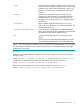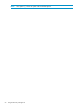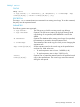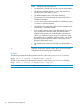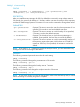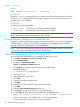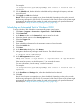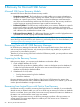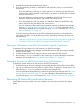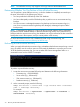User's Manual
RMSql unmount
SYNTAX
RMSql unmount -s <SQL server> -t <timestamp>
DESCRIPTION
The RMSql unmount command unmounts a currently mounted virtual copy that was mounted by
the RMSql mount command. Recovery Manager for SQL can only unmount a virtual copy if its
mounted status is not “Available.”
PARAMETERS
The following options are supported:
-s <SQL server> The SQL server to which the database belongs.
-t <timestamp> The timestamp of the virtual copy to unmount.
NOTE: During an unmount operation, Recovery Manager for SQL removes the mount point from
the mounted volumes and then removes the mount point folder.
Running Recovery Manager as a Scheduled Job
In addition to creating virtual copies using the Command Line Interface, you can also use Windows
Scheduled Tasks (or Windows Task Scheduler, depending on your Windows OS) to schedule
automatic creation of virtual copies for a specific database.
NOTE: You can also use the Recovery Manager for SQL GUI to schedule automatic virtual copies.
For more information, see Scheduling Automatic Virtual Copies.
Scheduling an Automated Task in Windows 2003
To set up Windows Scheduled Tasks to automatically create virtual copies:
1. Click Start→Programs→Accessories→System Tools
2. Click Scheduled Tasks.
3. Double-click Add Scheduled Tasks.
Result: The Scheduled Task Wizard opens.
4. Click Browse and navigate to Recovery Manager’s install location.
The default location is:
C:\Program Files\3PAR\RM\SQL
5. Click RMSql.exe.
6. Select the frequency of this task.
7. Click Next.
8. Select time and date to start this task.
9. Click Next.
10. Enter the user name, password, and password confirmation.
11. Click Next.
12. Select the Open advanced properties check box.
13. Click Finish to access advanced setup for the scheduled task.
14. On the Task tab, at the end of the path displayed in the Run field, add:
RMSql.exe create –s <SQL Server> –i <SQL Instance> -d <SQL database>
If the name has spaces, use double-quotes (““) to surround the name.
For more information, see the RMSql CREATE command.
66 Using the Recovery Manager CLI