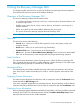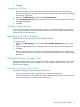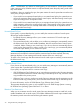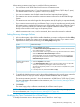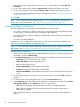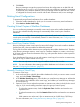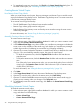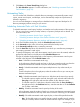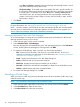Software Suite for Microsoft Exchange Licenses Owner's manual
Displaying Mailbox Database Information
To display information about a mailbox database, click the mailbox database name in the node
tree pane. In the informational pane, Recovery Manager displays detailed information about the
selected mailbox database, as described in Table 4 (page 32).
Table 4 Mailbox Database Information Columns
Displays...Column...
The name of the mailbox databaseName
The server that currently hosts the mailbox databaseActive Server
The full path of the .edb fileDB File Path
The servers that have copies of the databaseDatabase Copies
The full path of the log file locationLog File Path
The log base nameLog File Prefix
The name of the Database Availability GroupDatabase Availability Group
Starting the GUI
To start the Recovery Manager GUI, double-click the 3PAR Recovery Manager for Exchange icon
on your desktop.
Stopping the GUI
To stop the Recovery Manager GUI, select Console→Exit from the menu bar. For more information,
see “Menu Bar” (page 31).
Managing Domains
Working with the Local Domain
• If you are using only the local Active Directory domain, the Recovery Manager GUI displays
all your Recovery Manager components under the Local Domain node.
• If you are using multiple domains, the GUI displays the Recovery Manager components related
to backups—as well as any mailbox servers and Windows hosts added to the local
domain—under the Local Domain node.
Recovery Manager automatically registers the local domain.
Registering Nonlocal Domains
To register a nonlocal Active Directory domain:
1. Make sure Recovery Manager for Exchange is configured for multiple domains.
For more information, see “Configuring Multiple Domains” (page 25).
2. Right-click the MS Exchange node and select Register Domain.
3. In the Register Domain dialog box, enter the server name, Windows domain and username,
and password.
4. Click Ok.
Modifying Domain Credentials
1. Right-click the MS Exchange node and select Modify Domain.
2. In the Modify Domain dialog box, enter the new server name, Windows domain and username,
or password.
32 Using the Recovery Manager GUI