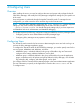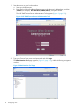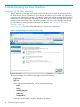Software User Manual
Policy Tab
The Policy tab allows you to view and modify policy settings for each HP 3PAR Policy Manager
action (Figure 9 (page 18)). For instructions on using the Policy tab, see “Working in the Policy
Tab” (page 24).
Figure 9 Policy Tab
By default, the policy settings for the parent group are displayed on the Policy tab. To display the
policy settings for a different group, click Explore Device Groups and select from the listed groups.
The Policy tab is divided into columns that display the policy’s actions and each actions associated
settings. Each column is described in Table 2 (page 18).
Table 2 Policy Tab Column Descriptions
DescriptionColumn Name
Displays the name of the action managed by the current
policy. By default, related actions are grouped together,
Action
such as Enable a Script, Register a Script, Disable a Script,
etc. Clicking an action in the Action column brings up the
View or change details for <name> action screen.
Displays the name of the permission set for the action in
the same row. Multiple permissions can exist for a single
Permission
action. Clicking a permission in the Permission column
allows you edit the selected permission.
Displays the parameter name(s) for the action in the same
row. Parameter names can be edited to make the name
Parameters
more meaningful for your use, or for internationalization
purposes. Parameter name changes apply to the action at
all levels, regardless of inheritance.
Displays the access right for actions and their permissions.
Access rights for most actions can be set as Always Allow,
Access Right
Never Allow, or Ask for Approval. However, the access
18 Understanding the User Interface