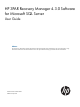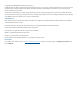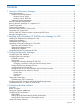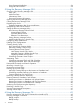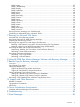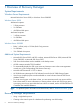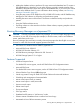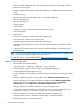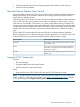HP 3PAR Recovery Manager 4.3.0 Software for Microsoft SQL Server User Guide Abstract This document is designed for System Administrators and Microsoft SQL Server Administrators who are experienced in using Microsoft™ Windows™ and Microsoft SQL Server™ and responsible for backing up Microsoft SQL Server databases.
© Copyright 2012 Hewlett-Packard Development Company, L.P. Confidential computer software. Valid license from HP required for possession, use or copying. Consistent with FAR 12.211 and 12.212, Commercial Computer Software, Computer Software Documentation, and Technical Data for Commercial Items are licensed to the U.S. Government under vendor's standard commercial license. The information contained herein is subject to change without notice.
Contents 1 Overview of Recovery Manager...................................................................6 System Requirements.................................................................................................................6 Windows Server Requirements...............................................................................................6 Windows Server 2008....................................................................................................6 Windows Server 2008 R2...
Using Symantec NetBackup.................................................................................................24 Using HP Data Protector.....................................................................................................24 5 Using the Recovery Manager GUI..............................................................25 Overview of the Recovery Manager GUI...................................................................................25 Menu Bar.................................
RMSql create.....................................................................................................................45 RMSql deletebackup..........................................................................................................47 RMSql display...................................................................................................................48 RMSql listbackup..........................................................................................................
1 Overview of Recovery Manager System Requirements Windows Server Requirements Microsoft Windows Server 2008, or Windows Server 2008 R2 Windows Server 2008 x86-based computer: • 2 GHz processor • 2+ GB RAM • 40 GB hard disk space x64-based computer: • 1.4 GHz processor • 2+ GB RAM • 40 GB hard disk space Windows Server 2008 R2 • Either 1.4 GHz (x64) or 1.
• Adding the database online to perform a file copy restore at the database level. To restore a SQL database that is detached, you can either mount a previously created snapshot of this database to the production server and copy over the database files, or you can issue a volume restore at the database level. For more information about restoring volumes, see “Recovery Manager Commands” (page 43).
• Attach or detach a database to any SQL server during mounting or unmounting operations • Restore from virtual copies • Backups using HP Data Protector or Symantec NetBackup – includes client, master, and media server • Database cloning • Restore from backup using HP Data Protector or Symantec NetBackup • Recovery Manager GUI • Recovery Manager CLI • Volume analysis • Volume restore • Virtual copy creation of local and remote Microsoft SQL Server • MSCS environment • Remote Copy •
• Customizing date format. Recovery Manager supports date format in month/day/year • Windows auto-mount feature Microsoft Volume Shadow Copy Service Microsoft includes Volume Shadow Copy Service (VSS) in Windows 2008 to simplify the enterprise’s storage environment, which provides a framework for creating a point-in-time copy of either a single volume or multiple volumes.
How HP 3PAR VSS Software Works with Microsoft SQL Server Figure 1 HP 3PAR VSS Provider Software for Microsoft Windows Operation Overview 1. 2. 3. 4. The requestor (HP 3PAR Recovery Manager) sends a command to the Volume Shadow Copy service to take a shadow copy of the selected Microsoft SQL Server database. Volume Shadow Copy service communicates with SQL Writer on the Microsoft SQL Server to flush the current log files to disk and suspend any writes to the transaction log files and to the database file.
Recovery Manager Layout HP 3PAR Recovery Manager Software for SQL provides off-host backup and mounting capabilities. These features reduce the impact on the production server and also provide centralized management for the backup and restore functions across all SQL servers. • Backup Server A backup server is the central control point for Recovery Manager. It controls and manages the backup and restore on different SQL servers. • SQL Server The SQL Server can be a standalone or clustered server.
2 Installing and Uninstalling HP 3PAR Recovery Manager for SQL During the installation, an automated installer verifies the correct user authority before analyzing all components required for installation. To run the installation, you must have Microsoft 2008 or R2 administrative privileges and the following required components: • Microsoft .NET Framework • Microsoft Visual C++ 2008 Redistributable Package • HP 3PAR CLI (3.1.1 MU1 or above) • HP 3PAR VSS Provider 2.1.
that step in the process. There are two options for using the installation wizard to load the prerequisite components: • You can perform the installation by clicking the start/retry button and the required components are automatically installed one by one where you only have to supply the correct path for the application. If necessary, refer to the user guide of the respective components for installation instructions.
2. 3. 4. Click Start→Control Panel→Programs and Features. Verify Recovery Manager appears in the Currently installed programs column. Verify the HP 3PAR Recovery Manager for SQL Server icon appears on the desktop when using the Recovery Manager for Backup Server option to install the application.
Upgrading the Production Server 1. 2. Uninstall HP 3PAR Recovery Manager for SQL. For more information, see “Uninstalling HP Recovery Manager for SQL” (page 15). Install HP 3PAR Recovery Manager 4.3.0 for SQL. For more information, see “Installing HP 3PAR Recovery Manager for SQL” (page 12). Upgrading the Backup Server The upgrade steps for the Recovery Manager backup server also apply to the Remote Copy backup server(s), if applicable to your setup. 1.
3 Configuring Recovery Manager Configuring the SQL Database When you configure the SQL database: • Use database files and transaction logs created on basic disks using the NTFS file system. Recovery Manger for SQL Server does not support other types of disks.
Procedure 1 1. Select an available port. The valid TCP/IP port range is 1024 to 65535. 2. To set your desired port number, run the Recovery Manager CLI RMSql portconfig command. For example, to change the port number to 9999, use: RMSql portconfig -n 9999 : If you are changing ports from the backup server, be sure to change the Recovery Manager ports on the production servers first. If you change the backup server port first, you cannot then access the production servers in order to change their ports.
Procedure 4 1. On the backup server: • In Windows 2008, click Start→Control Panel→User Accounts and click Manage your network passwords. In the Stored User Names and Passwords dialog box, click Add. • 2. In Windows 2008 R2, click Start→Control Panel→User Accounts and click Manage your credentials→Add a Windows credential. In the Log on to field (or, for Windows 2008 R2, the Internet or network address field), enter the network location to which you want automatic access.
Procedure 5 1. Ensure you are running HP 3PAR InForm Operating System Software 2.3.1 or higher. 2. Ensure you have access to all domains. 3. Create a domain set that contains all HP 3PAR Virtual Domains for all the database servers. 4. Create a Common Provisioning Group (CPG) belonging to the new virtual domain. 5. Create a virtual volume belonging to the CPG you just created. 6. Create a host belonging to the virtual domain. 7. Export the VLUN to the host. 8.
Procedure 6 1. Log onto the backup server as the system administrator. 2. Launch SQL Server Management Studio. 3. In the Connect to Server window, enter or select the following: Server type: Database Engine Server name: Enter the server and instance name as follows: • For the default instance, enter the name of your SQL server.
2. After you have fixed the SQL configuration on the production server, log onto the backup server and run the SQL connectivity test again. : Your backup server must pass this SQL connectivity test before you can use HP 3PAR Recovery Manager Software for Microsoft SQL Server.
4 Configuring Backup Software Overview HP 3PAR Recovery Manager Software for Microsoft SQL Server can be used with either Symantec NetBackup or HP Data Protector to back up and restore the virtual copies created by Recovery Manager. If you are using backup software in the backup environment, you must install a backup master or client or media on the backup server.
Configuring HP Data Protector Requirements • HP Data Protector Software 6.2 • Data Protector patch for omnidl (# DPWIN_00514) • Each data list name (also known as the backup specification) must be unique across the entire system Setting Up the HP Data Protector Backup Specification To use HP Data Protector with Recovery Manager, you must set up a default backup specification. The backup specification specifies the default mount point and the necessary devices for tape backup. 1.
Using Your Backup Software • The default mount point for virtual copy backups is: :\3parSnapshot • You must manually synchronize backups. If a backup expires in your backup software, you must manually remove the backup from Recovery Manager. If you remove a valid backup from Recovery Manager, you must manually remove it from your backup software. • Recovery Manager does not track restore progress. You must use your backup software to monitor restore progress.
5 Using the Recovery Manager GUI Overview of the Recovery Manager GUI HP 3PAR Recovery Manager Software for SQL Server provides a Graphical User Interface (GUI) for managing SQL servers. The Recovery Manager GUI enables you to create, remove, mount, unmount, back up, and restore a virtual copy of an individual database or an entire instance (i.e., all databases within an instance).
Table management feature like Sorting will be available for each column in the tables. • Columns having timestamp values in date/time format (MM/dd/yy hh:mm:ss) should be left justified. • Columns having numeric values and timestamp values in Unix time (number format), are right justified.
2. Depending on whether the Recovery Manager for SQL Server Register window displays the SQL server you want to register, do the following: • If the list displays the SQL server you want to register, Recovery Manager discovered the server instance. Continue as follows: a. Click the Register checkbox for the server instance. b. Click OK. • If the list does not display the SQL server you want to register, you must manually register the instance. To do so: a.
Updating Registration after Server Modification If you modify a registered instance's configuration (e.g., you create a new database under that instance), you must rescan the instance to update the registration. To rescan an instance: 1. Right-click the MS SQL Server node. 2. Select Rescan Server Configuration. Unregistering a SQL Server Instance To remove a server instance from the list of registered servers: 1. Right-click the MS SQL Server node. 2. Select Register Server. 3.
If you specify an expiration time for a remote virtual copy: • If Remote Copy is set up in asynchronous periodic mode, Recovery Manager sets the expiration time for the remote virtual copy on the Remote Copy backup server only, not for the virtual copy created on the primary server. • If Remote Copy is set up in synchronous mode, Recovery Manager sets the expiration time for both the virtual copy on the primary server and the remote virtual copy on the Remote Copy backup server.
3. To modify the default retention time for the instance and its virtual copies, enter the number of hours or days you want to keep the instance and its contents. The minimum retention period is 1 hour; the maximum is 43,800 hours/1,825 days (5 years). For more information about retention time restrictions, see “How Recovery Manager Policies Work” (page 28). 4. Click Finish. The virtual copy policy is effective immediately for all future virtual copies.
3. 4. 5. • Password - Password for the sender’s email address • Receiver Email Address - Email address of the person to be notified of task activity and/or errors To send email notifications via the Secure Sockets Layer protocol, ensure the SSL checkbox is checked. To make sure the email configuration works, click the Test Connection button.
2. Optional: To adjust policy values for this virtual copy (or, if you are scheduling automatic copies, this group of virtual copies): • To adjust the expiration time, check the Expiration Time checkbox and enter the new expiration time. • To adjust the retention time, check the Retention Time checkbox and enter the new retention time. Valid values are 0 (for no retention time) to 43,800 hours/1,825 days. For more information, see “Setting the Recovery Manager Policy” (page 28). 3.
1. 2. In the node tree pane, right-click the instance or database for which you want to create a virtual copy, and select one of the following: • Create Virtual Copy • Create Remote Virtual Copy Click Next in the Create Virtual Copy dialog box. The Task Scheduler appears. For more information on using the Task Scheduler, see “Scheduling Automated Tasks with Task Scheduler” (page 33).
8. 9. From the Start Time drop-down list, select the hour at which you want Recovery Manager to start creating automatic virtual copies. To specify the frequency with which the automatic virtual copies are to be created, select the appropriate radio button in the left pane of the Schedule Pattern area. The right pane of the Schedule Pattern area displays a calendar with which you can specify exactly when Recovery Manager is to automatically create virtual copies.
3. 4. To manage a scheduled task, select it and click one of the following buttons: • Edit - Opens the Task Scheduler, with which you can modify the task. To save your changes, you must enter your password. For more information, see “Scheduling Automatic Virtual Copies” (page 32). • Detail - Displays task information in the Task Detail dialog box. • Delete - Deletes the task and its associated script file. • Run Now - Performs the selected task immediately (in addition to its scheduled run time).
Unmounting a Virtual Copy 1. 2. In the node tree pane, right-click the timestamp for the virtual copy you want to unmount, and select Unmount. Recovery Manager displays a dialog box asking you to confirm the unmount. Click OK.
3. In the Parameters area, enter the required information, depending on your backup software: If you are using: Enter these parameters: Symantec NetBackup • Master Server Name: The NBU master server • NBU Policy Name: The name of the policy you are using • NBU Full Schedule Name: The name of the schedule within the policy you are using For more information, see Symantec NetBackup documentation and “Configuring Backup Software” (page 22).
Creating a Backup of a Virtual Copy When you create a backup of one virtual copy, Recovery Manager copies the existing virtual copy, and the backup software backs the copy up to the media using the same timestamp as the original copy. Recovery Manager does not create a new virtual copy for a backup of an individual virtual copy. To create a backup of one virtual copy: 1. In the node tree pane, right-click the instance or database you want to back up and select Backup to Media. 2.
NOTE: If your servers are configured in a shared volume environment such as a Microsoft cluster environment, see the following sections for more information on performing a restore in an MSCS environment: • “Restoring a SQL Instance in an MSCS Environment Using File Copy Restore” (page 66) • “Restoring a Volume in an MSCS Environment Using Volume Restore” (page 66) Alternatively, you can use InForm CLI commands to promote the virtual copy to its parent base volume.
c. If you want to restore the clone database to a location other than its parent location, enter the directory path to the alternate database In the Alternate Path text box. Note that if you enter an alternate location, you must enter an alternate name in the Database Name text box. If you leave this text box blank, the clone database is restored to the parent location of the original virtual copy. d. To use the point-of-failure recovery method to restore the database, check the No Recovery checkbox.
Analyzing and Synchronizing the Repository You can use Recovery Manager to compare and synchronize virtual copies in the Recovery Manager repository with the HP 3PAR Storage System. 1. In the node tree pane, right-click the SQL production server, and select Analyze. 2. To automatically synchronize the HP 3PAR Storage System and the repository (if necessary), check the Synchronize result with Repository checkbox.
6 Using the Recovery Manager CLI Recovery Manager for SQL Server Command Line Interface (CLI) HP 3PAR Recovery Manager Software for Microsoft SQL Server provides a Command Line Interface (CLI). The CLI allows users to manage Recovery Manager functionality using commands rather than the Graphical User Interface (GUI).
Recovery Manager Commands The following sections describe how to administer Recovery Manager for SQL from the Command Line Interface. RMSql analyze SYNTAX RMSql analyze -s [-sync] [-f] DESCRIPTION The RMSql analyze command validates all virtual copy records by matching virtual copies in the HP 3PAR Storage System against records in the Recovery Manager for SQL repository.
RMSql backup SYNTAX RMSql backup -s [-i ] [-d ] [-t | -r ] [-ts ][-p -u -M ] [-noemail] [-dl ] DESCRIPTION The RMSql backup command backs up a virtual copy to the specified media. The backup can be an existing virtual copy, or it can be a new virtual copy created by this command. PARAMETERS The following options are supported: -s The SQL server associated with the database.
EXAMPLE The following command performs a backup of virtual copy 020405162103 with the necessary Symantec NetBackup parameters. RMSql backup -s inst1 -d test_db -t 020405162103 -p test -u full -M host1 NOTE: Use quotes ("") when an option value includes spaces. NOTE: During backup, snapshot volumes of the virtual copy are surfaced to the operating system with a default mount point under the :\3parsnapshot directory.
-exp
NOTE: HP 3PAR VSS Software waits up to 10 seconds for a virtual copy operation; this interval is not configurable. In most cases, 10 seconds is a sufficient window in which to successfully create a virtual copy. However, in some circumstances under very heavy loads, 10 seconds may not be enough time, and the virtual copy might fail on this attempt. This failure is a VSS framework requirement on Microsoft’s part. If such a failure occurs, VSS does not automatically retry the shadow copy creation.
RMSql display SYNTAX RMSql display -s [-rc ] [-i ] [-d ] [-t ] DESCRIPTION The RMSql display command displays all virtual copies in the server at a local site or remote site. PARAMETERS The following options are supported: -s SQL server associated with the database. -i Optional. The SQL instance associated with the database. If not specified, MSSQLSERVER is used as the default value. -d Optional.
RMSql listbackup SYNTAX RMSql listbackup -s [-i ] [-d ] [-t ] DESCRIPTION The RMSql listbackup command displays all virtual copies being backed up via Symantec NetBackup or HP Data Protector. PARAMETERS The following options are supported: -s SQL server to which the database belongs. -i Optional. SQL server instance to which the database belongs. If not specified, MSSQLSERVER (local) is used as the default.
RMSql mount Before you begin, verify the following conditions are complete before performing the mount operation: • The SQL server must be in healthy state for attach operation • The disk residing on the database must be online and visible • The original database is must be online for the attach operation to succeed • The name of target server and the SQL server must be same for attach operation to succeed • The secondary database files (.
NOTE: When mounting in read-write mode, the system uses VDS API to make the volume read-writeable. However if there is another operation on the disk and the device is locked, you cannot unmount the volume. If you attempt to unmount a locked volume, the system displays the following error message: ERROR: COM call “pVolumeMF->Dismount(TRUE,FALSE)” failed.
RMSql policy SYNTAX RMSql policy -s [-i ] [-q] [-exp
-retain {h|H|d|D} Optional. Set or extend the retention time for the specified virtual copy to the specified time. The virtual copy cannot be removed during this time period. NOTE: -f Retention time restrictions are: • You must have a Virtual Lock license to use the -retain option. • The minimum retention period is 1 hour; the maximum is 43,800 hours/1,825 days (5 years). • The default retention time is 336 hours (14 days). • This option cannot be used with -rc.
EXAMPLE The following command sets the maximum number of virtual copies to 5 at all times for the default SQL instance: RMSql policy –n 5 -s The following command sets the expiration time of virtual copies to 30 days for the default SQL instance: RMSql policy -exp 30d -s NOTE: By default, the Recovery Manager for SQL policy is set to a maximum of 10 virtual copies each for the instance level and the database level.
RMSql remove SYNTAX RMSql remove -s -t DESCRIPTION The RMSql remove command removes a virtual copy from the system and the Recovery Manager repository. The virtual copy must not be mounted; if the virtual copy is mounted, Recovery Manager for SQL does not remove it. PARAMETERS The following options are supported: -s The SQL server to which the database belongs. -t The timestamp of the virtual copy to remove.
RMSql repository SYNTAX RMSql repository [-a ] [-r] DESCRIPTION After Recovery Manager for SQL is installed, by default the repository directory is located under the Recovery Manager install directory. To provide the highest level access to the repository, you can change the repository destination to the location of the HP 3PAR virtual volume. PARAMETERS The following options are supported: -a Optional. Alternate location in which to store data.
EXAMPLE The following registers the SQLserverA with instanceB RMSql rescan -s SQLserverA -i instanceB. RMSql restore SYNTAX RMSql restore -s [-i ] [-d ]-t [-ts ] [-M ] [-a ] [-snap] [-noemail] [-norecovery] [-clonedb] [-dp] [-pointofFailure] NOTE: When performing -pointofFailure option, always use the latest version of a virtual copy to complete the restoration successfully.
-M Optional. (Media Restore only) The Symantec NetBackup master server name. Valid only if the backup software in use is Symantec NetBackup. Optional: If not specified, the current server name is used as the default. -a Optional. An alternate location to which to restore the data. If not specified, data is restored to :\3parSnapshot by default. -snap Optional. (Volume Restore only) Promotes the virtual copy back to the base volume for a faster restore.
RMSql restore -s server1 -i inst -d testdb -t 020405162103 -M server1 -a J:\Test The following command performs a restore to a point-of-failure of virtual copy 020405162103 RMSql restore -s server1 -i inst -t 020405162103 -pointofFailure The following command performs a restore of multiple databases from a instance level virtual copy 020405162103. RMSql restore -s server1 -i inst -t 020405162103 –d "machinename1, machine1, mach1" NOTE: Use quotes ("") when an option value includes spaces.
RMSql setvc SYNTAX RMSql setvc -s [-i ] [-d ] -t -exp {h|H|d|D} [-retain {h|H|d|D} [-f]] DESCRIPTION The RMSql setvc command sets time constraints for an existing virtual copy. To use this command, the policy must be expiration-based. PARAMETERS The following options are supported: -s The SQL server to which the existing virtual copy belongs. -i Optional.
NOTE: Retention time restrictions are: • You must have a Virtual Lock license to use the -retain option. • The minimum retention period is 1 hour; the maximum is 43,800 hours/1,825 days (5 years). • The default retention time is 336 hours (14 days). • The retention time cannot exceed the value of the InServ's VVRetentionTimeMax. • You can set a retention time regardless of whether the policy is numeric- or expiration-based.
RMSql timeconfig SYNTAX RMSql timeconfig [-s ] [-prt ][-bkt ] [-ai ] DESCRIPTION After you install Recovery Manager for SQL, by default the wait time for snap volume restore is 30 seconds, the wait time for backup is 5 minutes, and the wait time for analysis of the repository with the HP 3PAR Storage System is 60 minutes. You can use this command to change these values. PARAMETERS -prt Optional.
RMSql unmount Before you begin, verify the following tasks are complete before performing the unmount operation: • The SQL server must be in healthy state for attach operation • The disk residing on the database must be online and visible The following results of the unmount operation may occur: • Unmounting of a virtual copy does not occur if unmounting operation is unsuccessful • Detach operation proceeds automatically following the unmount operation NOTE: There is not a separate command for attac
10. In the New Action dialog box, click Browse. 11. Navigate to the Recovery Manager install location. The default location is: C:\Program Files\3PAR\RM\SQL 12. In the Add arguments text box, enter: RMSql.exe create –s –i -d If the name has spaces, use double-quotes (““) to surround the name. For more information, see the RMSql CREATE command. For example: “C:\Program Files\3par\RM\SQL\RMSql.exe” create –i inst01–d test -s SQLserver 13.
7 Recovery for Microsoft SQL Server Microsoft SQL Server Recovery Models Microsoft SQL Server offers three disaster-recovery models: • Simple Recovery Model - The Simple Recovery model enables you to restore a database to the point at which a virtual copy or backup was created; it does not enable you to restore a database to a specific point in time. Therefore, any data modifications made between the time of the most recent backup and the time of the failure are lost.
To perform a point-in-time recovery, use Recovery Manager to perform a file copy restore or a volume restore. The restore steps depend on whether your SQL servers are in a clustered or non-clustered environment. 1. Schedule downtime before performing the restore. 2.
Determining Whether You Can Perform a Point-of-Failure Recovery You can perform a point-of-failure recovery, in which a database is completely recovered up to the point of the failure, if the following are all true: • You have performed a full backup of the SQL database. • You have subsequently used the SQL backup utility to perform one or more transaction log backups. • You have access to undamaged transaction log backups and active transaction logs (i.e.
3. To apply the transaction logs as well as to recover the database to the point in time desired, enter the following restore commands at the command prompt: a. Enter the following command for the first to the penultimate backed-up transaction logs in the sequence: RESTORE log database name from transaction log backup media with norecovery; The database is still in “no recovery” mode. You can now apply the backed-up transaction logs to update the database to the point of failure. b.
Performing a File Copy Restore If you are performing a Point of Failure file copy restore, be sure to complete the following prerequisite tasks before initializing restore: • Ensure there is at least one virtual copy of the database available or create one before performing the restore operation • Ensure to always select the latest virtual copy when performing a point-of-failure restore • Do not use third party tools to create database or transaction log backups • Verify if the database is online and
3. From an Instance level, select the applicable Database Name(s).
NOTE: SQL services remains active during a Point of Failure restoration operation. NOTE: When multiple database restore option is selected, SQL services stops and restarts when operation is complete. Only point-in-time restore option is available with this feature for this release. 4. 5. 6. Click Next. Read the following warning before checking the Click to continue box and clicking Finish to proceed with restoration. Review the Restore Virtual Copy log and click Ok. Performing a Volume Restore 1. 2.
8 Using HP 3PAR Peer Motion Manager Software with Recovery Manager HP 3PAR Peer Motion Manager is a feature of the HP 3PAR InForm Software and manages the migration of data in between existing storage systems or third party storage arrays. HP 3PAR Recovery Manager now supports HP 3PAR Peer Motion Manager data migration activities without any impact on host operations while monitoring the primary storage system.
9 Remote Copy for Recovery Manager Overview HP 3PAR Remote Copy Software helps you safeguard against disasters that might occur at one location by allowing you to keep copies of data on a separate server, which can be placed at a remote location. For example, if there were a fire or earthquake at one location, all of the data stored there could be lost unless a backup copy can be recovered from a separate location not affected by the disaster.
Setting Up Remote Copy 1. Install and configure Remote Copy. For more information, see the HP 3PAR Remote Copy Software User’s Guide. NOTE: Be sure to configure the Remote Copy backup server with the same names, structure, and Windows authentication mode settings as the primary server. 2. 3. After you have set up Remote Copy on two HP 3PAR Storage Systems, create a Remote Copy volume group for testing purposes.
Support for GeoCluster for Microsoft Windows Recovery Manager for SQL supports the use of both Remote Copy and HP 3PAR GeoCluster Software for Microsoft Windows: • When synchronous mode Remote Copy is used with Recovery Manager for SQL and GeoCluster, you can use Recovery Manager to create virtual copies on both the production system (the Remote Copy primary system) and the Remote Copy backup system.
Recovering a SQL Database from a Remote Copy Backup Server If a SQL database crashes at the site that holds the primary servers, you can recover the data from the Remote Copy backup server at the remote site as long as it is set up in an identical manner to the original production server. NOTE: If you are performing a promote restore for volumes in a Synchronous Long Distance Remote Copy relationship, you must manually stop Remote Copy before initiating the volume promote restore. 1. 2. 3. 4. 5.
10 Support and Other Resources Related Documents For Information About… Read the… Using the HP 3PAR InForm OS Command Line Interface HP 3PAR InForm OS CLI Administrator’s Manual (CLI) to configure and manage the HP 3PAR Storage System Using the HP 3PAR InForm Management Console to configure and administer HP 3PAR Storage Systems InForm Management Console Help Release 4.
Advisories To avoid losing or damaging data, be sure to observe the cautions and warnings in this document. WARNING! Warnings alert you to actions that can cause injury to people or irreversible damage to data or the operating system. CAUTION: Cautions alert you to actions that can cause damage to equipment, software, or data. NOTE: Notes are reminders, tips, or suggestions that supplement the procedures included in this document.
A Server Virtualization Environments VMWare and Microsoft Hyper-V Environments VMWare and Microsoft Hyper-V environments are supported under specific conditions in an FC configuration. For VMWare and Microsoft Hyper-V support in a virtualization environment, the setup must meet the following requirements in an FC configuration: • The disks presented to the SQL servers must be raw devices. • The backup server must be connected directly to the HP 3PAR Storage System.
B Troubleshooting This appendix is designed to be used like a Frequently Asked Questions section. It will help you find solutions to some of the common issues that might arise when running HP 3PAR Recovery Manager Software for Microsoft SQL Server. Problem: Recovery Manager displays error message “VSS_E_PROVIDER_VETO.” Suggestion: Check the application event log and VSS provider log from the production server.
If you install Recovery Manager via a remote desktop session, the newly added environment variables do not go into effect until you log out of the session. (If Recovery Manager is installed directly from the system console, these variables should be available immediately.) Problem: Symantec NetBackup takes a substantial amount of time to complete a backup process. Suggestion: Make sure you have the latest maintenance package installed for your NetBackup application.
C Event Messages This appendix provides information for the event messages generated by HP 3PAR Recovery Manager Software for Microsoft SQL Server. Table 3 HP 3PAR Recovery Manager Software for Microsoft SQL Server Event Messages Event ID Event Message Description/Action 5312 RMS5312: ERROR: Some of your volumes Some of the target volumes are not HP 3PAR virtual volumes. are either non-3PAR volumes or All of the drives need to be HP 3PAR drives. unsupported types of disk drives.
Table 3 HP 3PAR Recovery Manager Software for Microsoft SQL Server Event Messages (continued) Event ID Event Message Description/Action 5325 RMS5325: ERROR: The virtual copy timestamp does not exist for the snapshotset ID. When you created the virtual copy, Recovery Manager could not store the virtual copy timestamp in the repository for the specified snapshotset ID. • Wait a few minutes and then retry the operation. 5326 RMS5326: ERROR: Volume Restore failed.
Table 3 HP 3PAR Recovery Manager Software for Microsoft SQL Server Event Messages (continued) Event ID Event Message Description/Action 5341 RMS5341: ERROR: Could not find the header information in the command output. Failed to parse the header information from the CLI command output. • Verify that you can connect to the required HP 3PAR Storage System from the CLI command window. • Wait a few minutes and try the operation again.
Table 3 HP 3PAR Recovery Manager Software for Microsoft SQL Server Event Messages (continued) Event ID Event Message Description/Action 5372 RMS5372: ERROR: Failed to connect to the NetBackup master server. Recovery Manager could not connect to the NetBackup server. • Ensure that you can connect to the NetBackup master server. • For more details, check the application event log and NetBackup logs on the NetBackup server. 5373 RMS5373: ERROR: No storage units available for use.
Table 3 HP 3PAR Recovery Manager Software for Microsoft SQL Server Event Messages (continued) Event ID Event Message Description/Action 5379 RMS5379: ERROR: Failed to mount virtual Recovery Manager for SQL failed to mount the virtual copy. copy. Please check the application and • Check the application and system event logs for the most system event logs for the most recent error. recent error messages.
Table 3 HP 3PAR Recovery Manager Software for Microsoft SQL Server Event Messages (continued) Event ID Event Message Description/Action 5384 RMS5384: ERROR: Error encountered while running the Data Protector command. Data Protector failed to execute the specified command. • For more details, check the Data Protector logs on the Data Protector Cell Manager server.