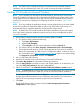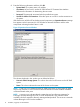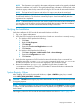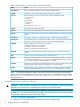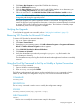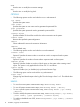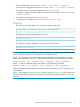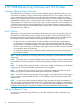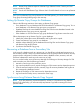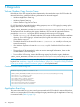User's Manual
NOTE: The information you supply for the system configuration needs to be properly validated
before the installation can continue. Encrypted authentication information will be stored in the
Windows registry under the key name InServConfig for VSS Provider for Microsoft Windows.
NOTE: The host InForm CLI version and InForm OS version must be at the same level.
During the installation, a Windows command prompt will be launched to register VSS Provider
for Microsoft Windows. The Windows command prompt is closed automatically after the
registration has completed.
NOTE: If Remote Desktop Connection was used to install VSS Provider for Microsoft Windows,
you must log out of the session and re-connect to refresh the connection after the installation
has completed. You can then activate the Remote Desktop Connection.
Verifying the Installation
Verify the installation of VSS Provider for Microsoft Windows as follows:
1. Log on as System Administrator.
2. Verify that VSS Provider for Microsoft Windows is listed as a service that is currently running.
a. For Windows 2003 perform the following:
1. Click Start.
2. Right-click My Computer.
3. Click Manage.
4. Expand the Services and Applications tree node.
5. Click Services.
b. For Windows 2008 perform the following:
1. Click Start→Programs→Administrative Tools→Server Manager.
2. Expand the Configuration tree node.
3. Click Services.
3. Verify Provider registration of VSS Provider for Microsoft Windows from a command line
prompt by issuing the vssadmin list providers command. Verify 3PAR VVS Provider
and the current version of VSS Provider are displayed in the command’s output.
4. Review the installation 3parprov.log installation log file that is located in the
%SYSTEMROOT% directory. A listing for VSS Provider for Microsoft Windows indicates that
the installation was successful.
System Registry Values
After installing VSS Provider for Microsoft Windows, a 3par →HWPRV registry key is created
under HKEY_LOCAL_MACHINE →Software.
CAUTION: DO NOT edit the registry key value unless asked to do so by your local service provider
for support purposes.
NOTE: For tracking purposes, you may need to modify the value for LogLevel to a higher number
in order to record more detailed information to a file. By default, the log level is set to the highest
level of detail.
Valid registry values for VSS Provider for Microsoft Windows are shown in Table 2 (page 14).
Verifying the Installation 13