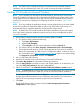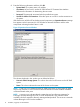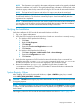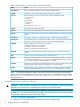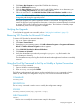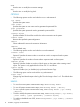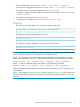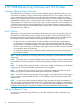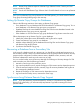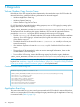User's Manual
3. Click Start→My Computer to expand the CD-ROM drive directory.
4. Click the VSSProvider directory.
5. Click the Setup_2k3.exe command as seen for x86 (32-bit) platform. As an alternative, you
can select Setup_2k3_x64.exe for the x64 (64-bit) platform.
6. Follow the instructions in the 3PAR VSS Provider for Microsoft Windows installer window.
NOTE: The Select Installation Folder displays the previous version’s installed path. Do not
change the path during the upgrade process.
During the upgrade, the system registration wizard is not launched. The upgrade process
retains the previous system registration information. A Windows command prompt is launched
to register VSS Provider Software for Microsoft Windows. The Windows command prompt
automatically closes once the upgrade is complete.
Verifying the Upgrade
To verify that the upgrade was successful, refer to “Verifying the Installation” (page 13).
Removing VSS Provider for Microsoft Windows
To remove VSS Provider for Microsoft Windows:
1. Log on as System Administrator.
2. Click Start→Control Panel.
3. Depending on your operating system, click Add or Remove Programs or Programs and Features.
Result: The Add or Remove Programs window appears.
4. Select 3PAR VSS Provider For Microsoft Windows.
5. Click Remove or Uninstall.
6. Verify the deinstallation procedure by viewing the 3parprov.log file located in the
%SYSTEMROOT% directory.
The deinstallation entry in the log file should indicate that the application has been successfully
removed.
Using the ProvCfg Command to Set Up or Modify a System Connection
To use the ProvCfg command:
1. Open a Windows command prompt.
2. Enter ProvCfg.exe and press ENTER.
The following subcommands and options can be used with the ProvCfg command to list the
details of, and modifiy the configuration set up for, VSS Provider for Microsoft Windows:
COMMAND
ProvCfg.exe
DESCRIPTION
The ProvCfg command is used to view or modify the configuration settings.
SYNTAX
ProvCfg InServ|Conn|Log [options <arg>]
SUBCOMMANDS
InServ
Used to view or modify the communication setup for the system.
Verifying the Upgrade 15