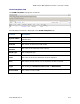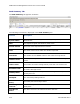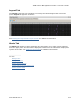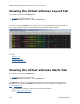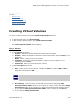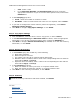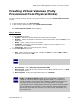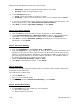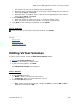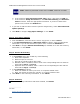Instruction Manual
3PAR InForm Management Console 4.1.0 User’s Guide
278 320-200231 Rev A
e. RAID Type - Select the appropriate RAID type for the volume.
f. Set Size - Select the appropriate set size.
3. In the Grouping group box:
a. Count - Enter the number of volumes to create.
b. Set Name - Select a virtual volume set name or if not required, select <none>.
4. If you wish to configure the virtual volume's allocation settings, disk information, and
policies and geometry, select Show advanced options panel(s).
5. Click Next to configure Copy Space Settings, or click Finish.
Step 2. Copy Space Settings
1. From the CPG list, select the CPG to use for copy space, or select <none>.
2. In the Allocation Warning and Allocation Limit text boxes, enter the appropriate
information. If you do not want these options used, uncheck the Enabled box.
3. Click Next to configure Allocation Settings (if enabled) or to view the summary
information, or click Finish.
Step 3. Allocation Settings
1. From the Availability list, select Cage, Port, or Magazine.
2. From the Step Size list, select default, 32, 64, 128, 256, or 512 KiB. The default value
depends on raid type and device type used. If FC or NL drives are used, the step size
defaults to 256 KiB for RAID 0 and RAID 1, and 128 KiB for RAID 5. If SSD drives are
used, the step size defaults to 32 KiB for RAID 0 and RAID 1, and 64 KiB for RAID 5.
For RAID 6, the default is a function of the set size.
3. Select the Preferred Chunklets as Fast or Slow.
4. Click Next to enter disk information, or click Finish.
Step 4. Disk Filter
The Disk Filter displays the physical disks used to create the volume. Pattern displays the
parameters of the disks used.
To modify the list of disks used:
1. Click the Filter icon.
2. See Filtering
for filtering details.
3. Click Next to configure Policies and Geometry, or click Finish.
Step 5. Policies & Geometry
1. In the Policies group box enable any of the following:
a. Allow stale snapshots.
b. Restrict export to one host.