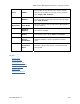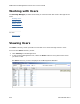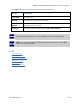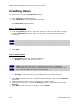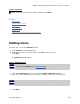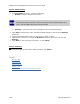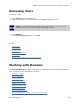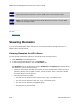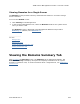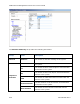Instruction Manual
3PAR InForm Management Console 4.1.0 User’s Guide
320-200231 Rev A 415
Step 3. Summary
Review the summary information. When satisfied, click Finish.
See also:
Manager Pane
Common Actions Panel
Editing Users
Removing Users
Viewing Users
Viewing the Security System Summary Manager
Editing Users
To edit a user, access the Edit User wizard:
1. Click Security in the Manager Pane.
2. Right-click the user you wish to edit in the User summary screen.
3. Click Edit.
The Edit User wizard appears.
Step 1. Authentication
Note: Steps 1 and 2 are optional. If you do not wish to change the user's
password, click Next to go to Authorization.
1. From the Credentials group box, select the Change Password checKiBox.
2. Enter the current password, new password, and then confirm the new password.
Note: The password must be between six and eight characters.
3. Click Next.