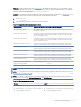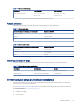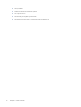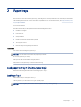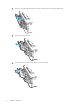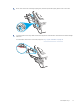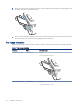HP LaserJet Managed MFP E42540 User Guide
Table Of Contents
- Printer overview
- Paper trays
- Supplies, accessories, and parts
- Copy
- Scan
- Fax
- Manage the printer
- Solve problems
- Control panel help system
- Reset factory settings
- A “Cartridge is low” or “Cartridge is very low” message displays on the printer control panel or EWS
- Printer does not pick up paper or misfeeds
- Clear paper jams
- Paper jam locations
- Auto-navigation for clearing paper jams
- Experiencing frequent or recurring paper jams?
- 31.13 jam error in the document feeder
- 13.B2.D1 jam error in tray 1
- 13.B2.D2 jam error in tray 2
- 13.B2.D3 jam error in tray 3
- 13.B2.A jam error in the top cover
- 13.B9 jam error in the fuser area
- 13.D1, 13.D3 jam error in the duplexer
- 13.E1 jam error in the output bin
- Resolving mono print quality problems
- Improve copy image quality
- Improve scan image quality
- Improve fax image quality
- Solve wired network problems
- Solve wireless network problems
- Solve fax problems
- Service and support
- HP limited warranty statement
- HP's Premium Protection Warranty: LaserJet toner cartridge limited warranty statement
- Long life consumable and maintenance kit limited warranty statement
- HP policy on non-HP supplies
- HP anticounterfeit Web site
- Data stored on the toner cartridge
- End User License Agreement
- Customer self-repair warranty service
- Customer support
- Environmental product stewardship program
- Protecting the environment
- Ozone production
- Power consumption
- Toner consumption
- Paper use
- Plastics
- HP LaserJet print supplies
- Paper
- Material restrictions
- Battery information
- Disposal of waste equipment by users (EU, UK, and India)
- Electronic hardware recycling
- Brazil hardware recycling information
- Chemical substances
- Product Power Data per European Union Commission Regulation 1275/2008 and the UK Relevant Statutory Requirements
- SEPA Ecolabel User Information (China)
- The regulation of the implementation on China energy label for printer, fax, and copier
- Restriction on Hazardous Substances statement (India)
- WEEE (Turkey)
- Substances Table (China)
- Material Safety Data Sheet (MSDS)
- EPEAT
- Substances Table (Taiwan)
- For more information
- Regulatory information
- Regulatory statements
- Regulatory model identification numbers
- European Union & United Kingdom Regulatory Notice
- FCC regulations
- Canada - Industry Canada ICES-003 Compliance Statement
- VCCI statement (Japan)
- EMC statement (Korea)
- EMC statement (China)
- Power cord instructions
- Power cord statement (Japan)
- Laser safety
- Laser statement for Finland
- Nordic Statements (Denmark, Finland, Norway, Sweden)
- GS statement (Germany)
- Eurasian Conformity (Armenia, Belarus, Kazakhstan, Kyrgyzstan, Russia)
- EMI statement (Taiwan)
- Product stability
- Telecom (fax) statements
- Regulatory statements
- Index
Table 1-13 Recommended voltage
Specication 110-volt models 220-volt models
Power requirements (Volts)
1
110 to 127 volts (± 10%)
60 Hz (± 3 Hz)
220 to 240 volts (± 10%)
50/60 Hz (± 3 Hz)
1
Power reported is highest value measured for all printer models using standard voltages.
Acoustic emissions
Review the acoustic emissions, including sound power level and sound pressure level.
Table 1-14 Sound power level
Acoustics: Sound power level (pages per minute (ppm)) Declared per ISO 9296
Printing (38 ppm)
L
wAD = 6.4 Bels(A)
Scanning
L
wAD = 6.0 Bels(A)
Ready Inaudible
Table 1-15 Sound pressure level
Acoustics: Sound pressure level (pages per minute (ppm)) Declared per ISO 9296
Printing (38 ppm)
L
pAm = 54 dB(A)
Scanning
L
pAm = 48 dB(A)
Ready Inaudible
Operating-environment range
In order to operate properly, the printer must be in an environment that meets certain specications.
Table 1-16
Operating-environment specications
Environment Recommended Storage
Temperature 15° to 27°C (59° to 80.6°F) 10° to 32.5°C (50° to 90.5°F)
Relative humidity 30% to 70% relative humidity (RH) 10% to 80% RH
Printer hardware setup and software installation
For basic setup instructions, see the Hardware Installation Guide that came with the printer. For additional
instructions, go to HP support on the web.
Go to http://www.hp.com/support/ljE42540MFP for HP's all-inclusive help for the printer, which includes the
following information:
● Install and congure
● Learn and use
Acoustic emissions
13