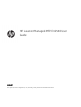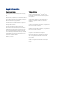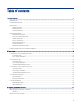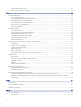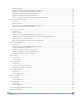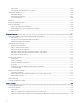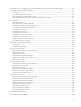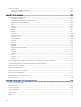HP LaserJet Managed MFP E42540 User Guide
Table Of Contents
- Printer overview
- Paper trays
- Supplies, accessories, and parts
- Copy
- Scan
- Fax
- Manage the printer
- Solve problems
- Control panel help system
- Reset factory settings
- A “Cartridge is low” or “Cartridge is very low” message displays on the printer control panel or EWS
- Printer does not pick up paper or misfeeds
- Clear paper jams
- Paper jam locations
- Auto-navigation for clearing paper jams
- Experiencing frequent or recurring paper jams?
- 31.13 jam error in the document feeder
- 13.B2.D1 jam error in tray 1
- 13.B2.D2 jam error in tray 2
- 13.B2.D3 jam error in tray 3
- 13.B2.A jam error in the top cover
- 13.B9 jam error in the fuser area
- 13.D1, 13.D3 jam error in the duplexer
- 13.E1 jam error in the output bin
- Resolving mono print quality problems
- Improve copy image quality
- Improve scan image quality
- Improve fax image quality
- Solve wired network problems
- Solve wireless network problems
- Solve fax problems
- Service and support
- HP limited warranty statement
- HP's Premium Protection Warranty: LaserJet toner cartridge limited warranty statement
- Long life consumable and maintenance kit limited warranty statement
- HP policy on non-HP supplies
- HP anticounterfeit Web site
- Data stored on the toner cartridge
- End User License Agreement
- Customer self-repair warranty service
- Customer support
- Environmental product stewardship program
- Protecting the environment
- Ozone production
- Power consumption
- Toner consumption
- Paper use
- Plastics
- HP LaserJet print supplies
- Paper
- Material restrictions
- Battery information
- Disposal of waste equipment by users (EU, UK, and India)
- Electronic hardware recycling
- Brazil hardware recycling information
- Chemical substances
- Product Power Data per European Union Commission Regulation 1275/2008 and the UK Relevant Statutory Requirements
- SEPA Ecolabel User Information (China)
- The regulation of the implementation on China energy label for printer, fax, and copier
- Restriction on Hazardous Substances statement (India)
- WEEE (Turkey)
- Substances Table (China)
- Material Safety Data Sheet (MSDS)
- EPEAT
- Substances Table (Taiwan)
- For more information
- Regulatory information
- Regulatory statements
- Regulatory model identification numbers
- European Union & United Kingdom Regulatory Notice
- FCC regulations
- Canada - Industry Canada ICES-003 Compliance Statement
- VCCI statement (Japan)
- EMC statement (Korea)
- EMC statement (China)
- Power cord instructions
- Power cord statement (Japan)
- Laser safety
- Laser statement for Finland
- Nordic Statements (Denmark, Finland, Norway, Sweden)
- GS statement (Germany)
- Eurasian Conformity (Armenia, Belarus, Kazakhstan, Kyrgyzstan, Russia)
- EMI statement (Taiwan)
- Product stability
- Telecom (fax) statements
- Regulatory statements
- Index
Toner cartridge information...................................................................................................................................................... 31
Remove and replace the cartridge .......................................................................................................................................... 32
4 Print............................................................................................................................................................................................................ 35
Print tasks (Windows)......................................................................................................................................................................... 35
How to print (Windows)............................................................................................................................................................. 35
Automatically print on both sides (Windows) ........................................................................................................................ 36
Manually print on both sides (Windows) ................................................................................................................................ 36
Print multiple pages per sheet (Windows) ............................................................................................................................. 37
Select the paper type (Windows)............................................................................................................................................. 37
Additional print tasks................................................................................................................................................................. 38
Print tasks (macOS)............................................................................................................................................................................. 38
How to print (macOS)................................................................................................................................................................. 38
Automatically print on both sides (macOS)............................................................................................................................ 39
Manually print on both sides (macOS) .................................................................................................................................... 39
Print multiple pages per sheet (macOS)................................................................................................................................. 40
Select the paper type (macOS)................................................................................................................................................. 40
Additional print tasks................................................................................................................................................................. 40
Store print jobs on the printer to print later or print privately ..................................................................................................... 41
Introduction................................................................................................................................................................................. 41
Create a stored job (Windows) ................................................................................................................................................. 41
Create a stored job (macOS) ..................................................................................................................................................... 42
Print a stored job ........................................................................................................................................................................ 43
Delete a stored job..................................................................................................................................................................... 43
Information sent to printer for Job Accounting purposes.................................................................................................... 44
Mobile printing..................................................................................................................................................................................... 44
Introduction................................................................................................................................................................................. 44
Wi-Fi, Wi-Fi Direct Print, NFC, and BLE printing ..................................................................................................................... 44
HP ePrint via email..................................................................................................................................................................... 45
AirPrint ......................................................................................................................................................................................... 46
Android embedded printing...................................................................................................................................................... 46
Print from a USB ash drive .............................................................................................................................................................. 46
Enable the USB port for printing.............................................................................................................................................. 47
Print USB documents................................................................................................................................................................. 47
Print using high-speed USB 2.0 port (wired) .................................................................................................................................. 48
Method one: Enable the high-speed USB 2.0 port from the printer control panel menus ............................................ 48
Method two: Enable the high-speed USB 2.0 port from the HP Embedded Web Server (network-connected
printers only)............................................................................................................................................................................... 48
5 Copy ........................................................................................................................................................................................................... 51
Make a copy.......................................................................................................................................................................................... 51
Copy on both sides (duplex) .............................................................................................................................................................. 53
Additional copy tasks.......................................................................................................................................................................... 54
6 Scan............................................................................................................................................................................................................ 57
Set up Scan to Email........................................................................................................................................................................... 57
Introduction................................................................................................................................................................................. 57
iv