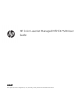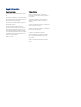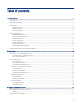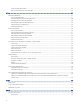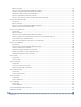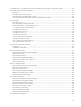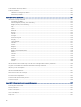HP Color LaserJet Managed MFP E47528 User Guide www.hp.
HP Color LaserJet Managed MFP E47528 User Guide SUMMARY This guide provides configuration, use, warranty, safety and environmental information.
Legal information Copyright and License Trademark Credits © Copyright 2021 HP Development Company, L.P. Adobe®, Adobe Photoshop®, Acrobat®, and PostScript® are trademarks of Adobe Systems Incorporated. Reproduction, adaptation, or translation without prior written permission is prohibited, except as allowed under the copyright laws. The information contained herein is subject to change without notice.
Table of contents 1 Printer overview ..........................................................................................................................................................................................1 Warning icons..........................................................................................................................................................................................1 Potential shock hazard................................................................
Toner cartridge information...................................................................................................................................................... 31 Remove and replace the toner cartridges.............................................................................................................................. 32 4 Print...........................................................................................................................................................
Before you begin ........................................................................................................................................................................ 59 Step one: Access the HP Embedded Web Server (EWS)....................................................................................................... 60 Step two: Configure the Network Identification settings .....................................................................................................
Introduction...............................................................................................................................................................................105 Set up fax by using the printer control panel.......................................................................................................................105 Change fax configurations ...............................................................................................................................
A “Cartridge is low” or “Cartridge is very low” message displays on the printer control panel or EWS ..............................132 Printer does not pick up paper or misfeeds..................................................................................................................................133 Introduction...............................................................................................................................................................................
Solve wireless network problems...................................................................................................................................................187 Solve fax problems ...........................................................................................................................................................................187 Checklist for solving fax problems......................................................................................................
Plastics ................................................................................................................................................................................................208 HP LaserJet print supplies ...............................................................................................................................................................208 Paper ...............................................................................................................
New Zealand Telecom Statements........................................................................................................................................218 Additional FCC statement for telecom products (US) .........................................................................................................219 Telephone Consumer Protection Act (US) ............................................................................................................................
1 Printer overview Review the location of features on the printer, the physical and technical specifications of the printer, and where to locate setup information. The following information is correct at the time of publication. For current information, see http://www.hp.
● Caution: Sharp edge in close proximity ● Warning Potential shock hazard Review this important safety information. 2 ● Read and understand these safety statements to avoid an electrical shock hazard. ● Always follow basic safety precautions when using this product to reduce risk of injury from fire or electric shock. ● Read and understand all instructions in the user guide. ● Observe all warnings and instructions marked on the product.
Printer views Identify certain parts of the printer and the control panel. Printer front view Identify the parts on the front of the printer.
Figure 1-2 Printer rear view 1 7 2 6 3 4 5 Number Description 1 Front door release button 2 Fax ports cover NOTE: The fax ports are behind the cover. 3 USB port for job storage or connecting accessories 4 USB port for direct connection to a computer 5 Ethernet port 6 Power connection 7 Rear door (provides access for clearing jams) Control-panel view Use the touchscreen control panel to obtain printer and job status information, and to configure the printer.
Figure 1-3 Printer control panel 1 2 Reset 3 i Sign In Copy ? Print Scan 8 4 7 6 5 Number Item Description 1 Reset button Select the Reset button to clear changes, release the printer from a paused state, display hidden errors, and restore the default settings (including the language and keyboard layout). 2 Sign In or Sign Out button Select the Sign In button to open the Sign In screen. Select the Sign Out button to sign out of the printer.
Number Item Description 4 Help button Select the Help button to open the embedded help system. The system provides a list of help topics or information about a topic when using the Home screen, an app, an option, or a feature. 5 Copy button Touch the Copy button to start a copy job. 6 Number of copies field Touch the field to adjust the number of copies to be printed. 7 Applications area Select any of the icons to open the application. Swipe the screen sideways to access more applications.
Table 1-1 Touchscreen control panel actions (continued) Action Description Example Printer specifications Determine the specifications for your printer model. Technical specifications Review the technical specifications for the printer.
Table 1-4 Print specifications (continued) Print features E47528f Job storage and private printing Table 1-5 Copy and scan specifications Copy and scan features E47528f Copy speed color single-sided: 27 cpm A4, 28 cpm letter Copy speed color duplex: 24 cpm A4, 25 cpm letter Scan speed single-sided A4: Up to 29 ppm/46 ipm (Black & White), up to 20 ppm/35 ipm (Color) Scan speed single-sided Letter: Up to 31 ppm/49 ipm (Black & White), up to 21 ppm/37 ipm (Color) NOTE: Copy and scan speeds are subject to
Windows: Download HP Easy Start from 123.hp.com to install the HP print driver. Or, go to the printer-support website for this printer: http://www.hp.com/support/colorljE47528MFP to download the print driver or the software installer to install the HP print driver. macOS: Mac computers are supported with this printer. Download HP Easy Start either from 123.hp.com or from the Printer Support page, and then use HP Easy Start to install the HP print driver. 1. Go to 123.hp.com. 2.
Table 1-8 Minimum system requirements Windows ● macOS 1 GB RAM (32-bit) or 2 GB RAM (64-bit) NOTE: The Windows software installer installs the HP Smart Device Agent Base service. The file size is less than 100 kb. Its only function is to check for printers connected via USB hourly. No data is collected. If a USB printer is found, it then tries to locate a JetAdvantage Management Connector (JAMc) instance on the network.
Table 1-10 Dimensions for the optional 550-sheet tray Measurement Tray fully closed Tray fully opened 1. Width 412 mm (16.2 in) 412 mm (16.2 in) 2. Height 132 mm (5.2 in) 132 mm (5.2 in) 3. Depth 453 mm (17.8 in) 655 mm (25.8 in) Weight 5.2 kg (11.5 lb) 5.2 kg (11.5 lb) Figure 1-5 Dimensions for the printer with the optional 550-sheet tray 1 1 2 2 3 3 Table 1-11 Dimensions for the printer with the optional 550-sheet tray Measurement Printer fully closed Printer fully opened 1.
Electrical specifications Review the electrical specifications for the printer. NOTE: Power requirements are based on the country/region where the printer is sold. The values in the following table are subject to change. CAUTION: Do not convert operating voltages. This can damage the printer and void the printer warranty.
Printer hardware setup and software installation For basic setup instructions, see the Hardware Installation Guide that came with the printer. For additional instructions, go to HP support on the web. Go to http://www.hp.
14 Chapter 1 Printer overview
2 Paper trays Discover how to load and use the paper trays, including how to load special items such as envelopes and labels. The following information is correct at the time of publication. For current information, see http://www.hp.com/ support/colorljE47528MFP.
16 1. Open Tray 1 by grasping the handles on the left and right side of the tray and pulling down. 2. Slide out the tray extension. 3. Press down on the tab on the right paper guide, and then spread the paper guides to the correct size.
4. Load the paper into the tray. Make sure that the paper fits under the tabs and below the maximum height indicators. For information on how to orient the paper, see Tray 1 paper orientation on page 17. 5. At the computer, begin the printing process from the software application. Make sure that the driver is set to the correct paper type and size for the paper being printed from the tray.
Table 2-1 Tray 1 paper orientation (continued) Output How to load paper Pre-punched 1-sided or 2-sided printing Face-up 321 Paper type Holes toward the left side of the printer 3 12 Load paper to Tray 2 Review the following information about loading paper to Tray 2. Load paper Tray 2 Follow these steps to load paper in Tray 2. This tray holds up to 250 sheets of 75 g/m2 (20 lb) paper. NOTE: The tray paper guides might be locked before use and might not be adjustable.
1. Open Tray 2. 2. Adjust the paper-width guides by squeezing the adjustment latches on the guides and then sliding the guides to the size of the paper being used. 3. To load legal-size paper, extend the tray front by squeezing the front latch and pulling the front of the tray. NOTE: When loaded with legal-size paper, Tray 2 extends from the front of the printer approximately (2 in)51 mm.
4. Load the paper into the tray. For information about how to orient the paper, see Tray 2 paper orientation on page 21. 5. Make sure that the paper stack is flat at all four corners. Slide the paper length and width guides so that they are against the stack of paper. NOTE: To prevent jams, do not overfill the tray. Be sure that the top of the stack is below the tray full indicator. 6. 20 After making sure that the paper stack is below the tray full indicator, close the tray.
NOTE: 7. When loaded with legal-size paper, Tray 2 does not close all of the way. At the computer, begin the printing process from the software application. Make sure that the driver is set to the correct paper type and size for the paper being printed from the tray. Tray 2 paper orientation When using paper that requires a specific orientation, load it according to the information in the following table.
Table 2-2 Tray 2 paper orientation (continued) Paper type Output How to load paper 123 Use alternative letterhead mode Use the Alternative Letterhead Mode feature to load letterhead or preprinted paper into the tray the same way for all jobs, whether printing to one side of the sheet of paper or to both sides. When using this mode, load paper as for automatic duplex printing.
1. Open Tray 3. 2. Adjust the paper-width guides by squeezing the adjustment latches on the guides and then sliding the guides to the size of the paper being used. 3. To load legal-size paper, extend the tray front by squeezing the front latch and pulling the front of the tray. 4. Load paper into the tray. For information about how to orient the paper, see Tray 3 paper orientation on page 24.
5. Make sure that the paper stack is flat at all four corners. Slide the paper length and width guides so that they are against the stack of paper. NOTE: To prevent jams, do not overfill the tray. Be sure that the top of the stack is below the tray full indicator. 6. After making sure that the paper stack is below the tray full indicator, close the tray. 7. At the computer, begin the printing process from the software application.
Table 2-3 Tray 3 paper orientation (continued) Paper type Output How to load paper 123 Letterhead or preprinted 2-sided printing Face-down Top edge away from the printer Prepunched 1-sided printing or 2-sided printing Face-up Holes on left side of the printer 123 Tray 3 paper orientation 25
Use alternative letterhead mode Use the Alternative Letterhead Mode feature to load letterhead or preprinted paper into the tray the same way for all jobs, whether printing to one side of the sheet of paper or to both sides. When using this mode, load paper as for automatic duplex printing. Enable Alternative Letterhead Mode by using the printer control-panel menus Use the Settings menu to set the Alternative Letterhead Mode setting. 1.
10. In the Print dialog box, click the Print button to print the job. Envelope orientation When using envelopes, load them according to the information in the following table. Table 2-4 Envelope orientation Tray How to load Tray 1 Face-up Short, postage-end leading into the printer Tray 2 Face-up Short, postage-end leading into the printer Load and print labels To print on sheets of labels, use Tray 1 or Tray 2.
Manually feed labels Use the manual feed mode to print sheets of labels. 1. From the software program, select the Print option. 2. Select the printer from the list of printers, and then click the Properties or Preferences button to open the print driver. NOTE: The name of the button varies for different software programs. NOTE: To access these features from a Windows 8.1 Start screen app, select Devices, select Print, and then select the printer.
Table 2-5 How to load labels (continued) Tray How to load labels Tray 2 Load sheets of labels face-up with the top of the sheet at the back of the tray.
30 Chapter 2 Paper trays
3 Supplies, accessories, and parts Order supplies or accessories, replace the toner cartridges, or remove and replace another part. The following information is correct at the time of publication. For current information, see http://www.hp.com/ support/colorljE47528MFP.
Do not remove the toner cartridge from its package until it is time to replace it. CAUTION: To prevent damage to the toner cartridge, do not expose it to light for more than a few minutes. Cover the green imaging drum if the toner cartridge must be removed from the printer for an extended period of time. CAUTION: Do not touch the developer roller. Fingerprints on the developer roller can cause print-quality problems. The following illustration shows the toner-cartridge components.
1. Open the front door by pressing the button on the left panel. 1 2 2. Grasp the blue handle on the toner cartridge drawer, and then pull out the drawer. 3. Grasp the handle on the toner cartridge, and then pull the toner cartridge straight up to remove it.
34 4. Remove the new toner cartridge package from the box, and then pull the release tab on the packaging. 5. Remove the toner cartridge from the opened packaging shell. Place the used toner cartridge in the shell for recycling. 6. Do not touch the imaging drum on the bottom of the toner cartridge. Fingerprints on the imaging drum can cause print-quality problems. Also, do not expose the cartridge to light unnecessarily.
7. Insert the new toner cartridge into the drawer. Make sure that the color chip on the cartridge matches the color chip on the drawer. 8. Close the toner cartridge drawer. 9. Close the front door. 10. Pack the used toner cartridge into the box the new cartridge came in, or use a large cardboard box and fill it with several cartridges you need to recycle. See the enclosed recycling guide for information about recycling. In the US, a pre-paid shipping label is included in the box.
1 2 http://www.hp.
4 Print Print using the software, or print from a mobile device or USB flash drive. The following information is correct at the time of publication. For current information, see http://www.hp.com/ support/colorljE47528MFP.
3. Click the tabs in the print driver to configure the available options. For example, set the paper orientation on the Finishing tab, and set the paper source, paper type, paper size, and quality settings on the Paper/Quality tab. 4. Click the OK button to return to the Print dialog box. Select the number of copies to print from this screen. 5. Click the Print button to print the job.
3. Click the Finishing tab. 4. Select Print on both sides (manually), and then click OK to close the Document Properties dialog. 5. In the Print dialog, click Print to print the first side of the job. 6. Retrieve the printed stack from the output bin, and place it in Tray 1. 7. If prompted, select the appropriate control panel button to continue.
● Windows 10: Select Print, and then select the printer. ● Windows 8.1 or 8: Select Devices, select Print, and then select the printer. For the HP PCL 6 driver, the HP AiO Printer Remote application downloads additional driver features when More settings is selected. 3. Click the Paper/Quality tab. 4. Select the paper type from the Paper type drop-down list. 5. Click OK to close the Document Properties dialog. In the Print dialog, click Print to print the job.
3. Click Show Details or Copies & Pages, and then select other menus to adjust the print settings. NOTE: The name of the item varies for different software programs. 4. Click the Print button. Automatically print on both sides (macOS) If your printer has an automatic duplexer installed, you can automatically print on both sides of the paper. Use a paper size and type supported by the duplexer. NOTE: This information applies to printers that include an automatic duplexer.
Print multiple pages per sheet (macOS) When you print from a software application using the Print option, you can select an option to print multiple pages on a single sheet of paper. For example, you might want to do this if you are printing a very large document and want to save paper. 1. Click the File menu, and then click the Print option. 2. Select the printer. 3. Click Show Details or Copies & Pages, and then click the Layout menu. NOTE: The name of the item varies for different software programs.
● Select the page orientation ● Create a booklet ● Scale a document to fit a specific paper size ● Print the first or last pages of the document on different paper ● Print watermarks on a document Store print jobs on the printer to print later or print privately Store print jobs in the printer memory for printing at a later time. Introduction The following information provides procedures for creating and printing documents that are stored on the USB flash drive.
● 5. Stored Job: Store a job on the printer and allow other users to print the job at any time. For this job-storage mode, you can select one of the Make Job Private/Secure options. If you assign a personal identification number (PIN) to the job, the person who prints the job must provide the required PIN at the control panel. If you encrypt the job, the person who prints the job must provide the required password at the control panel.
● Replace Existing File: Overwrite the existing stored job with the new one. 6. If you selected the Stored Job or Personal Job option in the Mode drop-down list, you can protect the job with a PIN. Type a 4-digit number in the Use PIN to Print field. When other people attempt to print this job, the printer prompts them to enter this PIN. 7. Click the Print button to process the job. Print a stored job Use the following procedure to print a job that is stored in the printer memory. 1.
a. Copy/Print or Print b. Manage Stored Jobs c. Temporary Job Storage Limit 3. Use the keypad to enter the number of jobs that the printer stores. 4. Select OK or Done to save the setting. Information sent to printer for Job Accounting purposes Printing jobs sent from drivers on the client (e.g., PC) may send personally identifiable information to HP’s Printing and Imaging devices.
3. a. Networking b. Wi-Fi Direct c. Status Select On, and then select OK to enable wireless printing. Change the Wi-Fi Direct name Change the printer Wi-Fi Direct name using the HP Embedded Web Server (EWS). NOTE: In environments where more than one model of the same printer is installed, it might be helpful to provide each printer a unique Wi-Fi Direct Name for easier printer identification for HP Wi-Fi Direct printing. The Wireless network names, e.g., Wireless, Wi-Fi Direct, etc.
2. Click the HP Web Services tab. 3. Select the option to enable Web Services. NOTE: 4. Enabling Web Services might take several minutes. Go to www.hpconnected.com to create an account and complete the setup process. AirPrint Direct printing using Apple’s AirPrint is supported for iOS and from Mac computers running macOS 10.7 Lion and newer.
● .pcl ● .ps ● .cht Enable the USB port for printing The USB port is disabled by default. Before using this feature, enable the USB port. Use one of the following methods to enable the port: Method one: Enable the USB port from the printer control panel Use the printer control panel to enable the USB port for printing. 1. From the Home screen on the printer control panel, navigate to the Settings application, and then select the Settings icon. 2. Open the following menus: 3. a.
1. Insert the USB flash drive into the easy-access USB port. NOTE: The port might be covered. For some printers, the cover flips open. For other printers, pull the cover straight out to remove it. 2. From the Home screen on the printer control panel, navigate to the Print application, and then select the Print icon. 3. Select Print from USB Drive. 4. Select Choose, select the name of the document to print, and then select Select. NOTE: The document might be in a folder. Open folders as necessary.
NOTE: If the web browser displays a message indicating that accessing the website might not be safe, select the option to continue to the website. Accessing this website will not harm the computer. 3. Select the Security tab. 4. On the left side of the screen, select General Security. 5. Scroll down to the Hardware Ports and select the following check boxes: 6. a. Enable Device USB b. Enable Host USB plug and play Click Apply. Method two: Enable the high-speed USB 2.
52 Chapter 4 Print
5 Copy Make copies with the printer, learn how to copy a two-sided document, and locate additional copy tasks on the web. The following information is correct at the time of publication. For current information, see http://www.hp.com/ support/colorljE47528MFP.
6. Touch the right pane of the screen to preview the document. In the preview screen, use the buttons on the right of the screen to adjust the preview options and to rearrange, rotate, insert, or remove pages. Table 5-1 Buttons on the right side of the preview pane Button Description Use these buttons to toggle between single-page view and thumbnail view. More options are available in thumbnail view than in single-page view. Use these buttons to zoom in or out on the selected page.
Copy on both sides (duplex) Copy or print on both sides of the paper. 1. Place the document face-down on the scanner glass, or place it face-up in the document feeder and adjust the paper guides to fit the size of the document. 2. From the Home screen on the printer control panel, navigate to the Copy application, and then select the Copy icon. 3. In the Options pane, select Original Side, and then select the option that describes the original document: 4. 5.
Table 5-2 Buttons on the right side of the preview pane (continued) Button Description Use these buttons to zoom in or out on the selected page. NOTE: Select only one page at a time to use these buttons. Use this button to rotate the page 180 degrees. NOTE: This button is available only in the thumbnail view. Use this button to delete the selected pages. NOTE: This button is available only in the thumbnail view. Use these buttons to rearrange the pages within the document.
● Copy or scan pages from books or other bound documents ● Copy mixed-size documents ● Copy or scan both sides of an identification card ● Copy or scan a document into a booklet format Additional copy tasks 57
58 Chapter 5 Copy
6 Scan Scan using the software, or scan directly to email, a USB flash drive, a network folder, or another destination. The following information is correct at the time of publication. For current information, see http://www.hp.com/ support/colorljE47528MFP.
● SMTP server (e.g., smtp.mycompany.com) NOTE: If you do not know the SMTP server name, SMTP port number, or authentication information, contact the email/Internet service provider or system administrator for the information. SMTP server names and port names are typically found by doing an Internet search. For example, use terms like "Gmail smtp server name" or "Yahoo smtp server name" to search.
NOTE: Configuring email setup on the Networking tab is an advanced process and might require the assistance of a system administrator. 1. Using the EWS top navigation tabs, click Networking. NOTE: For configuring the network settings for use with Office 365, Step five: Set up Send to Email to use Office 365 Outlook (optional) on page 70 2. In the left navigation pane, click TCP/IP Settings. A username/password might be required to access the Network Identification tab of the EWS. 3.
1. Using the EWS top navigation tabs, click Scan/Digital Send. 2. In the left navigation pane, click Email and Scan to Network Folder Quick Setup Wizards. 3. In the Email and Scan to Network Folder Quick Setup Wizards dialog, click the Email Setup link. NOTE: If a message displays indicating that the Scan to Email feature is disabled, click Continue to proceed with the configuration and enable the Scan to Email feature upon completion. 4.
○ ● Select Always use these credentials, enter the User name and Password, and then click Next. Option three: Add the SMTP server. a. Select Add SMTP server. b. Enter the Server Name and Port Number, and then click Next. NOTE: In most cases, the default port number does not need to be changed. NOTE: If you are using a hosted SMTP service such as Gmail, verify the SMTP address, port number, and SSL settings from the service provider’s website or other sources.
Table 6-1 Send email settings (continued) 6. Option Description Message Create a custom message. (Optional) To use this message for all emails sent from the printer, clear the User editable check box for Message. In the Configure File Scan Settings area, set the default scanning preferences, and then click Next.
Table 6-2 Scan settings (continued) Option 7. Description ● 200 dpi ● 300 dpi ● 400 dpi ● 600 dpi Review the Summary area, and then click Finish to complete the setup. Method two: Advanced configuration using the Email Setup Use the following steps for advanced configuration using the E-mail Setup dialog in the EWS. 1. Using the EWS top navigation tabs, click Scan/Digital Send, expand the Email Setup menu in the left navigation pane, and then click Default Job Options.
2. On the Default Job Options page, select the Enable Scan to Email check box. If this check box is not selected, the feature is unavailable at the printer control panel. 3. In the Outgoing Email Servers (SMTP) area, complete the steps for one of the following options: ● Select one of the displayed servers. ● Click Add to start the SMTP wizard. a.
c. On the Server Authentication Requirements dialog, select the option that describes the server’s authentication requirements: – Server does not require authentication, and then click Next. – Server requires authentication ○ From the drop-down box, select Use credentials of user to connect after Sign In at the control panel, and then click Next. ○ From the drop-down box, select Always use these credentials, enter the Username and Password, and then click Next.
Table 6-4 Address and Message Field Control (Advanced Settings - optional) Feature Description Address Field Restrictions Specify whether users must select an email address from an address book or whether users are allowed to enter in an email address manually. CAUTION: If Users must select from address book is selected, and any of the address fields are also set as User editable, changes to those editable fields also change the corresponding values in the address book.
Table 6-6 File settings (Advanced Settings - optional) (continued) 6. 7. Feature Description PDF encryption If the file type is PDF, then this option encrypts the output PDF file. A password must be specified as part of the encryption. The same password must be used to open the file. The user will be prompted to enter a password prior to scanning their job if one has not been set prior to pressing start. Suppress blank pages If the Suppress blank pages option is enabled, blank pages will be ignored.
Table 6-8 Scan Settings (continued) Feature Description Contrast Select a value to adjust the contrast of the file. Sharpness Select a value to adjust the sharpness of the file. Image Preview Select whether to require or make optional a displayed preview of the job or to disable a preview. Cropping Options Select whether or not to allow a job to be cropped and the type of cropping option.
Configure the outgoing email server (SMTP) to send an email from an Office 365 Outlook account Configure the outgoing email server using the following procedure. 1. Using the EWS top navigation tabs, click Networking. 2. In the left navigation pane, click TCP/IP Settings. 3. In the TCP/IP Settings area, click the Network Identification tab. 4. If DNS is required on the network, in the TCP/IP Domain Suffix area, verify that the DNS suffix for the email client being used is listed.
8. On the Email Setup page, select the Enable Scan to Email check box. If this check box is not available, the feature is unavailable at the printer control panel. 9. In the Outgoing Email Servers (SMTP) area, click Add to start the SMTP wizard. 10. In the I know my SMTP server address or host name field, type smtp.onoffice.com, and then click Next. 11. On the Set the basic information necessary to connect to the server dialog, in the Port Number field, type 587.
Set up Scan to Network Folder Set up the Scan to Folder feature to scan documents directly to network folder. Introduction This section explains how to enable and configure the Scan to Network Folder function. The printer has a feature that enables it to scan a document and save it to a network folder. To use this scan feature, the printer must be connected to a network; however, the feature is not available until it has been configured.
Step two: Set up Scan to Network Folder Set up Scan to Network Folder using one of the following methods. Method one: Use the Scan to Network Folder Wizard Use this option for basic configuration of the Save to Network Folder feature using the Scan to Network Folder wizard. NOTE: Before you begin: To display the printer's IP address or host name, touch the Information icon then touch the Network icon on the printer's control panel. , and 1. Using the EWS top navigation tabs, click Scan/Digital Send tab.
6. b. In the Quick Set Description field, type a description explaining what the Quick Set will save. c. Click Next. On the Configure Destination Folder dialog, complete the following information: a. In the UNC Folder Path field, type a folder path where the scan will go. The folder path can either be the fully-qualified domain name (FQDN) or the IP address of the server. Be sure that the folder path (e.g., \scans) follows the FQDN or IP address. FQDN example: \\servername.us.companyname.net\scans IP
2. In the left navigation pane, click Scan to Network Folder Setup. Step two: Configure the Scan to Network Folder settings Use the following procedure to complete Scan to Network Folder setup. Step one: Begin the configuration Use the following steps to begin configuration. 1. On the Scan to Network Folder Setup page, select the Enable Scan to Network Folder check box. If this box is not selected, the feature is unavailable at the printer control panel. 2.
4. Click Next. Dialog two: Folder Settings Use the Folder Settings dialog to configure the types of folders the printer sends scanned documents to and the folder permissions.
b. In the UNC Folder Path field, type a folder path. The folder path can either be the fully-qualified domain name (FQDN) or the IP address of the server. Be sure that the folder path (e.g., \scans) follows the FQDN or IP address. FQDN example: \\servername.us.companyname.net\scans IP address example: \\16.88.20.20\scans NOTE: The FQDN can be more reliable than the IP address. If the server gets its IP address via DHCP, the IP address can change.
NOTE: If an FTP site is outside the firewall, a proxy server must be specified under the network settings. These settings are located in the EWS Networking tab, under the Advanced options. a. Select Save to an FTP Server. b. In the FTP Server field, type the FTP server name or IP address. c. In the Port field, type the port number. NOTE: In most cases, the default port number does not need to be changed. d.
NOTE: This option is used in domain environments where the administrator configures a shared folder for each user. If the Save to a personal shared folder feature is configured, users will be required to sign in at the printer control panel using Windows credentials or LDAP authentication. 1. Select Save to a personal shared folder. 2. In the Retrieve the device user’s home folder using this attribute field, type the user’s home folder in the Microsoft Active Directory.
▲ On the Notification Settings dialog, complete one of the following tasks: ● ● Option one: Do not notify. a. Select Do not notify. b. To prompt the user to review their notification settings, select Prompt user prior to job start, and then click Next. Option two: Notify when job completes. a. Select Notify when job completes. b. Select the method for delivering the notification from the Method Used to Deliver Notification list.
Table 6-9 Scan settings (continued) Feature Description Image Preview Select whether to require or make optional a displayed preview of the job or to disable a preview. Cropping Options Select whether or not to allow a job to be cropped and the type of cropping option. Erase Edges Select this setting to specify the width of edge margins to be erased, in either inches or millimeters, for the front side and back side of a job. Dialog five: File Settings Complete the file settings as follows.
Dialog six: Summary On the Summary dialog, review the Summary dialog, and then click Finish. Step three: Complete the configuration Use the following steps to complete Scan to Network Folder setup. 1. In the left navigation pane, click Scan to Network Folder. 2. On the Scan to Network Folder page, review the selected settings, and then click Apply to complete the setup. Set up Scan to SharePoint Use Scan to SharePoint to scan documents directly to a Microsoft SharePoint site.
Step two: Enable Scan to SharePoint and create a Scan to SharePoint Quick Set Follow the steps to enable the Scan to SharePoint feature and create a Scan to SharePoint Quick Set. 1. Using the top navigation tabs, click Scan/Digital Send. 2. In the left navigation pane, click Scan to SharePoint®. NOTE: Quick Sets are shortcut jobs that can be accessed on the printer Home screen or within the Quick Sets application. 84 3. Select Enable Scan to SharePoint®, and then click Apply. 4.
e. Select an option from the Authentication Settings drop-down menu. Select whether it is necessary to sign in to the SharePoint site with credentials, or store the credentials within the Quick Set. NOTE: Use credentials of user to connect after Sign In at the control panel is selected in the Authentication Settings drop-down menu, the logged-in user must have permission to write to the specified SharePoint site.
1. Place the document face-down on the scanner glass, or place it face-up in the document feeder and adjust the paper guides to fit the size of the document. 2. From the Home screen on the printer control panel, navigate to the Scan application, select the Scan icon, and then select Scan to SharePoint®. NOTE: It might be necessary to sign in to the printer to use this feature. 3. Under Quick Sets, touch Select, select a Quick Set, and then select Load. 4.
Table 6-11 Buttons on the right side of the preview pane (continued) Button Description Use this button to add a page to the document. The printer prompts to scan additional pages. Use this button to clear the changes made in the preview and start over. Touch this button to collapse the preview screen and return to the Copy screen. 7. When the document is ready, select Send to save it to the SharePoint location.
Table 6-13 File settings for Scan to SharePoint (continued) Feature Description Duplicate filename suffix default [filename]_YYYYMMDDT File Name Preview Enter a file name, and then click the Update Preview button. File Numbering Format Select a file name format for when the job is divided into multiple files. Add numbering when job has just one file (ex. _1–1) Select this setting to add numbering to a file name when the job is only one file instead of multiple files.
NOTE: If the web browser displays a message indicating that accessing the website might not be safe, select the option to continue to the website. Accessing this website will not harm the computer. Step two: Enable Scan to USB Drive Enable Scan to USB Drive using the following steps. 1. Select the Security tab. 2. Scroll to Hardware Ports and make sure that Enable Host USB plug and play is enabled. 3. Select the Copy/Print tab for MFP models or the Print tab for SFP models. 4.
3. 4. 5. If you clicked Add, the Quick Sets Setup page opens. Complete the following information: a. Quick Set Name: Enter a title for the new Quick Set. b. Quick Set Description: Enter a description of the Quick Set. c. Quick Set Start Option: To set how the Quick Set starts, click either Enter application, then user presses Start or Start instantly when selected from the Home Screen.
Table 6-14 Scan settings for Scan to USB Drive setup (continued) Feature Description Contrast Select a value to adjust the contrast of the file. Sharpness Select a value to adjust the sharpness of the file. Image Preview Select whether to require or make optional a displayed preview of the job or to disable a preview. Cropping Options Select whether or not to allow a job to be cropped and the type of cropping option.
Scan to email Scan a document directly to an email address or contact list. The scanned document is sent as an email message attachment. Introduction The printer has a feature that enables it to scan a document and send it to one or more email addresses. Scan to email Use the following steps to scan a document directly to an email address or contact list. 1.
8. Optional Preview: Touch the right pane of the screen to preview the document. You can use the Expand and Collapse buttons on the left side of the preview pane to expand and collapse the preview screen. Table 6-16 Buttons on the left side of the preview pane Button Description Expand the preview screen. Collapse the preview screen. Use the buttons on the right of the screen to adjust the preview options and to rearrange, rotate, insert, or remove pages.
Table 6-17 Buttons on the right side of the preview pane (continued) Button Description Use this button to add a page to the document. The printer prompts to scan additional pages. Use this button to clear the changes made in the preview and start over. Touch this button to collapse the preview screen and return to the Copy screen. 9. When the document is ready, select Send to email it. NOTE: The printer might prompt you to add the email address to the contact list.
a. Select the New Folder icon . b. Select the New Folder field, type the folder name, and then select OK. 4. Make sure that you have selected the correct folder. 5. Touch the Job Name text field to open a touchscreen keyboard, type the name for the file, and then select . the Enter button 6. To make the job private, select the PIN button touchscreen keypad. 7.
Table 6-19 Buttons on the right side of the preview pane (continued) Button Description Use this button to rotate the page 180 degrees. NOTE: This button is available only in the thumbnail view. Use this button to delete the selected pages. NOTE: This button is available only in the thumbnail view. Use these buttons to rearrange the pages within the document. Select one or more pages and move them to the left or right. NOTE: These buttons are available only in the thumbnail view.
Introduction The printer can scan a file and save it in a shared folder on the network. Scan to network folder Use this procedure to scan a document and save it to a network folder. NOTE: You might be required to sign in to the printer to use this feature. 1. Place the document face-down on the scanner glass, or place it face-up in the document feeder and adjust the paper guides to fit the size of the document. 2.
Table 6-20 Buttons on the left side of the preview pane (continued) Button Description Collapse the preview screen. Use the buttons on the right of the screen to adjust the preview options and to rearrange, rotate, insert, or remove pages. Table 6-21 Buttons on the right side of the preview pane Button Description Use these buttons to toggle between single-page view and thumbnail view. More options are available in thumbnail view than in single-page view.
Table 6-21 Buttons on the right side of the preview pane (continued) Button Description Use this button to clear the changes made in the preview and start over. Touch this button to collapse the preview screen and return to the Copy screen. 7. When the document is ready, select Send to save the file to the network folder. Scan to SharePoint Scan a document directly to a SharePoint site. Introduction If you have a workflow-equipped printer, you can scan a document and send it to a SharePoint site.
6. Optional Preview: Touch the right pane of the screen to preview the document. You can use the Expand and Collapse buttons on the left side of the preview pane to expand and collapse the preview screen. Table 6-22 Buttons on the left side of the preview pane Button Description Expand the preview screen. Collapse the preview screen. Use the buttons on the right of the screen to adjust the preview options and to rearrange, rotate, insert, or remove pages.
Table 6-23 Buttons on the right side of the preview pane (continued) Button Description Use this button to add a page to the document. The printer prompts to scan additional pages. Use this button to clear the changes made in the preview and start over. Touch this button to collapse the preview screen and return to the Copy screen. 7. When the document is ready, select Send to save it to the SharePoint location. Scan to USB drive Scan a document directly to a USB drive.
7. Optional Preview: Touch the right pane of the screen to preview the document. You can use the Expand and Collapse buttons on the left side of the preview pane to expand and collapse the preview screen. Table 6-24 Buttons on the left side of the preview pane Button Description Expand the preview screen. Collapse the preview screen. Use the buttons on the right of the screen to adjust the preview options and to rearrange, rotate, insert, or remove pages.
Table 6-25 Buttons on the right side of the preview pane (continued) Button Description Use this button to add a page to the document. The printer prompts to scan additional pages. Use this button to clear the changes made in the preview and start over. Touch this button to collapse the preview screen and return to the Copy screen. 8. When the document is ready, select Save to save the file to the USB drive.
104 Chapter 6 Scan
7 Fax Configure the fax features, and send and receive faxes using the printer. The following information is correct at the time of publication. For current information, see http://www.hp.com/ support/colorljE47528MFP.
3. Select the location from the list on the right side of the screen, and then select Next. 4. Touch the Company Name text field, and use the keypad to type the company name. 5. Touch the Fax Number text field, and use the keypad to type the sending fax number. Select Next. 6. Verify that the date and time settings are correct. Make changes as necessary, and then select Next. 7.
Table 7-1 Fax dialing settings (continued) Menu item Description Fax Send Speed The Fax Send Speed setting sets the modem bit rate (measured in bits per second) of the Analog Fax modem while sending a fax. ● Fast (v.34 – 33.6k) ● Medium (v.17 – 14.4k) ● Slow (v.29 – 9.6k) Line Monitor Volume Use the Line Monitor Volume setting to control the printer's dialing volume level when sending faxes.
Table 7-2 Fax send settings (continued) Menu item Description Fax Header Use the Fax Header feature to control whether the header is appended to the top, and content is shifted down, or if the header is overlaid on top of the previous header. Fax receive settings Use the following steps to change the fax receive settings. 1. From the Home screen on the printer control panel, navigate to the Settings application, and then select the Settings icon. 2. Open the following menus: 3. a. Fax b.
Table 7-3 Fax receive settings (continued) Menu item Description Fax/Tel Ring Time This setting determines the number of times the phone rings before the fax/tel mode initiates. Send a fax Use the following steps to send a fax from the printer. 1. Place the document face-down on the scanner glass, or place it face-up in the document feeder and adjust the paper guides to fit the size of the document. 2.
Use the buttons on the right of the screen to adjust the preview options and to rearrange, rotate, insert, or remove pages. Table 7-5 Buttons on the right side of the preview pane Button Description Use these buttons to toggle between single-page view and thumbnail view. More options are available in thumbnail view than in single-page view. Use these buttons to zoom in or out on the selected page. NOTE: Select only one page at a time to use these buttons. Use this button to rotate the page 180 degrees.
Create a fax printing schedule Faxes print automatically upon receipt, but they can also be stored and printed on a schedule that you determine. After you create the schedule, you can enable or disable the schedule as needed. 1. From the Home screen on the printer control panel, navigate to the Settings application, and then select the Settings icon. 2. Open the following menus: a. Fax b. Fax Receive Settings c. Fax Printing Schedule 3. Under Incoming Fax Options, select Use Schedule. 4.
4. Select Done. Delete numbers from the list of blocked fax numbers Use the following steps to remove numbers from the list of blocked fax numbers. 1. From the Home screen on the printer control panel, navigate to the Settings application, and then select the Settings icon. 2. Open the following menus: a. Fax b. Fax Receive Settings c. Blocked Fax Numbers 3. Select one or more existing fax numbers in the list, or select Select All if youwant to remove all the numbers. 4.
8 Manage the printer Utilize management tools, configure security and energy-conservation settings, and manage firmware updates for the printer. The following information is correct at the time of publication. For current information, see http://www.hp.com/ support/colorljE47528MFP.
When the printer is connected to the network, the HP Embedded Web Server is automatically available. NOTE: The HP Embedded Web Server is not accessible beyond the network firewall. How to access the HP Embedded Web Server (EWS) Use the following steps to open the EWS. 1. From the Home screen on the printer control panel, touch the Information icon Ethernet icon to display the IP address or host name. 2.
Figure 8-1 EWS Tabs NOTE: Copy/Print, Scan/Digital Send, and Fax tabs only appear for multi-function printers (MFPs). A Print tab appears for single-function printers (SFPs). Information tab Refer to the table for settings in the Information tab. Table 8-1 HP Embedded Web Server Information tab Menu Description Device Status Shows the printer status and shows the estimated life remaining of HP supplies. The page also shows the type and size of paper set for each tray.
Table 8-1 HP Embedded Web Server Information tab (continued) Menu Description Open Source Licenses Shows a summary of the licenses for open source software programs that can be used with the printer. General tab Refer to the table for settings in the General tab. Table 8-2 HP Embedded Web Server General tab Menu Description Control Panel Customization Reorder, show, or hide features on the control-panel display. Change the default display language and keyboard layouts.
Other Links list Configure which links display in the footer of the HP Embedded Web Server by using the Edit Other Links menu on the General tab. NOTE: The following are the default links. Table 8-3 HP Embedded Web Server Other Links list Menu Description HP Instant Support Connect to the HP website to find solutions to printer problems. Shop for Supplies Connect to the HP website for information on purchasing original HP supplies, such as cartridges and paper.
Table 8-5 HP Embedded Web Server Scan/Digital Send tab Menu Description Email Setup Configure the default email settings for digital sending, including the following: Scan to Network Folder Scan to SharePoint® Scan to USB Drive Contacts 118 ● Settings for the outgoing mail (SMTP) server ● Settings for Email Quick Sets jobs ● Default message settings, such as the "From" address and the subject line ● Settings for digital signatures and encryption ● Settings for email notifications ● Defau
Fax tab Refer to the table for settings in the Fax tab.
Table 8-8 HP Embedded Web Server Troubleshooting tab (continued) Menu Description ● Fax Tools area: Configure settings for fax troubleshooting.
Table 8-9 HP Embedded Web Server Security tab (continued) Menu Description Email Domain Restriction If email functionality is enabled, administrators can limit the email addresses to which the printer can send messages. Web Service Security Allow resources on this printer to be accessed by web pages from different domains. If no sites are added to the list, then all sites are trusted. Self Test Verify that the security functions are running according to expected system parameters.
Table 8-11 HP Embedded Web Server Networking tab > Configuration settings (continued) Menu Description Select Language Change the language displayed by the HP Embedded Web Server. This page displays if the web pages support multiple languages. Optionally, select supported languages through language-preference settings in the browser. Select Location Select a country/region for the printer.
Table 8-14 HP Embedded Web Server Networking tab > Diagnostics settings Menu Description Network Statistics Display network statistics that are collected and stored on the HP Jetdirect print server. Protocol Info View a list of network-configuration settings on the HP Jetdirect print server for each protocol. Configuration Page View the HP Jetdirect configuration page, which contains status and configuration information.
b. Open a web browser, and in the address line, type the IP address or host name exactly as it displays on the printer control panel. Press the Enter key on the computer keyboard. The EWS opens. NOTE: If the web browser displays a message indicating that accessing the website might not be safe, select the option to continue to the website. Accessing this website will not harm the computer. 2. Open the General tab. 3. On the Device Information page, the default printer name is in the Device Name field.
c. TCP/IP d. IPV6 Settings 3. Select Enable, and then select On. 4. Select the Enable Manual Settings option, and then touch the Done button. 5. To configure the address, open the Address menu, and then touch the field to open a keypad. 6. Use the keypad to enter the address, and then touch the OK button. 7. Touch Save. Link speed and duplex settings Use the following steps to make changes to link speed and duplex settings. NOTE: This information applies only to Ethernet networks.
4. Touch the Save button. The printer turns off and then on. Printer security features Restrict who has access to configuration settings, secure data, and prevent access to valuable hardware components. Introduction The printer includes several security features to restrict who has access to configuration settings, to secure data, and to prevent access to valuable hardware components. Security statements Review this important security statement.
6. Click the Apply button. IMPORTANT: Make note of the password and store it in a safe place. The administrator password cannot be recovered. If the administrator password is lost or forgotten, contact HP Support for the assistance required to completely reset the printer. Click here to contact HP Support about resetting the printer password. Provide user access credentials at the printer control panel Use the following steps to sign into the control panel.
To configure the printer to use 1 watt or less of power while in sleep mode, enter times for both the Sleep after Inactivity and Auto Off after sleep settings. NOTE: HP does not recommend using deep sleep settings if you have Security Solutions installed. In some situations, the printer does not wake from deep sleep. For additional information, contact your HP representative. 1. From the Home screen on the printer control panel, navigate to the Settings application, and then select the Settings icon. 2.
2. 3. Open the following menus: a. General b. Energy Settings c. Idle Settings Adjust the slider, and then select Done to save the setting. HP Web Jetadmin HP Web Jetadmin is an award-winning, industry-leading tool for efficiently managing a wide variety of networked HP products, including printers, multifunction printers, and digital senders.
130 Chapter 8 Manage the printer
9 Solve problems Troubleshoot problems with the printer. Locate additional resources for help and technical support. The following information is correct at the time of publication. For current information, see http://www.hp.com/ support/colorljE47528MFP.
Introduction Use one of the following methods to reset the printer settings to the original settings from the factory. Method one: Reset factory settings from the printer control panel Use the printer control panel to restore the settings to their original values. 1. From the Home screen on the printer control panel, navigate to the Settings application, and then select the Settings icon. 2. Open the following menus: 3. a. General b. Reset Factory Settings Select Reset.
HP’s Premium Protection Warranty expires near the end of useable cartridge life. Check the Supplies Status Page or the HP Embedded Web Server (EWS) for the status. Printer does not pick up paper or misfeeds Use this information if the printer is not picking up paper from the tray or is picking up multiple sheets of paper at one time. Introduction The following solutions can help solve problems if the printer is not picking up paper from the tray or is picking up multiple sheets of paper at one time.
Figure 9-2 Size markings for cassette trays 5. Verify that the humidity in the room is within specifications for this printer and that paper is being stored in unopened packages. Most reams of paper are sold in moisture-proof wrapping to keep paper dry. In high-humidity environments, paper at the top of the stack in the tray can absorb moisture, and it might have a wavy or uneven appearance. If this happens, remove the top 5 to 10 sheets of paper from the stack.
Figure 9-3 Technique for flexing the paper stack 1 2 A4 1 2 A3 6. Check the printer control panel to see if it is displaying a prompt to feed the paper manually. Load paper, and continue. 7. The rollers above the tray might be contaminated. Clean the rollers with a lint-free cloth dampened with warm water. Use distilled water, if it is available. CAUTION: Do not spray water directly onto the printer.
The printer picks up multiple sheets of paper If the printer picks up multiple sheets of paper from the tray, try these solutions: 1. Remove the stack of paper from the tray and flex it, rotate it 180 degrees, and flip it over. Do not fan the paper. Return the stack of paper to the tray. NOTE: Fanning the paper introduces static electricity. Instead of fanning the paper, flex the stack by holding it at each end and bringing the ends up to form a U shape. Then, rotate the ends down to reverse the U shape.
5. Make sure the tray is not overfilled by checking the stack-height markings inside the tray. If it is overfilled, remove the entire stack of paper from the tray, straighten the stack, and then return some of the paper to the tray. The following examples show the stack-height markings in the trays for various printers. Most HP printers have markings similar to these. Also make sure that all sheets of paper are below the tabs near the stack-height marks.
6. Make sure the paper guides in the tray are adjusted correctly for the size of paper. Adjust the guides to the appropriate indentation in the tray. The arrow on the tray guide should line up exactly with the marking on the tray. NOTE: Do not adjust the paper guides tightly against the paper stack. Adjust them to the indentations or markings in the tray. The following images show examples of the paper-size indentations in the trays for various printers. Most HP printers have markings similar to these.
7. Make sure the printing environment is within recommended specifications. The document feeder jams, skews, or picks up multiple sheets of paper If the document feeder jams, skews, or picks up multiple sheets of paper, try these solutions. NOTE: This information applies to MFP printers only. ● The original might have something on it, such as staples or self-adhesive notes, that must be removed.
Number Description 1 Document feeder 2 Output bin 3 Rear door, fuser, and duplexer area 4 Tray 1 5 Tray 2 Auto-navigation for clearing paper jams Learn about printer jam clearing auto-navigation. The auto-navigation feature assists in clearing jams by providing step-by-step instructions on the control panel. When you complete a step, the printer displays instructions for the next step until you have completed all steps in the procedure.
In addition to the instructions provided below NOTE: The printer model referenced in this video might be different from your printer model, but the steps to clear the jam are the same. 1. Open the document feeder cover. 2. Remove any jammed paper. 31.
142 3. Close the document feeder cover. 4. Lift the document feeder input tray to provide better access to the document feeder output bin, and then remove any jammed paper from the output area. 5. Open the scanner lid. If paper is jammed behind the white plastic backing, gently pull it out.
6. Lower the scanner lid. 7. If the error persists, ensure that the paper meets the document feeder (ADF) specifications for the printer. 8. Ensure that the input tray is not overloaded and that the tray guides are set to the correct size. Make sure that the paper stack is correctly aligned at the center of the input tray when paper is loaded in the tray. The correct position of the loaded paper is parallel with the direction of travel into the document feeder paper path.
cloth moistened with warm water. View the How to Clean the Pick Rollers in HP LaserJet and PageWide Printers for detailed instructions. NOTE: Lift up the roller assembly to access and clean the second roller . 10. If the error persists, contact your HP-authorized service or support provider, or contact customer support at www.hp.com/go/contactHP. NOTE: To avoid jams, make sure the guides in the document feeder input tray are adjusted tightly against the document.
1. If you can see the jammed sheet in Tray 1, remove the jammed sheet by pulling it straight out. 2. If you cannot see the jammed sheet, close Tray 1, and then remove Tray 2. 3. At the left side of the Tray 2 cavity, press the tab to lower the tray plate, and then remove any paper. Remove the jammed sheet by gently pulling it straight out. 13.B2.
146 4. Push the tray plate back up into place. 5. Reinstall Tray 2. 6. Make sure the type and quality of the paper being used meets the HP specifications for the printer. 7. Reopen Tray 1 and load paper into the tray. Ensure the tray guides are set to the correct paper size.
8. Ensure the tray is not overfilled. Paper should be below the 3 triangles in the following image. 9. If the error persists, contact your HP-authorized service or support provider, or contact customer support at www.hp.com/go/contactHP. 13.B2.D2 jam error in tray 2 Use the following procedure to check for a paper jam in tray 2. When a jam occurs, the control panel displays a message and an animation that assists in clearing the jam. ● 1. 13.B2.
2. Remove any jammed or damaged sheets of paper. 3. Reinsert and close Tray 2. NOTE: 4. 148 When reinserting the paper, make sure the paper guides are adjusted properly for the paper size. Open the rear door and look for and clear any paper present or obstructions in the paper path.
5. Ensure the type and quality of the paper being used meets the HP specifications for the printer. 6. If the error persists, ensure that the tray width and length guides are set to the correct paper size for the paper being installed into the tray and that the tray is not over filled above the fill mark or over the tab (line below 3 triangles). See following images. 13.B2.
7. If the error persists, contact your HP-authorized service or support provider, or contact customer support at www.hp.com/go/contactHP. 13.A3 jam error in tray 3 Use the following procedure to check for a paper jam in tray 3. Recommended action for customers When a jam occurs, the control panel displays a message and an animation that assists in clearing the jam. ● 1. 150 13.A3.D3 - Jam in tray 3 Pull the tray completely out of the printer.
2. Remove any jammed or damaged sheets of paper. 3. Reinsert and close Tray 3. NOTE: 4. When reinserting the paper, make sure the paper guides are adjusted properly for the paper size. Open the rear door and look for and clear any paper present or obstructions in the paper path. 13.
152 5. Check the following are for paper. Remove paper by gently pulling paper out. 6. If the error persists, ensure that the tray width and length guides are set to the correct paper size for the paper being installed into the tray and that the tray is not over filled above the fill mark or over the tab (line below 3 triangles). See following images.
7. Ensure the type and quality of the paper being used meets the HP specifications for the printer. 8. If the error persists, contact customer support at www.hp.com/go/contactHP, or contact an HP-authorized service or support provider. 13.B2 jam error in rear door Use the following procedure to check for a paper jam in the rear door. Recommended action for customers When a jam occurs, the control panel displays a message and an animation that assists in clearing the jam. ● 13.B2.
1. Pull the tray completely out of the printer. 2. Remove any jammed or damaged sheets of paper. 3. Reinsert and close Tray 3. NOTE: 154 When reinserting the paper, make sure the paper guides are adjusted properly for the paper size.
4. Open the rear door and look for and clear any paper present or obstructions in the paper path. 5. If the error persists, ensure that the tray width and length guides are set to the correct paper size for the paper being installed into the tray and that the tray is not over filled above the fill mark or over the tab (line below 3 triangles). See following images. 13.
6. Ensure the type and quality of the paper being used meets the HP specifications for the printer. 7. If the error persists, contact customer support at www.hp.com/go/contactHP, or contact an HP-authorized service or support provider. 13.B4, 13.B5 jam error in fuser input Use the following procedure to check for paper in all possible jam locations in the fuser area.
2. Gently pull out any jammed paper from the rollers in the rear door area. 3. If paper is present in the upper rollers, gently pull out any jammed paper from the rollers in the rear door area. 4. Close the rear door. 5. Ensure the type and quality of the paper being used meets the HP specifications for the printer. 6. Ensure the paper tray guides are set to the correct size for the paper loaded. 13.B4, 13.
7. If the error persists, contact your HP-authorized service or support provider, or contact customer support at www.hp.com/go/contactHP. 13.B9 jam error in fuser output Use the following procedure to check for paper in all possible jam locations in the fuser area. Recommended action for customers When a jam occurs, the control panel displays a message and an animation that assists in clearing the jam. ● 13.B9.yz Jam in rear door y = jam type (A, C, or D) z = paper type that is being printer on.
3. Close the rear door. 4. If the error persists, ensure the type and quality of the paper being used meets the HP specifications for the printer. 5. If the error persists, contact your HP-authorized service or support provider, or contact customer support at www.hp.com/go/contactHP. 13.D1, 13.D3 jam error in the duplexer Use the following procedure to check for paper in all possible jam locations in the automatic duplexer.
3. Remove any jammed or damaged sheets of paper from the rear door of the printer. CAUTION: The fuser is located above the rear door, and it is hot. Do not attempt to reach into the area above the rear door until the fuser is cool. NOTE: There are 3 areas to check for paper, above the fuser, entering in the duplexer and the exit of the duplexer.
4. Close the duplexer. 5. If the error persists, ensure the type and quality of the paper being used meets the HP specifications for the printer. 6. If the error persists, contact your HP-authorized service or support provider, or contact customer support at www.hp.com/go/contactHP. 13.E1 jam error in the output bin Use the following procedure to check for paper in all possible jam locations related to the output bin.
Introduction The troubleshooting steps can help resolve the following defects: ● Blank pages ● Black pages ● Colors that do not align ● Curled paper ● Dark or light bands ● Dark or light streaks ● Fuzzy print ● Gray background or dark print ● Light print ● Loose toner ● Missing toner ● Scattered dots of toner ● Skewed images ● Smears ● Streaks Troubleshoot print quality To resolve print-quality issues, try these steps in the order presented.
1. Open and close the paper tray. 2. Follow the control panel prompts to confirm or modify the paper type and size settings for the tray. 3. Make sure the paper loaded meets specifications. 4. Adjust the humidity and resistance setting on the control panel to match the environment. a. 5. Open the following menus: i. Settings ii. Copy/Print iii. Print quality iv. Adjust paper type b. Select the paper type that matches the type loaded in the tray. c.
5. Click the Print button. Check toner-cartridge status Follow these steps to check the estimated life remaining in the toner cartridges and if applicable, the status of other replaceable maintenance parts. Step one: Print the Supplies Status Page The supplies status page indicates the cartridge status. 1. From the Home screen on the printer control panel, select the Reports menu. 2. Select the Configuration/Status Pages menu. 3. Select Supplies Status Page, and then select Print to print the page.
3. Select Print to print the page. A Cleaning... message displays on the printer control panel. The cleaning process takes a few minutes to complete. Do not turn the printer off until the cleaning process has finished. When it is finished, discard the printed page. Visually inspect the toner cartridge or cartridges Follow these steps to inspect each toner cartridge: 1. Remove the toner cartridge from the printer, and verify that the sealing tape has been removed. 2. Check the memory chip for damage.
● Remove anything that is blocking the vents on the printer. The printer requires good air flow on all sides, including the top. ● Protect the printer from airborne debris, dust, steam, grease, or other elements that can leave residue inside the printer. Step three: Set the individual tray alignment Follow these steps when text or images are not centered or aligned correctly on the printed page when printing from specific trays. 1.
Table 9-1 Print drivers (continued) Driver Description ● Might not be fully compatible with third-party and custom software programs that are based on PCL 5 Troubleshoot color quality Calibrating the printer can help ensure color print quality. Calibrate the printer to align the colors Calibration is a printer function that optimizes print quality. Follow these steps to resolve print-quality problems such as misaligned color, colored shadows, blurry graphics, or other print-quality issues. 1.
Table 9-2 Image defects table quick reference (continued) Defect Defect Defect Table 9-4 Black page on page 170 Table 9-3 Banding defects on page 169 Table 9-12 Streak defects on page 174 Table 9-7 Fixing/fuser defects on page 171 Table 9-9 Image placement defects on page 172 Table 9-6 Color plane registrations defects (color models only) on page 171 Table 9-11 Output defects on page 173 168 Chapter 9 Solve problems
Image defects, no matter the cause, can often be resolved using the same steps. Use the following steps as a starting point for solving image defect issues. 1. Reprint the document. Print quality defects can be intermittent in nature or can go away completely with continued printing. 2. Check the condition of the cartridge or cartridges. If a cartridge is in a Very Low state (it has passed the rated life), replace the cartridge. 3.
Table 9-4 Black page Sample Description The entire printed page is black. Possible solutions 1. Visually inspect the cartridge to check for damage. 2. Make sure that the cartridge is installed correctly. 3. Replace the cartridge. 4. If the issue persists, go to support.hp.com. Table 9-5 Blank page — No print Sample 170 Chapter 9 Solve problems Description Possible solutions The page is completely blank and contains no printed content. 1.
Table 9-6 Color plane registrations defects (color models only) Sample Description Possible solutions One or more color plane(s) is not aligned with the other color planes. This registration error will typically occur with yellow. 1. Reprint the document. 2. From the printer control panel, calibrate the printer. 3. If a cartridge has reached a Very Low state, or the printed output is severely faded, replace the cartridge. 4.
Table 9-8 Gray background or dark print Sample Description Possible solutions The image or text is darker than expected and/or the background is gray. 1. Make sure that the paper in the trays has not already been run through the printer. 2. Use a different paper type. 3. Reprint the document. 4. Mono models only: From the Home screen on the printer control panel, go to the Adjust Toner Density menu, and then adjust the toner density to a lower level. 5.
Table 9-10 Light print Sample Description Possible solutions The printed content is light or faded on the entire page. 1. Reprint the document. 2. Remove the cartridge, and then shake it to redistribute the toner. Reinsert the toner cartridges into the printer and close the cover. For a graphical representation of this procedure, see Replace the toner cartridges. 3. Mono models only: Make sure that the EconoMode setting is disabled, both at the printer control panel and in the print driver. 4.
Table 9-11 Output defects (continued) Sample Description The paper does not stack well in the output tray. The stack might be uneven, skewed, or the pages might be pushed out of the tray and onto the floor. Any of the following conditions can cause this defect: ● Extreme paper curl ● The paper in the tray is wrinkled or deformed ● The paper is a non-standard paper type, such as envelopes ● The output tray is too full Possible solutions 1. Reprint the document. 2. Extend the output bin extension.
Improve copy image quality If the printer is having copy quality problems, try the following solutions in the order presented to resolve the issue. Try these few simple steps first: ● Use the flatbed scanner rather than the document feeder. ● Use high-quality originals. ● When using the document feeder, load the original document into the feeder correctly, using the paper guides, to avoid unclear or skewed images. If the problem still exists, try these additional solutions.
3. Clean the scanner glass (callout 1) and the document feeder strips (callout 2, callout 3) with a soft cloth or sponge that has been moistened with nonabrasive glass cleaner. 3 2 1 CAUTION: Do not use abrasives, acetone, benzene, ammonia, ethyl alcohol, or carbon tetrachloride on any part of the printer; these can damage the printer. Do not place liquids directly on the glass or platen. They might seep and damage the printer.
c. Calibrate Scanner 3. Touch the Start button to start the calibration process. Follow the on-screen prompts. 4. Wait while the printer calibrates, and then try copying again. Check the paper settings Follow these steps if copied pages have smears, fuzzy or dark print, curled paper, or areas where pigment has dropped out. Check the paper selection options Use the following steps to check the paper selection options. 1.
Optimize copy quality for text or pictures Optimize the copy job for the type of image being copied: text, graphics, or photos. 1. From the Home screen on the printer control panel, navigate to the Copy application, and then select the Copy icon. 2. Select Options, and then select Optimize Text/Picture. 3. Select one of the predefined options. 4. Select Copy to start the copy job. NOTE: These settings are temporary. After you have finished the job, the printer returns to the default settings.
1. Press the power button to turn the printer off, and then disconnect the power cable from the electrical outlet. 2. Open the scanner lid. 3. Clean the scanner glass (callout 1) and the document feeder strips (callout 2, callout 3) with a soft cloth or sponge that has been moistened with nonabrasive glass cleaner. 3 2 1 CAUTION: Do not use abrasives, acetone, benzene, ammonia, ethyl alcohol, or carbon tetrachloride on any part of the printer; these can damage the printer.
NOTE: If you are having trouble with streaks on copies when you are using the document feeder, be sure to clean the small strips of glass on the left side of the scanner (callout 2, callout 3). 4. Dry the glass and white plastic parts with a chamois or a cellulose sponge to prevent spotting. 5. Connect the power cable to an outlet, and then press the power button to turn the printer on. Check the resolution settings Follow these steps to adjust the resolution setting.
5. Select one of the predefined options. 6. Touch the Send button. Check the image-adjustment settings Adjust the settings in the Scan menu to optimize image quality. ● Sharpness: Clarify or soften the image. For example, increasing the sharpness could make text appear crisper, but decreasing it could make photos appear smoother. ● Darkness: Increase or decrease the amount of white and black used in colors in scanned images.
● Scan to Job Storage ● Scan to SharePoint® 3. Select Options, and then select Optimize Text/Picture. 4. Select one of the predefined options. 5. Select Send or Save to start the scan. NOTE: These settings are temporary. After you have finished the job, the printer returns to the default settings. Check the output-quality settings This setting adjusts the level of compression when saving the file. For the highest quality, select the highest setting. 1.
Over time, specks of debris might collect on the scanner glass and document feeder white plastic backing, which might cause print defects. Use the following procedure to clean the scanner if the printed pages have streaks, unwanted lines, black dots, poor print quality, or unclear text. 1. Press the power button to turn the printer off, and then disconnect the power cable from the electrical outlet. 2. Open the scanner lid.
3. Clean the scanner glass (callout 1) and the document feeder strips (callout 2, callout 3) with a soft cloth or sponge that has been moistened with nonabrasive glass cleaner. 3 2 1 CAUTION: Do not use abrasives, acetone, benzene, ammonia, ethyl alcohol, or carbon tetrachloride on any part of the printer; these can damage the printer. Do not place liquids directly on the glass or platen. They might seep and damage the printer.
Check the image-adjustment settings Adjust the settings in the Fax menu to optimize image quality. ● Sharpness: Clarify or soften the image. For example, increasing the sharpness could make text appear crisper, but decreasing it could make photos appear smoother. ● Darkness: Increase or decrease the amount of white and black used in colors in scanned images. ● Contrast: Increase or decrease the difference between the lightest and the darkest color on the page.
3. a. Fax b. Fax Send Settings c. General Fax Send Settings Select the Error Correction Mode option. Touch the Done button. Check the fit-to-page setting If the Fit to Page setting is enabled, and the incoming fax is larger than the default page size, the printer attempts to scale the image to fit the page. If this setting is disabled, larger images split across multiple pages. 1.
Solve wireless network problems Contact your managed service representative. Make sure that you know your product model number, which appears on the product label on the back of the printer. Solve fax problems Use the following sections to solve issues involving the printer fax functions.
Are you using a phone company voice-messaging service or an answering machine? If the rings-to-answer setting for the messaging service is lower than the rings-to-answer setting for the fax accessory, the messaging service answers the call, and the fax accessory cannot receive faxes. If the rings-to-answer setting for the fax accessory is lower than that of the messaging service, the fax accessory answers all calls.
Table 9-13 Analog-fax accessory troubleshooting (continued) 1 Status conditions Possible solutions Damaged / Enabled/Disabled1 The fax accessory has failed. Reseat the fax accessory card and check for bent pins. If the status is still DAMAGED, replace the analog-fax accessory card. ENABLED indicates that the analog-fax accessory is enabled and turned on; DISABLED indicates that LAN fax is enabled (analog fax is turned off). General fax problems Learn about solutions for common fax problems.
To print a one page fax on a single page, set the overlay header to overlay mode, or adjust the fit-to-page setting. A document stops in the document feeder in the middle of faxing Verify the fax issue, and try the suggested solution. A jam is in the document feeder. Clear the jam, and send the fax again. The volume for sounds coming from the fax accessory is too high or too low Verify the fax issue, and try the suggested solution. The volume setting needs to be adjusted.
A Service and support HP limited warranty statement HP PRODUCT DURATION OF LIMITED WARRANTY* HP Color LaserJet Managed MFP E47528 One-year, next-business day, onsite warranty NOTE: *Warranty and support options vary by product, country, and local legal requirements. Go to support.hp.com to learn about HP award-winning service and support options in your region. HP warrants to you, the end-user customer, this HP Limited Warranty applies only to HP branded products sold or leased a) from HP Inc.
TO THE EXTENT ALLOWED BY LOCAL LAW, THE REMEDIES IN THIS WARRANTY STATEMENT ARE YOUR SOLE AND EXCLUSIVE REMEDIES. EXCEPT AS INDICATED ABOVE, IN NO EVENT WILL HP OR ITS SUPPLIERS BE LIABLE FOR LOSS OF DATA OR FOR DIRECT, SPECIAL, INCIDENTAL, CONSEQUENTIAL (INCLUDING LOST PROFIT OR DATA), OR OTHER DAMAGE, WHETHER BASED IN CONTRACT, TORT, OR OTHERWISE.
Österreich: HP Austria GmbH., Technologiestrasse 5, A-1120 Wien Luxemburg: Hewlett-Packard Luxembourg S.C.A., 75, Parc d'Activités Capellen, Rue Pafebruc, L-8308 Capellen Belgien: HP Belgium BVBA, Hermeslaan 1A, B-1831 Diegem Die Rechte aus der beschränkten HP Herstellergarantie gelten zusätzlich zu den gesetzlichen Ansprüchen wegen Sachmängeln auf eine zweijährige Gewährleistung ab dem Lieferdatum. Ob Sie Anspruch auf diese Rechte haben, hängt von zahlreichen Faktoren ab.
- présenter les qualités qu'un acheteur peut légitimement attendre eu égard aux déclarations publiques faites par le vendeur, par le producteur ou par son représentant, notamment dans la publicité ou l'étiquetage; 2° Ou présenter les caractéristiques définies d'un commun accord par les parties ou être propre à tout usage spécial recherché par l'acheteur, porté à la connaissance du vendeur et que ce dernier a accepté ».
Los beneficios de la Garantía limitada de HP son adicionales a la garantía legal de 2 años a la que los consumidores tienen derecho a recibir del vendedor en virtud del contrato de compraventa; sin embargo, varios factores pueden afectar su derecho a recibir los beneficios bajo dicha garantía legal. A este respecto, la Garantía limitada de HP no limita o afecta en modo alguno los derechos legales del consumidor (www.hp.com/go/eu-legal).
Portugal A Garantia Limitada HP é uma garantia comercial fornecida voluntariamente pela HP. O nome e a morada da entidade HP responsável pela prestação da Garantia Limitada HP no seu país são os seguintes: Portugal: HPCP – Computing and Printing Portugal, Unipessoal, Lda., Edificio D.
a HP korlátozott jótállás alapján vagy a kétéves, jogszabályban foglalt eladói szavatosság, illetve, ha alkalmazandó, a jogszabályban foglalt kötelező eladói jótállás alapján érvényesítik. Czech Republic Omezená záruka HP je obchodní zárukou dobrovolně poskytovanou společností HP. Názvy a adresy společností skupiny HP, které odpovídají za plnění omezené záruky HP ve vaší zemi, jsou následující: Česká republika: HP Inc Czech Republic s. r. o.
Bulgaria Ограничената гаранция на HP представлява търговска гаранция, доброволно предоставяна от HP. Името и адресът на дружеството на HP за вашата страна, отговорно за предоставянето на гаранционната поддръжка в рамките на Ограничената гаранция на HP, са както следва: HP Inc Bulgaria EOOD (Ейч Пи Инк България ЕООД), гр. София 1766, район р-н Младост, бул.
Finland HP:n rajoitettu takuu on HP:n vapaaehtoisesti antama kaupallinen takuu. HP:n myöntämästä takuusta maassanne vastaavan HP:n edustajan yhteystiedot ovat: Suomi: HP Finland Oy, Piispankalliontie, FIN - 02200 Espoo HP:n takuun edut ovat voimassa mahdollisten kuluttajansuojalakiin perustuvien oikeuksien lisäksi sen varalta, että tuote ei vastaa myyntisopimusta. Saat lisätietoja seuraavasta linkistä: Kuluttajansuoja (www.hp.com/go/eu-legal) tai voit käydä Euroopan kuluttajakeskuksen sivustolla (http://ec.
neietekmē patērētāju likumīgās tiesības. Lai iegūtu plašāku informāciju, izmantojiet šo saiti: Patērētāju likumīgā garantija (www.hp.com/go/eu-legal) vai arī Eiropas Patērētāju tiesību aizsardzības centra tīmekļa vietni (http://ec.europa.eu/consumers/solving_consumer_disputes/non-judicial_redress/ecc-net/index_en.htm). Patērētājiem ir tiesības izvēlēties, vai pieprasīt servisa nodrošinājumu saskaņā ar HP ierobežoto garantiju, vai arī pārdevēja sniegto divu gadu garantiju.
THE WARRANTY TERMS CONTAINED IN THIS STATEMENT, EXCEPT TO THE EXTENT LAWFULLY PERMITTED, DO NOT EXCLUDE, RESTRICT OR MODIFY AND ARE IN ADDITION TO THE MANDATORY STATUTORY RIGHTS APPLICABLE TO THE SALE OF THIS PRODUCT TO YOU. Long life consumable and maintenance kit limited warranty statement This HP product is warranted to be free from defects in materials and workmanship until the earlier of a) the printer providing a low-life indicator on the control panel, or b) the expiration of the warranty period.
Data stored on the toner cartridge The HP toner cartridges used with this product contain a memory chip that assists in the operation of the product.
c. Copying. You may make archival or back-up copies of the Software, provided the copy contains all of the original Software's proprietary notices and that it is used only for back-up purposes. d. Reservation of Rights. HP and its suppliers reserve all rights not expressly granted to you in this EULA. e. Freeware.
9. NOTICE OF DATA COLLECTION. HP may collect usernames, passwords, device IP addresses, and/or other authentication information used by you to access HP ID and the various applications connected via this Software. HP may use this data to optimize Software performance based on user preferences, provide support and maintenance, and assure security and software integrity.
Australian Consumers: If you acquired the Software as a consumer within the meaning of the ‘Australian Consumer Law’ under the Australian Competition and Consumer Act 2010 (Cth) then despite any other provision of this EULA: a. the Software comes with guarantees that cannot be excluded under the Australian Consumer Law, including that goods will be of acceptable quality and services will be supplied with due care and skill.
New Zealand Consumers: In New Zealand, the Software comes with guarantees that cannot be excluded under the Consumer Guarantees Act 1993. In New Zealand, Consumer Transaction means a transaction involving a person who is purchasing goods for personal, domestic or household use or consumption and not for the purpose of a business.
B Environmental product stewardship program Protecting the environment HP is committed to providing quality products in an environmentally sound manner. This product has been designed with several attributes to minimize impacts on our environment.
Plastics Plastic parts over 25 grams are marked according to international standards that enhance the ability to identify plastics for recycling purposes at the end of the product’s life. HP LaserJet print supplies Original HP Supplies were designed with the environment in mind. HP makes it easy to conserve resources and paper when printing. And when you are done, we make it easy and free to recycle.
廢電池請回收 For recycling information, you can contact http://www.hp.com/recycle or contact your local authorities or the Electronics Industries Alliance: http://www.eiae.org. Disposal of waste equipment by users (EU, UK, and India) This symbol means do not dispose of your product with your other household waste. Instead, you should protect human health and the environment by handing over your waste equipment to a designated collection point for the recycling of waste electrical and electronic equipment.
the European Parliament and the Council). A chemical information report for this product can be found at: www.hp.com/go/reach.
Substances Table (China) CHR-LJ-PK-MFP-02 Material Safety Data Sheet (MSDS) Material Safety Data Sheets (MSDS) for supplies containing chemical substances (for example, toner) can be obtained by accessing the HP Web site at www.hp.com/go/msds. EPEAT Many HP products are designed to meet EPEAT. EPEAT is a comprehensive environmental rating that helps identify greener electronics equipment. For more information on EPEAT go to www.epeat.net. For information on HP's EPEAT registered products go to www.hp.
Substances Table (Taiwan) For more information To obtain information about these environmental topics: ● Product environmental profile sheet for this and many related HP products ● HP’s commitment to the environment ● HP’s environmental management system ● HP’s end-of-life product return and recycling program ● Material Safety Data Sheets Visit www.hp.com/go/environment. Also, visit www.hp.com/recycle.
C Regulatory information Regulatory statements Regulatory model identification numbers For regulatory identification purposes, your product is assigned a regulatory model number. Regulatory model numbers should not be confused with marketing names or product numbers.
FCC regulations This equipment has been tested and found to comply with the limits for a Class A digital device, pursuant to Part 15 of the FCC rules. These limits are designed to provide reasonable protection against harmful interference when the equipment is operated in a commercial environment. This equipment generates, uses, and can radiate radio frequency energy, and if not installed and used in accordance with the instruction manual, may cause harmful interference to radio communications.
Power cord statement (Japan) Laser safety The Center for Devices and Radiological Health (CDRH) of the U.S. Food and Drug Administration has implemented regulations for laser products manufactured since August 1, 1976. Compliance is mandatory for products marketed in the United States. The device is certified as a “Class 1” laser product under the U.S. Department of Health and Human Services (DHHS) Radiation Performance Standard according to the Radiation Control for Health and Safety Act of 1968.
VARNING ! Om laserprinterns skyddshölje öppnas då apparaten är i funktion, utsättas användaren för osynlig laserstrålning. Betrakta ej strålen. Tiedot laitteessa käytettävän laserdiodin säteilyominaisuuksista: Aallonpituus 775-795 nm Teho 5 m W Luokan 3B laser. Nordic Statements (Denmark, Finland, Norway, Sweden) Denmark: Apparatets stikprop skal tilsuttes en stikkontakt med jord, som giver forbindelse til stikproppens jord. Finland: Laite on liitettävä suojakoskettimilla varustettuun pistorasiaan.
Eurasian Conformity (Armenia, Belarus, Kazakhstan, Kyrgyzstan, Russia) Eurasian Conformity (Armenia, Belarus, Kazakhstan, Kyrgyzstan, Russia) 217
EMI statement (Taiwan) Product stability Do not extend more than one paper tray at a time. Do not use paper tray as a step. Keep hands out of paper tray when closing. All trays must be closed when moving the printer. Telecom (fax) statements Fax Cord Statement Product may or may not have fax/telephone cord enclosed. If not provided to reduce the risk of fire, use only No. 26 AWG or larger telecommunication line cord.
This product has not been tested to ensure compatibility with the FaxAbility distinctive ring service for New Zealand. Additional FCC statement for telecom products (US) This equipment complies with Part 68 of the FCC rules and the requirements adopted by the ACTA. On the back of this equipment is a label that contains, among other information, a product identifier in the format US:AAAEQ##TXXXX. If requested, this number must be provided to the telephone company.
equipment must also be installed using an acceptable method of connection. The customer should be aware that compliance with the above conditions may not prevent degradation of service in some situations. Repairs to certified equipment should be coordinated by a representative designated by the supplier. Any repairs or alterations made by the user to this equipment, or equipment malfunctions, may give the telecommunications company cause to request the user to disconnect the equipment.
認証番号 (XXX XXXXXXXX) は、HP アナログ ファックス アクセサリにあります。 Belarus В соответствии с Постановлением Совета Министров Республики Беларусь от 24 мая 2017 года № 383 (об описании и порядке применения знака соответствия к техническому регламенту Республики Беларусь) продукция, требующая подтверждения соответствия техническому регламенту Республики Беларусь, размещенная на рынке Республики Беларусь, должна быть маркирована знаком соответствия ТР BY.
222 Appendix C Regulatory information
Index Symbols/Numerics 550-sheet tray jams.............................................. 139 A acoustic specifications....................... 12 AirPrint...........................................46, 48 alternative letterhead mode15, 22, 26 Android devices printing from...........................46, 48 anticounterfeit supplies......... 191, 201 B batteries included................... 207, 208 bin, output locating............................................. 3 Bonjour identifying............................
feeding problems.................... 187, 189 Finnish laser safety statement..... 213, 215 folders sending to...................................... 96 fraud Web site..........................191, 201 fuser jams............................139, 156, 158 G gateway, setting default..................123 general configuration HP Embedded Web Server.......113, 114, 116 glass, cleaning................ 175, 178, 182 H hard disks encrypted............................126, 127 hardware recycling, Brazil......
network duplex settings, changing...... .......................................................123 Network Folder, scan to..................... 96 network link speed settings, changing .......................................................123 network settings HP Embedded Web Server.......113, 114, 121 networks default gateway..........................123 HP Web Jetadmin....................... 129 IPv4 address................................123 IPv6 address................................123 subnet mask....
small margins................................... 175 software software license agreement....191, 202 special paper printing (Windows)........................37 speed, optimizing.............................127 status, fax accessory page............. 187 storage, job Mac settings...................................43 store print jobs.................................... 43 stored jobs creating (Mac)................................ 43 creating (Windows)....................... 43 deleting........................