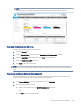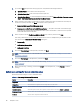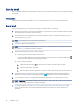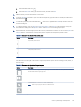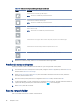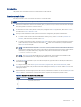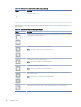HP Color LaserJet Managed MFP E47528 User Guide
Table Of Contents
- Printer overview
- Paper trays
- Supplies, accessories, and parts
- Copy
- Scan
- Fax
- Manage the printer
- Solve problems
- Control panel help system
- Reset factory settings
- A “Cartridge is low” or “Cartridge is very low” message displays on the printer control panel or EWS
- Printer does not pick up paper or misfeeds
- Clear paper jams
- Paper jam locations
- Auto-navigation for clearing paper jams
- Experiencing frequent or recurring paper jams?
- 31.13 jam error in the document feeder
- 13.B2.D1 jam error in tray 1
- 13.B2.D2 jam error in tray 2
- 13.A3 jam error in tray 3
- 13.B2 jam error in rear door
- 13.B4, 13.B5 jam error in fuser input
- 13.B9 jam error in fuser output
- 13.D1, 13.D3 jam error in the duplexer
- 13.E1 jam error in the output bin
- Resolving color print quality problems
- Improve copy image quality
- Improve scan image quality
- Improve fax image quality
- Solve wired network problems
- Solve wireless network problems
- Solve fax problems
- Service and support
- HP limited warranty statement
- HP's Premium Protection Warranty: LaserJet toner cartridge limited warranty statement
- Long life consumable and maintenance kit limited warranty statement
- HP policy on non-HP supplies
- HP anticounterfeit Web site
- Data stored on the toner cartridge
- End User License Agreement
- Customer self-repair warranty service
- Customer support
- Environmental product stewardship program
- Protecting the environment
- Ozone production
- Power consumption
- Toner consumption
- Paper use
- Plastics
- HP LaserJet print supplies
- Paper
- Material restrictions
- Battery information
- Disposal of waste equipment by users (EU, UK, and India)
- Electronic hardware recycling
- Brazil hardware recycling information
- Chemical substances
- Product Power Data per European Union Commission Regulation 1275/2008 and the UK Relevant Statutory Requirements
- SEPA Ecolabel User Information (China)
- The regulation of the implementation on China energy label for printer, fax, and copier
- Restriction on Hazardous Substances statement (India)
- WEEE (Turkey)
- Substances Table (China)
- Material Safety Data Sheet (MSDS)
- EPEAT
- Substances Table (Taiwan)
- For more information
- Regulatory information
- Regulatory statements
- Regulatory model identification numbers
- European Union & United Kingdom Regulatory Notice
- FCC regulations
- Canada - Industry Canada ICES-003 Compliance Statement
- VCCI statement (Japan)
- EMC statement (Korea)
- EMC statement (China)
- Power cord instructions
- Power cord statement (Japan)
- Laser safety
- Laser statement for Finland
- Nordic Statements (Denmark, Finland, Norway, Sweden)
- GS statement (Germany)
- Eurasian Conformity (Armenia, Belarus, Kazakhstan, Kyrgyzstan, Russia)
- EMI statement (Taiwan)
- Product stability
- Telecom (fax) statements
- Regulatory statements
- Index
Scan to email
Scan a document directly to an email address or contact list. The scanned document is sent as an email message
attachment.
Introduction
The printer has a feature that enables it to scan a document and send it to one or more email addresses.
Scan to email
Use the following steps to scan a document directly to an email address or contact list.
1. Place the document face-down on the scanner glass, or place it face-up in the document feeder and adjust
the paper guides to t the size of the document.
2. From the Home screen on the printer control panel, navigate to the Scan application, select the Scan icon,
and then select Scan to Email.
NOTE: If prompted, type your user name and password.
3. Touch the To eld to open a keyboard.
NOTE: If you are signed in to the printer, your user name or other default information might appear in the
From eld. If so, you might not be able to change it.
4. Specify the recipients by using one of these methods:
● Use the keypad to enter the address in the To eld.
To send to multiple addresses, separate the addresses with a semicolon, or select the Enter button
on the touchscreen keyboard after typing each address.
● Use a contact list as follows:
a. Select the Contacts button that is next to the To eld to open the Contacts screen.
b. Select the appropriate contact list.
c. Select a name or names from the list of contacts to add to the recipients list, and then select Add.
5. Complete the Subject, File Name, and Message elds by touching the eld and using the touchscreen
keyboard to enter information. Select the Close button whenever you need to close the keyboard.
6. To load a Quick Set, select Load, select the Quick Set, and then select Load under the Quick Sets list.
NOTE: Quick Sets are predened settings for various types of output, such as Text, Photograph, and High
Quality. You can select a Quick Set to view the description.
7. To congure settings, such as File Type and Resolution, Original Sides, and Content Orientation, select
Options in the lower left corner, and then select the settings from the Options menus. Select Done if
prompted.
92
Chapter 6 Scan