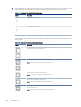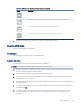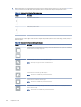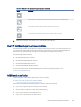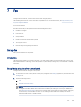HP Color LaserJet Managed MFP E47528 User Guide
Table Of Contents
- Printer overview
- Paper trays
- Supplies, accessories, and parts
- Copy
- Scan
- Fax
- Manage the printer
- Solve problems
- Control panel help system
- Reset factory settings
- A “Cartridge is low” or “Cartridge is very low” message displays on the printer control panel or EWS
- Printer does not pick up paper or misfeeds
- Clear paper jams
- Paper jam locations
- Auto-navigation for clearing paper jams
- Experiencing frequent or recurring paper jams?
- 31.13 jam error in the document feeder
- 13.B2.D1 jam error in tray 1
- 13.B2.D2 jam error in tray 2
- 13.A3 jam error in tray 3
- 13.B2 jam error in rear door
- 13.B4, 13.B5 jam error in fuser input
- 13.B9 jam error in fuser output
- 13.D1, 13.D3 jam error in the duplexer
- 13.E1 jam error in the output bin
- Resolving color print quality problems
- Improve copy image quality
- Improve scan image quality
- Improve fax image quality
- Solve wired network problems
- Solve wireless network problems
- Solve fax problems
- Service and support
- HP limited warranty statement
- HP's Premium Protection Warranty: LaserJet toner cartridge limited warranty statement
- Long life consumable and maintenance kit limited warranty statement
- HP policy on non-HP supplies
- HP anticounterfeit Web site
- Data stored on the toner cartridge
- End User License Agreement
- Customer self-repair warranty service
- Customer support
- Environmental product stewardship program
- Protecting the environment
- Ozone production
- Power consumption
- Toner consumption
- Paper use
- Plastics
- HP LaserJet print supplies
- Paper
- Material restrictions
- Battery information
- Disposal of waste equipment by users (EU, UK, and India)
- Electronic hardware recycling
- Brazil hardware recycling information
- Chemical substances
- Product Power Data per European Union Commission Regulation 1275/2008 and the UK Relevant Statutory Requirements
- SEPA Ecolabel User Information (China)
- The regulation of the implementation on China energy label for printer, fax, and copier
- Restriction on Hazardous Substances statement (India)
- WEEE (Turkey)
- Substances Table (China)
- Material Safety Data Sheet (MSDS)
- EPEAT
- Substances Table (Taiwan)
- For more information
- Regulatory information
- Regulatory statements
- Regulatory model identification numbers
- European Union & United Kingdom Regulatory Notice
- FCC regulations
- Canada - Industry Canada ICES-003 Compliance Statement
- VCCI statement (Japan)
- EMC statement (Korea)
- EMC statement (China)
- Power cord instructions
- Power cord statement (Japan)
- Laser safety
- Laser statement for Finland
- Nordic Statements (Denmark, Finland, Norway, Sweden)
- GS statement (Germany)
- Eurasian Conformity (Armenia, Belarus, Kazakhstan, Kyrgyzstan, Russia)
- EMI statement (Taiwan)
- Product stability
- Telecom (fax) statements
- Regulatory statements
- Index
3. Select the location from the list on the right side of the screen, and then select Next.
4. Touch the Company Name text eld, and use the keypad to type the company name.
5. Touch the Fax Number text eld, and use the keypad to type the sending fax number. Select Next.
6. Verify that the date and time settings are correct. Make changes as necessary, and then select Next.
7. If a dialing prex is required for sending faxes, touch the Dialing Prex text eld, and use the keypad to enter
the number.
8. Review all the information on the left pane, and then select Finish to complete the fax setup.
Change fax congurations
Change or update fax settings.
NOTE: The settings congured using the control panel override any settings made in the HP Embedded Web
Server.
Fax dialing settings
Use the following steps to change the fax dialing settings.
1. From the Home screen on the printer control panel, navigate to the Settings application, and then select the
Settings icon.
2. Open the following menus:
a. Fax
b. Fax Send Settings
c. Fax Dialing Settings
3. Congure any of the following settings, and then select Done.
Table 7-1
Fax dialing settings
Menu item Description
Redial on Error The Redial on Error feature sets the number of times a fax number will be redialed
when an error occurs during a fax transmission.
Redial on No Answer The Redial on No Answer setting selects the number of times the fax accessory redials
if the number dialed does not answer. The number of retries is either 0 to 1 (used in
the U.S.) or 0 to 2, depending on the location setting. The interval between retries is set
by the Redial Interval setting.
Redial on Busy The Redial on Busy setting selects the number of times (0 through 9) the fax accessory
redials a number when the number is busy. The interval between retries is set by the
Redial Interval setting.
Redial Interval The Redial Interval setting selects the number of minutes between retries if the
number dialed is busy or not answering, or if an error occurs.
NOTE: You might observe a redial message on the control panel when both the
Redial on Busy and Redial on No Answer settings are set to o. This occurs when the
fax accessory dials a number, establishes a connection, and then loses the connection.
As a result of this error condition, the fax accessory performs three automatic redial
attempts regardless of the redial settings. During this redial operation, a message
displays on the control panel to indicate that a redial is in progress.
106 Chapter 7 Fax