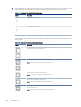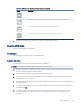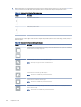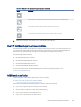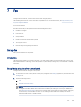HP Color LaserJet Managed MFP E47528 User Guide
Table Of Contents
- Printer overview
- Paper trays
- Supplies, accessories, and parts
- Copy
- Scan
- Fax
- Manage the printer
- Solve problems
- Control panel help system
- Reset factory settings
- A “Cartridge is low” or “Cartridge is very low” message displays on the printer control panel or EWS
- Printer does not pick up paper or misfeeds
- Clear paper jams
- Paper jam locations
- Auto-navigation for clearing paper jams
- Experiencing frequent or recurring paper jams?
- 31.13 jam error in the document feeder
- 13.B2.D1 jam error in tray 1
- 13.B2.D2 jam error in tray 2
- 13.A3 jam error in tray 3
- 13.B2 jam error in rear door
- 13.B4, 13.B5 jam error in fuser input
- 13.B9 jam error in fuser output
- 13.D1, 13.D3 jam error in the duplexer
- 13.E1 jam error in the output bin
- Resolving color print quality problems
- Improve copy image quality
- Improve scan image quality
- Improve fax image quality
- Solve wired network problems
- Solve wireless network problems
- Solve fax problems
- Service and support
- HP limited warranty statement
- HP's Premium Protection Warranty: LaserJet toner cartridge limited warranty statement
- Long life consumable and maintenance kit limited warranty statement
- HP policy on non-HP supplies
- HP anticounterfeit Web site
- Data stored on the toner cartridge
- End User License Agreement
- Customer self-repair warranty service
- Customer support
- Environmental product stewardship program
- Protecting the environment
- Ozone production
- Power consumption
- Toner consumption
- Paper use
- Plastics
- HP LaserJet print supplies
- Paper
- Material restrictions
- Battery information
- Disposal of waste equipment by users (EU, UK, and India)
- Electronic hardware recycling
- Brazil hardware recycling information
- Chemical substances
- Product Power Data per European Union Commission Regulation 1275/2008 and the UK Relevant Statutory Requirements
- SEPA Ecolabel User Information (China)
- The regulation of the implementation on China energy label for printer, fax, and copier
- Restriction on Hazardous Substances statement (India)
- WEEE (Turkey)
- Substances Table (China)
- Material Safety Data Sheet (MSDS)
- EPEAT
- Substances Table (Taiwan)
- For more information
- Regulatory information
- Regulatory statements
- Regulatory model identification numbers
- European Union & United Kingdom Regulatory Notice
- FCC regulations
- Canada - Industry Canada ICES-003 Compliance Statement
- VCCI statement (Japan)
- EMC statement (Korea)
- EMC statement (China)
- Power cord instructions
- Power cord statement (Japan)
- Laser safety
- Laser statement for Finland
- Nordic Statements (Denmark, Finland, Norway, Sweden)
- GS statement (Germany)
- Eurasian Conformity (Armenia, Belarus, Kazakhstan, Kyrgyzstan, Russia)
- EMI statement (Taiwan)
- Product stability
- Telecom (fax) statements
- Regulatory statements
- Index
Table 7-1 Fax dialing settings (continued)
Menu item Description
Fax Send Speed The Fax Send Speed setting sets the modem bit rate (measured in bits per second) of
the Analog Fax modem while sending a fax.
● Fast (v.34 – 33.6k)
● Medium (v.17 – 14.4k)
● Slow (v.29 – 9.6k)
Line Monitor Volume Use the Line Monitor Volume setting to control the printer's dialing volume level when
sending faxes.
Dialing Mode The Dialing Mode setting sets the type of dialing that is used: either tone (touch-tone
phones) or pulse (rotary-dial phones).
Dialing Prex The Dialing Prex setting allows you to enter a prex number (such as a "9" to access
an outside line) when dialing. This prex number is automatically added to all phone
numbers when dialed.
Detect Dial Tone The Detect Dial Tone setting determines whether the fax checks for a dial tone before
sending a fax.
General fax send settings
Use the following steps to change the fax send settings.
1. From the Home screen on the printer control panel, navigate to the Settings application, and then select the
Settings icon.
2. Open the following menus:
a. Fax
b. Fax Send Settings
c. General Fax Send Settings
3. Congure any of the following settings, and then select Done.
Table 7-2
Fax send settings
Menu item Description
Fax Number Conrmation When the Fax Number Conrmation feature is enabled, the fax number must be
entered twice to ensure that it was entered correctly. The feature is disabled by default.
PC Fax Send Use the PC Fax Send feature to send faxes from a PC. This feature is enabled by
default.
Error Correction Mode Normally, the fax accessory monitors the signals on the telephone line while it is
sending or receiving a fax. If the fax accessory detects an error during the transmission
and the Error Correction Mode setting is on, the fax accessory can request that the
error portion of the fax be sent again.
The Error Correction Mode feature is enabled by default. You should turn it o only if
you are having trouble sending or receiving a fax and if you are willing to accept the
errors in the transmission and a probable quality reduction in the image. Turning o
the setting might be useful when you are trying to send a fax overseas or receive one
from overseas, or if you are using a satellite telephone connection.
NOTE: Some VoIP providers might suggest turning o the Error Correction Mode
setting. However, this is not usually necessary.
General fax send settings 107