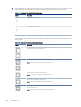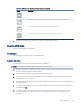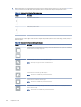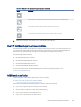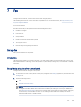HP Color LaserJet Managed MFP E47528 User Guide
Table Of Contents
- Printer overview
- Paper trays
- Supplies, accessories, and parts
- Copy
- Scan
- Fax
- Manage the printer
- Solve problems
- Control panel help system
- Reset factory settings
- A “Cartridge is low” or “Cartridge is very low” message displays on the printer control panel or EWS
- Printer does not pick up paper or misfeeds
- Clear paper jams
- Paper jam locations
- Auto-navigation for clearing paper jams
- Experiencing frequent or recurring paper jams?
- 31.13 jam error in the document feeder
- 13.B2.D1 jam error in tray 1
- 13.B2.D2 jam error in tray 2
- 13.A3 jam error in tray 3
- 13.B2 jam error in rear door
- 13.B4, 13.B5 jam error in fuser input
- 13.B9 jam error in fuser output
- 13.D1, 13.D3 jam error in the duplexer
- 13.E1 jam error in the output bin
- Resolving color print quality problems
- Improve copy image quality
- Improve scan image quality
- Improve fax image quality
- Solve wired network problems
- Solve wireless network problems
- Solve fax problems
- Service and support
- HP limited warranty statement
- HP's Premium Protection Warranty: LaserJet toner cartridge limited warranty statement
- Long life consumable and maintenance kit limited warranty statement
- HP policy on non-HP supplies
- HP anticounterfeit Web site
- Data stored on the toner cartridge
- End User License Agreement
- Customer self-repair warranty service
- Customer support
- Environmental product stewardship program
- Protecting the environment
- Ozone production
- Power consumption
- Toner consumption
- Paper use
- Plastics
- HP LaserJet print supplies
- Paper
- Material restrictions
- Battery information
- Disposal of waste equipment by users (EU, UK, and India)
- Electronic hardware recycling
- Brazil hardware recycling information
- Chemical substances
- Product Power Data per European Union Commission Regulation 1275/2008 and the UK Relevant Statutory Requirements
- SEPA Ecolabel User Information (China)
- The regulation of the implementation on China energy label for printer, fax, and copier
- Restriction on Hazardous Substances statement (India)
- WEEE (Turkey)
- Substances Table (China)
- Material Safety Data Sheet (MSDS)
- EPEAT
- Substances Table (Taiwan)
- For more information
- Regulatory information
- Regulatory statements
- Regulatory model identification numbers
- European Union & United Kingdom Regulatory Notice
- FCC regulations
- Canada - Industry Canada ICES-003 Compliance Statement
- VCCI statement (Japan)
- EMC statement (Korea)
- EMC statement (China)
- Power cord instructions
- Power cord statement (Japan)
- Laser safety
- Laser statement for Finland
- Nordic Statements (Denmark, Finland, Norway, Sweden)
- GS statement (Germany)
- Eurasian Conformity (Armenia, Belarus, Kazakhstan, Kyrgyzstan, Russia)
- EMI statement (Taiwan)
- Product stability
- Telecom (fax) statements
- Regulatory statements
- Index
Table 7-2 Fax send settings (continued)
Menu item Description
Fax Header Use the Fax Header feature to control whether the header is appended to the top, and
content is shifted down, or if the header is overlaid on top of the previous header.
Fax receive settings
Use the following steps to change the fax receive settings.
1. From the Home screen on the printer control panel, navigate to the Settings application, and then select the
Settings icon.
2. Open the following menus:
a. Fax
b. Fax Receive Settings
c. Fax Receive Setup
3. Congure any of the following settings, and then select Done.
Table 7-3 Fax receive settings
Menu item Description
Receive Mode The Receive Mode setting determines how the fax accessory receives fax jobs. Select
one of the following options:
● Automatic
● TAM
● Fax/Tel
● Manual
Rings to Answer The Rings to Answer setting determines the number of times the phone rings before
the call is answered by the fax accessory.
NOTE: The default range for the available options for the Rings to Answer setting is
location-specic. The range of possible Rings to Answer options is limited by location.
If the fax accessory is not answering, and the Rings to Answer setting is 1, try
increasing it to 2.
Ring Volume The Ring Volume setting allows you to adjust the ringer volume.
Fax Receive Speed Touch the Fax Receive Speed drop-down menu and select one of the following options:
● Fast (v.34 – 33.6k)
●
Medium (v.17 – 14.4k)
● Slow (v.29 – 9.6k)
Extension Phone This setting allows you use a separate telephone in conjunction with the fax functions.
Allow Reprinting This setting allows you to reprint received faxes.
Receive to PC This setting allows you to receive faxes directly to your computer.
Fax Polling This setting allows you to enable or disable the fax polling function.
108 Chapter 7 Fax