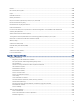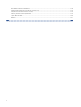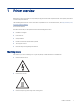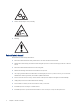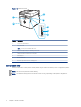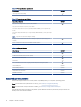HP Color LaserJet Managed MFP E47528 User Guide
Table Of Contents
- Printer overview
- Paper trays
- Supplies, accessories, and parts
- Copy
- Scan
- Fax
- Manage the printer
- Solve problems
- Control panel help system
- Reset factory settings
- A “Cartridge is low” or “Cartridge is very low” message displays on the printer control panel or EWS
- Printer does not pick up paper or misfeeds
- Clear paper jams
- Paper jam locations
- Auto-navigation for clearing paper jams
- Experiencing frequent or recurring paper jams?
- 31.13 jam error in the document feeder
- 13.B2.D1 jam error in tray 1
- 13.B2.D2 jam error in tray 2
- 13.A3 jam error in tray 3
- 13.B2 jam error in rear door
- 13.B4, 13.B5 jam error in fuser input
- 13.B9 jam error in fuser output
- 13.D1, 13.D3 jam error in the duplexer
- 13.E1 jam error in the output bin
- Resolving color print quality problems
- Improve copy image quality
- Improve scan image quality
- Improve fax image quality
- Solve wired network problems
- Solve wireless network problems
- Solve fax problems
- Service and support
- HP limited warranty statement
- HP's Premium Protection Warranty: LaserJet toner cartridge limited warranty statement
- Long life consumable and maintenance kit limited warranty statement
- HP policy on non-HP supplies
- HP anticounterfeit Web site
- Data stored on the toner cartridge
- End User License Agreement
- Customer self-repair warranty service
- Customer support
- Environmental product stewardship program
- Protecting the environment
- Ozone production
- Power consumption
- Toner consumption
- Paper use
- Plastics
- HP LaserJet print supplies
- Paper
- Material restrictions
- Battery information
- Disposal of waste equipment by users (EU, UK, and India)
- Electronic hardware recycling
- Brazil hardware recycling information
- Chemical substances
- Product Power Data per European Union Commission Regulation 1275/2008 and the UK Relevant Statutory Requirements
- SEPA Ecolabel User Information (China)
- The regulation of the implementation on China energy label for printer, fax, and copier
- Restriction on Hazardous Substances statement (India)
- WEEE (Turkey)
- Substances Table (China)
- Material Safety Data Sheet (MSDS)
- EPEAT
- Substances Table (Taiwan)
- For more information
- Regulatory information
- Regulatory statements
- Regulatory model identification numbers
- European Union & United Kingdom Regulatory Notice
- FCC regulations
- Canada - Industry Canada ICES-003 Compliance Statement
- VCCI statement (Japan)
- EMC statement (Korea)
- EMC statement (China)
- Power cord instructions
- Power cord statement (Japan)
- Laser safety
- Laser statement for Finland
- Nordic Statements (Denmark, Finland, Norway, Sweden)
- GS statement (Germany)
- Eurasian Conformity (Armenia, Belarus, Kazakhstan, Kyrgyzstan, Russia)
- EMI statement (Taiwan)
- Product stability
- Telecom (fax) statements
- Regulatory statements
- Index
Figure 1-3 Printer control panel
?
i
Reset Sign In
Copy Scan
Print
4
2
3
1
8
5
6
7
Number Item Description
1 Reset button Select the Reset button to clear changes, release the printer
from a paused state, display hidden errors, and restore the
default settings (including the language and keyboard layout).
2 Sign In or Sign Out button Select the Sign In button to open the Sign In screen.
Select the Sign Out button to sign out of the printer. The
printer restores all options to the default settings.
NOTE: This button displays only if the administrator has
congured the printer to require permission for access to
features.
3
Information button Select the Information button to access a screen that
provides access to several types of printer information. Select
the buttons at the bottom of the screen for the following
information:
● Display Language: Change the language setting for the
current user session.
● Sleep Mode: Place the printer into sleep mode.
● Wi-Fi Direct: View information for how to connect
directly to the printer using a phone, tablet, or other
device with Wi-Fi. (Wireless features available with
optional wireless accessories installed.)
● Wireless: View or change wireless connection settings.
(Wireless features available with optional wireless
accessories installed.)
● Ethernet: View or change Ethernet connection settings.
● HP Web Services: View information to connect and print
to the printer using HP Web Services (ePrint).
Control-panel view 5