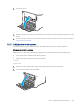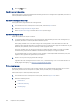HP Color LaserJet Managed MFP E47528 User Guide
Table Of Contents
- Printer overview
- Paper trays
- Supplies, accessories, and parts
- Copy
- Scan
- Fax
- Manage the printer
- Solve problems
- Control panel help system
- Reset factory settings
- A “Cartridge is low” or “Cartridge is very low” message displays on the printer control panel or EWS
- Printer does not pick up paper or misfeeds
- Clear paper jams
- Paper jam locations
- Auto-navigation for clearing paper jams
- Experiencing frequent or recurring paper jams?
- 31.13 jam error in the document feeder
- 13.B2.D1 jam error in tray 1
- 13.B2.D2 jam error in tray 2
- 13.A3 jam error in tray 3
- 13.B2 jam error in rear door
- 13.B4, 13.B5 jam error in fuser input
- 13.B9 jam error in fuser output
- 13.D1, 13.D3 jam error in the duplexer
- 13.E1 jam error in the output bin
- Resolving color print quality problems
- Improve copy image quality
- Improve scan image quality
- Improve fax image quality
- Solve wired network problems
- Solve wireless network problems
- Solve fax problems
- Service and support
- HP limited warranty statement
- HP's Premium Protection Warranty: LaserJet toner cartridge limited warranty statement
- Long life consumable and maintenance kit limited warranty statement
- HP policy on non-HP supplies
- HP anticounterfeit Web site
- Data stored on the toner cartridge
- End User License Agreement
- Customer self-repair warranty service
- Customer support
- Environmental product stewardship program
- Protecting the environment
- Ozone production
- Power consumption
- Toner consumption
- Paper use
- Plastics
- HP LaserJet print supplies
- Paper
- Material restrictions
- Battery information
- Disposal of waste equipment by users (EU, UK, and India)
- Electronic hardware recycling
- Brazil hardware recycling information
- Chemical substances
- Product Power Data per European Union Commission Regulation 1275/2008 and the UK Relevant Statutory Requirements
- SEPA Ecolabel User Information (China)
- The regulation of the implementation on China energy label for printer, fax, and copier
- Restriction on Hazardous Substances statement (India)
- WEEE (Turkey)
- Substances Table (China)
- Material Safety Data Sheet (MSDS)
- EPEAT
- Substances Table (Taiwan)
- For more information
- Regulatory information
- Regulatory statements
- Regulatory model identification numbers
- European Union & United Kingdom Regulatory Notice
- FCC regulations
- Canada - Industry Canada ICES-003 Compliance Statement
- VCCI statement (Japan)
- EMC statement (Korea)
- EMC statement (China)
- Power cord instructions
- Power cord statement (Japan)
- Laser safety
- Laser statement for Finland
- Nordic Statements (Denmark, Finland, Norway, Sweden)
- GS statement (Germany)
- Eurasian Conformity (Armenia, Belarus, Kazakhstan, Kyrgyzstan, Russia)
- EMI statement (Taiwan)
- Product stability
- Telecom (fax) statements
- Regulatory statements
- Index
Table 9-1 Print drivers (continued)
Driver Description
● Might not be fully compatible with third-party and custom software programs that are
based on PCL 5
Troubleshoot color quality
Calibrating the printer can help ensure color print quality.
Calibrate the printer to align the colors
Calibration is a printer function that optimizes print quality.
Follow these steps to resolve print-quality problems such as misaligned color, colored shadows, blurry graphics,
or other print-quality issues.
1. From the Home screen on the printer control panel, select the Support Tools menu.
2. Select the following menus:
●
Maintenance
● Calibration/Cleaning
● Full Calibration
3. Select Start to start the calibration process.
A Calibrating message will display on the printer control panel. The calibration process takes a few minutes
to complete. Do not turn the printer o until the calibration process has nished.
4. Wait while the printer calibrates, and then try printing again.
Troubleshoot image defects
Review examples of image defects and steps to resolve these defects.
Table 9-2
Image defects table quick reference
Defect Defect Defect
Table 9-10 Light print on page 173 Table 9-8 Gray background or dark print on
page 172
Table 9-5 Blank page — No print on page
170
Troubleshoot color quality 167