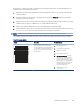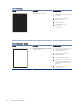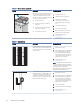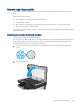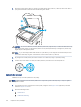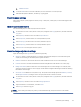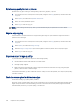HP Color LaserJet Managed MFP E47528 User Guide
Table Of Contents
- Printer overview
- Paper trays
- Supplies, accessories, and parts
- Copy
- Scan
- Fax
- Manage the printer
- Solve problems
- Control panel help system
- Reset factory settings
- A “Cartridge is low” or “Cartridge is very low” message displays on the printer control panel or EWS
- Printer does not pick up paper or misfeeds
- Clear paper jams
- Paper jam locations
- Auto-navigation for clearing paper jams
- Experiencing frequent or recurring paper jams?
- 31.13 jam error in the document feeder
- 13.B2.D1 jam error in tray 1
- 13.B2.D2 jam error in tray 2
- 13.A3 jam error in tray 3
- 13.B2 jam error in rear door
- 13.B4, 13.B5 jam error in fuser input
- 13.B9 jam error in fuser output
- 13.D1, 13.D3 jam error in the duplexer
- 13.E1 jam error in the output bin
- Resolving color print quality problems
- Improve copy image quality
- Improve scan image quality
- Improve fax image quality
- Solve wired network problems
- Solve wireless network problems
- Solve fax problems
- Service and support
- HP limited warranty statement
- HP's Premium Protection Warranty: LaserJet toner cartridge limited warranty statement
- Long life consumable and maintenance kit limited warranty statement
- HP policy on non-HP supplies
- HP anticounterfeit Web site
- Data stored on the toner cartridge
- End User License Agreement
- Customer self-repair warranty service
- Customer support
- Environmental product stewardship program
- Protecting the environment
- Ozone production
- Power consumption
- Toner consumption
- Paper use
- Plastics
- HP LaserJet print supplies
- Paper
- Material restrictions
- Battery information
- Disposal of waste equipment by users (EU, UK, and India)
- Electronic hardware recycling
- Brazil hardware recycling information
- Chemical substances
- Product Power Data per European Union Commission Regulation 1275/2008 and the UK Relevant Statutory Requirements
- SEPA Ecolabel User Information (China)
- The regulation of the implementation on China energy label for printer, fax, and copier
- Restriction on Hazardous Substances statement (India)
- WEEE (Turkey)
- Substances Table (China)
- Material Safety Data Sheet (MSDS)
- EPEAT
- Substances Table (Taiwan)
- For more information
- Regulatory information
- Regulatory statements
- Regulatory model identification numbers
- European Union & United Kingdom Regulatory Notice
- FCC regulations
- Canada - Industry Canada ICES-003 Compliance Statement
- VCCI statement (Japan)
- EMC statement (Korea)
- EMC statement (China)
- Power cord instructions
- Power cord statement (Japan)
- Laser safety
- Laser statement for Finland
- Nordic Statements (Denmark, Finland, Norway, Sweden)
- GS statement (Germany)
- Eurasian Conformity (Armenia, Belarus, Kazakhstan, Kyrgyzstan, Russia)
- EMI statement (Taiwan)
- Product stability
- Telecom (fax) statements
- Regulatory statements
- Index
Optimize copy quality for text or pictures
Optimize the copy job for the type of image being copied: text, graphics, or photos.
1. From the Home screen on the printer control panel, navigate to the Copy application, and then select the
Copy icon.
2. Select Options, and then select Optimize Text/Picture.
3. Select one of the predened options.
4. Select Copy to start the copy job.
NOTE: These settings are temporary. After you have nished the job, the printer returns to the default
settings.
Edge-to-edge copying
Use this feature to avoid shadows that can appear along the edges of copies when the original document is
printed close to the edges.
1. From the Home screen on the printer control panel, navigate to the Copy application, and then select the
Copy icon.
2. Select Options, and then select Edge-To-Edge.
3. Select the Edge-To-Edge output option if the original document is printed close to the paper edges.
4. Select Copy to start the copy job.
Improve scan image quality
Try the following basic solutions to improve scanned image quality.
● Use the atbed scanner rather than the document feeder.
● Use high-quality originals.
● When using the document feeder, load the original document into the feeder correctly, using the paper
guides, to avoid unclear or skewed images.
If the problem still exists, try these additional solutions. If they do not x the problem, see “Improve print quality”
for further solutions.
Check the scanner glass for dirt and smudges
Learn about solving copy-quality debris problems.
Over time, specks of debris might collect on the scanner glass and document feeder white plastic backing, which
might cause print defects. Use the following procedure to clean the scanner if the printed pages have streaks,
unwanted lines, black dots, poor print quality, or unclear text.
178
Chapter 9 Solve problems