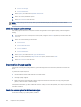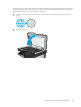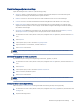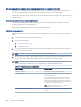HP Color LaserJet Managed MFP E47528 User Guide
Table Of Contents
- Printer overview
- Paper trays
- Supplies, accessories, and parts
- Copy
- Scan
- Fax
- Manage the printer
- Solve problems
- Control panel help system
- Reset factory settings
- A “Cartridge is low” or “Cartridge is very low” message displays on the printer control panel or EWS
- Printer does not pick up paper or misfeeds
- Clear paper jams
- Paper jam locations
- Auto-navigation for clearing paper jams
- Experiencing frequent or recurring paper jams?
- 31.13 jam error in the document feeder
- 13.B2.D1 jam error in tray 1
- 13.B2.D2 jam error in tray 2
- 13.A3 jam error in tray 3
- 13.B2 jam error in rear door
- 13.B4, 13.B5 jam error in fuser input
- 13.B9 jam error in fuser output
- 13.D1, 13.D3 jam error in the duplexer
- 13.E1 jam error in the output bin
- Resolving color print quality problems
- Improve copy image quality
- Improve scan image quality
- Improve fax image quality
- Solve wired network problems
- Solve wireless network problems
- Solve fax problems
- Service and support
- HP limited warranty statement
- HP's Premium Protection Warranty: LaserJet toner cartridge limited warranty statement
- Long life consumable and maintenance kit limited warranty statement
- HP policy on non-HP supplies
- HP anticounterfeit Web site
- Data stored on the toner cartridge
- End User License Agreement
- Customer self-repair warranty service
- Customer support
- Environmental product stewardship program
- Protecting the environment
- Ozone production
- Power consumption
- Toner consumption
- Paper use
- Plastics
- HP LaserJet print supplies
- Paper
- Material restrictions
- Battery information
- Disposal of waste equipment by users (EU, UK, and India)
- Electronic hardware recycling
- Brazil hardware recycling information
- Chemical substances
- Product Power Data per European Union Commission Regulation 1275/2008 and the UK Relevant Statutory Requirements
- SEPA Ecolabel User Information (China)
- The regulation of the implementation on China energy label for printer, fax, and copier
- Restriction on Hazardous Substances statement (India)
- WEEE (Turkey)
- Substances Table (China)
- Material Safety Data Sheet (MSDS)
- EPEAT
- Substances Table (Taiwan)
- For more information
- Regulatory information
- Regulatory statements
- Regulatory model identification numbers
- European Union & United Kingdom Regulatory Notice
- FCC regulations
- Canada - Industry Canada ICES-003 Compliance Statement
- VCCI statement (Japan)
- EMC statement (Korea)
- EMC statement (China)
- Power cord instructions
- Power cord statement (Japan)
- Laser safety
- Laser statement for Finland
- Nordic Statements (Denmark, Finland, Norway, Sweden)
- GS statement (Germany)
- Eurasian Conformity (Armenia, Belarus, Kazakhstan, Kyrgyzstan, Russia)
- EMI statement (Taiwan)
- Product stability
- Telecom (fax) statements
- Regulatory statements
- Index
Solve wireless network problems
Contact your managed service representative. Make sure that you know your product model number, which
appears on the product label on the back of the printer.
Solve fax problems
Use the following sections to solve issues involving the printer fax functions.
Checklist for solving fax problems
Use the following checklist to help identify the cause of any fax-related problems you encounter:
● Are you using the fax cable supplied with the fax accessory? This fax accessory has been tested with the
supplied fax cable to meet RJ11 and functional specications. Do not substitute another fax cable; the
analog-fax accessory requires an analog-fax cable. It also requires an analog phone connection.
● Is the fax/phone line connector seated in the outlet on the fax accessory? Make sure that the phone jack is
correctly seated in the outlet. Insert the connector into the outlet until it "clicks."
NOTE: Verify that the phone jack is connected to the fax port rather than to the network port. The ports
are similar.
● Is the phone wall jack working properly? Verify that a dial tone exists by attaching a phone to the wall jack.
Can you hear a dial tone, and can you make or receive a phone call?
What type of phone line are you using?
Verify the type of phone line you are using, and review the recommendations for that type of line.
● Dedicated line: A standard analog fax/phone line assigned to receive or send faxes.
NOTE: The phone line should be for printer fax use only and not shared with other types of telephone
devices. Examples include alarm systems that use the phone line for notications to a monitoring
company.
● PBX system: A business-environment phone system. Standard home phones and the fax accessory use an
analog phone signal. Some PBX systems are digital and might not be compatible with the fax accessory.
You might need an interfacing Analog Telephone Adapter (ATA) to connect the fax machine to digital PBX
systems.
● Roll-over lines: A phone system feature where a new call "rolls over" to the next available line when the rst
incoming line is busy. Try attaching the printer to the rst incoming phone line. The fax accessory answers
the phone after it rings the number of times set in the rings-to-answer setting.
Are you using a surge-protection device?
A surge-protection device can be used between the wall jack and the fax accessory to protect the fax accessory
against electrical power passed through the phone lines. These devices can cause some fax communication
problems by degrading the quality of the phone signal.
If you are having problems sending or receiving faxes and are using one of these devices, connect the printer
directly to the phone jack on the wall to determine whether the problem is with the surge-protection device.
Solve wireless network problems
187