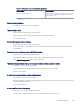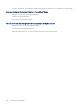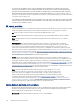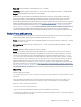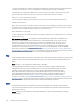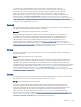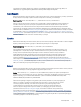HP Color LaserJet Managed MFP E47528 User Guide
Table Of Contents
- Printer overview
- Paper trays
- Supplies, accessories, and parts
- Copy
- Scan
- Fax
- Manage the printer
- Solve problems
- Control panel help system
- Reset factory settings
- A “Cartridge is low” or “Cartridge is very low” message displays on the printer control panel or EWS
- Printer does not pick up paper or misfeeds
- Clear paper jams
- Paper jam locations
- Auto-navigation for clearing paper jams
- Experiencing frequent or recurring paper jams?
- 31.13 jam error in the document feeder
- 13.B2.D1 jam error in tray 1
- 13.B2.D2 jam error in tray 2
- 13.A3 jam error in tray 3
- 13.B2 jam error in rear door
- 13.B4, 13.B5 jam error in fuser input
- 13.B9 jam error in fuser output
- 13.D1, 13.D3 jam error in the duplexer
- 13.E1 jam error in the output bin
- Resolving color print quality problems
- Improve copy image quality
- Improve scan image quality
- Improve fax image quality
- Solve wired network problems
- Solve wireless network problems
- Solve fax problems
- Service and support
- HP limited warranty statement
- HP's Premium Protection Warranty: LaserJet toner cartridge limited warranty statement
- Long life consumable and maintenance kit limited warranty statement
- HP policy on non-HP supplies
- HP anticounterfeit Web site
- Data stored on the toner cartridge
- End User License Agreement
- Customer self-repair warranty service
- Customer support
- Environmental product stewardship program
- Protecting the environment
- Ozone production
- Power consumption
- Toner consumption
- Paper use
- Plastics
- HP LaserJet print supplies
- Paper
- Material restrictions
- Battery information
- Disposal of waste equipment by users (EU, UK, and India)
- Electronic hardware recycling
- Brazil hardware recycling information
- Chemical substances
- Product Power Data per European Union Commission Regulation 1275/2008 and the UK Relevant Statutory Requirements
- SEPA Ecolabel User Information (China)
- The regulation of the implementation on China energy label for printer, fax, and copier
- Restriction on Hazardous Substances statement (India)
- WEEE (Turkey)
- Substances Table (China)
- Material Safety Data Sheet (MSDS)
- EPEAT
- Substances Table (Taiwan)
- For more information
- Regulatory information
- Regulatory statements
- Regulatory model identification numbers
- European Union & United Kingdom Regulatory Notice
- FCC regulations
- Canada - Industry Canada ICES-003 Compliance Statement
- VCCI statement (Japan)
- EMC statement (Korea)
- EMC statement (China)
- Power cord instructions
- Power cord statement (Japan)
- Laser safety
- Laser statement for Finland
- Nordic Statements (Denmark, Finland, Norway, Sweden)
- GS statement (Germany)
- Eurasian Conformity (Armenia, Belarus, Kazakhstan, Kyrgyzstan, Russia)
- EMI statement (Taiwan)
- Product stability
- Telecom (fax) statements
- Regulatory statements
- Index
Table 9-13 Analog-fax accessory troubleshooting (continued)
Status conditions Possible solutions
Damaged / Enabled/Disabled
1
The fax accessory has failed. Reseat the fax accessory card and
check for bent pins. If the status is still DAMAGED, replace the
analog-fax accessory card.
1
ENABLED indicates that the analog-fax accessory is enabled and turned on; DISABLED indicates that LAN fax is enabled (analog fax
is turned
o).
General fax problems
Learn about solutions for common fax problems.
The fax failed to send
Verify the fax issue, and try the suggested solution.
JBIG is enabled, and the receiving fax machine does not have JBIG capability.
Turn o the JBIG setting.
No fax address book button displays
Verify the fax issue, and try the suggested solution.
None of the contacts in the selected contacts list have fax information associated with them. Add the necessary
fax information.
Not able to locate the Fax settings in HP Web Jetadmin
Verify the fax issue, and try the suggested solution.
Fax settings in HP Web Jetadmin are located under the device's status page drop-down menu.
Select Digital Sending and Fax from the drop-down menu.
The header is appended to the top of the page when the overlay option is enabled
This fax issue is a normal part of operation.
For all forwarded faxes, the printer appends the overlay header to the top of a page.
This is normal operation.
A mix of names and numbers is in the recipients box
This fax issue is a normal part of operation.
Names and numbers can both display, depending on where they are from. The fax address book lists names, and
all other databases list numbers.
This is normal operation.
A one-page fax prints as two pages
Verify the fax issue, and try the suggested solution.
The fax header is being appended to the top of the fax, pushing text to a second page.
General fax problems
189