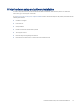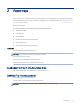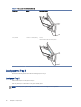HP Color LaserJet Managed MFP E47528 User Guide
Table Of Contents
- Printer overview
- Paper trays
- Supplies, accessories, and parts
- Copy
- Scan
- Fax
- Manage the printer
- Solve problems
- Control panel help system
- Reset factory settings
- A “Cartridge is low” or “Cartridge is very low” message displays on the printer control panel or EWS
- Printer does not pick up paper or misfeeds
- Clear paper jams
- Paper jam locations
- Auto-navigation for clearing paper jams
- Experiencing frequent or recurring paper jams?
- 31.13 jam error in the document feeder
- 13.B2.D1 jam error in tray 1
- 13.B2.D2 jam error in tray 2
- 13.A3 jam error in tray 3
- 13.B2 jam error in rear door
- 13.B4, 13.B5 jam error in fuser input
- 13.B9 jam error in fuser output
- 13.D1, 13.D3 jam error in the duplexer
- 13.E1 jam error in the output bin
- Resolving color print quality problems
- Improve copy image quality
- Improve scan image quality
- Improve fax image quality
- Solve wired network problems
- Solve wireless network problems
- Solve fax problems
- Service and support
- HP limited warranty statement
- HP's Premium Protection Warranty: LaserJet toner cartridge limited warranty statement
- Long life consumable and maintenance kit limited warranty statement
- HP policy on non-HP supplies
- HP anticounterfeit Web site
- Data stored on the toner cartridge
- End User License Agreement
- Customer self-repair warranty service
- Customer support
- Environmental product stewardship program
- Protecting the environment
- Ozone production
- Power consumption
- Toner consumption
- Paper use
- Plastics
- HP LaserJet print supplies
- Paper
- Material restrictions
- Battery information
- Disposal of waste equipment by users (EU, UK, and India)
- Electronic hardware recycling
- Brazil hardware recycling information
- Chemical substances
- Product Power Data per European Union Commission Regulation 1275/2008 and the UK Relevant Statutory Requirements
- SEPA Ecolabel User Information (China)
- The regulation of the implementation on China energy label for printer, fax, and copier
- Restriction on Hazardous Substances statement (India)
- WEEE (Turkey)
- Substances Table (China)
- Material Safety Data Sheet (MSDS)
- EPEAT
- Substances Table (Taiwan)
- For more information
- Regulatory information
- Regulatory statements
- Regulatory model identification numbers
- European Union & United Kingdom Regulatory Notice
- FCC regulations
- Canada - Industry Canada ICES-003 Compliance Statement
- VCCI statement (Japan)
- EMC statement (Korea)
- EMC statement (China)
- Power cord instructions
- Power cord statement (Japan)
- Laser safety
- Laser statement for Finland
- Nordic Statements (Denmark, Finland, Norway, Sweden)
- GS statement (Germany)
- Eurasian Conformity (Armenia, Belarus, Kazakhstan, Kyrgyzstan, Russia)
- EMI statement (Taiwan)
- Product stability
- Telecom (fax) statements
- Regulatory statements
- Index
Windows: Download HP Easy Start from 123.hp.com to install the HP print driver. Or, go to the printer-support
website for this printer: http://www.hp.com/support/colorljE47528MFP to download the print driver or the
software installer to install the HP print driver.
macOS: Mac computers are supported with this printer. Download HP Easy Start either from 123.hp.com or from
the Printer Support page, and then use HP Easy Start to install the HP print driver.
1. Go to 123.hp.com.
2. Follow the steps provided to download the printer software.
Table 1-7 Supported operating systems and print drivers
Operating system Print driver (for Windows, or the installer on the web for macOS)
Windows 7, 32-bit and 64-bit The “HP PCL 6” printer-specic print driver is installed for this operating system as part of
the software installation.
Windows 8.1, 32-bit and 64-bit The “HP PCL-6” printer-specic print driver is installed for this operating system as part of
the software installation. For server-client installations, load the print driver on the client
prior to connecting to the server.
Windows 10, 32-bit and 64-bit The “HP PCL-6” printer-specic print driver is installed for this operating system as part of
the software installation. For server-client installations, load the print driver on the client
prior to connecting to the server.
Windows Server 2008 R2, SP 1, 64-bit The PCL 6 printer-specic print driver is available for download from the printer-support
website. Download the driver, and then use the Microsoft Add Printer Wizard to install it.
Windows Server 2012, 64-bit The PCL 6 printer-specic print driver is available for download from the printer-support
website. Download the driver, and then use the Microsoft Add Printer Wizard to install it.
Windows Server 2012 R2, 64-bit The PCL 6 printer-specic print driver is available for download from the printer-support
website. Download the driver, and then use the Microsoft Add Printer Wizard to install it.
Windows Server 2016, 64-bit The PCL 6 printer-specic print driver is available for download from the printer-support
website. Download the driver, and then use the Microsoft Add Printer Wizard to install it.
Windows Server 2019, 64-bit The PCL 6 printer-specic print driver is available for download from the printer-support
website. Download the driver, and then use the Microsoft Add Printer Wizard to install it.
macOS 10.13 High Sierra, macOS 10.14
Mojave, macOS 10.15 Catalina
Download HP Easy Start from 123.hp.com, and then use it to install the print driver.
NOTE: Supported operating systems can change.
NOTE: For a current list of supported operating systems and HP’s all-inclusive help for the printer, go to http://
www.hp.com/support/colorljE47528MFP.
NOTE: For details on client and server operating systems and for HP UPD driver support for this printer, go to
www.hp.com/go/upd. Under Additional information, click Specications.
Table 1-8
Minimum system requirements
Windows macOS
● Internet connection
● Dedicated USB 1.1 or 2.0 connection or a network connection
● 2 GB of available hard-disk space
● Internet connection
● Dedicated USB 1.1 or 2.0 connection or a network connection
● 1.5 GB of available hard-disk space
Supported operating systems 9