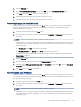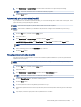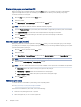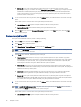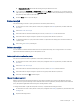HP Color LaserJet Managed MFP E47528 User Guide
Table Of Contents
- Printer overview
- Paper trays
- Supplies, accessories, and parts
- Copy
- Scan
- Fax
- Manage the printer
- Solve problems
- Control panel help system
- Reset factory settings
- A “Cartridge is low” or “Cartridge is very low” message displays on the printer control panel or EWS
- Printer does not pick up paper or misfeeds
- Clear paper jams
- Paper jam locations
- Auto-navigation for clearing paper jams
- Experiencing frequent or recurring paper jams?
- 31.13 jam error in the document feeder
- 13.B2.D1 jam error in tray 1
- 13.B2.D2 jam error in tray 2
- 13.A3 jam error in tray 3
- 13.B2 jam error in rear door
- 13.B4, 13.B5 jam error in fuser input
- 13.B9 jam error in fuser output
- 13.D1, 13.D3 jam error in the duplexer
- 13.E1 jam error in the output bin
- Resolving color print quality problems
- Improve copy image quality
- Improve scan image quality
- Improve fax image quality
- Solve wired network problems
- Solve wireless network problems
- Solve fax problems
- Service and support
- HP limited warranty statement
- HP's Premium Protection Warranty: LaserJet toner cartridge limited warranty statement
- Long life consumable and maintenance kit limited warranty statement
- HP policy on non-HP supplies
- HP anticounterfeit Web site
- Data stored on the toner cartridge
- End User License Agreement
- Customer self-repair warranty service
- Customer support
- Environmental product stewardship program
- Protecting the environment
- Ozone production
- Power consumption
- Toner consumption
- Paper use
- Plastics
- HP LaserJet print supplies
- Paper
- Material restrictions
- Battery information
- Disposal of waste equipment by users (EU, UK, and India)
- Electronic hardware recycling
- Brazil hardware recycling information
- Chemical substances
- Product Power Data per European Union Commission Regulation 1275/2008 and the UK Relevant Statutory Requirements
- SEPA Ecolabel User Information (China)
- The regulation of the implementation on China energy label for printer, fax, and copier
- Restriction on Hazardous Substances statement (India)
- WEEE (Turkey)
- Substances Table (China)
- Material Safety Data Sheet (MSDS)
- EPEAT
- Substances Table (Taiwan)
- For more information
- Regulatory information
- Regulatory statements
- Regulatory model identification numbers
- European Union & United Kingdom Regulatory Notice
- FCC regulations
- Canada - Industry Canada ICES-003 Compliance Statement
- VCCI statement (Japan)
- EMC statement (Korea)
- EMC statement (China)
- Power cord instructions
- Power cord statement (Japan)
- Laser safety
- Laser statement for Finland
- Nordic Statements (Denmark, Finland, Norway, Sweden)
- GS statement (Germany)
- Eurasian Conformity (Armenia, Belarus, Kazakhstan, Kyrgyzstan, Russia)
- EMI statement (Taiwan)
- Product stability
- Telecom (fax) statements
- Regulatory statements
- Index
a. Networking
b. Wi-Fi Direct
c. Status
3. Select On, and then select OK to enable wireless printing.
Change the Wi-Fi Direct name
Change the printer Wi-Fi Direct name using the HP Embedded Web Server (EWS).
NOTE: In environments where more than one model of the same printer is installed, it might be helpful to
provide each printer a unique Wi-Fi Direct Name for easier printer identication for HP Wi-Fi Direct printing. The
Wireless network names, e.g., Wireless, Wi-Fi Direct, etc. are available on the Information screen by selecting
the Information icon , and then selecting the Wi-Fi Direct icon .
Complete the following procedure to change the printer Wi-Fi Direct name:
1. From the Home screen on the printer control panel, select the Settings icon.
2. Open the following menus:
a. Networking
b. Wi-Fi Direct
c. Wi-Fi Direct Name
3. Use the keypad to change the name in the Wi-Fi Direct Name text eld, and then select OK.
HP ePrint via email
Use HP ePrint via email to print documents by sending them as an email attachment to the printer's email
address from any email enabled device.
To use HP ePrint via email, the printer must meet these requirements:
● The printer must be connected to a wired or wireless network and have Internet access.
● HP Web Services must be enabled on the printer, and the printer must be registered with HP Smart.
Follow this procedure to enable HP Web Services and register with HP Smart:
1. Open the HP Embedded Web Server (EWS):
a. From the Home screen on the printer control panel, touch the Information icon , and then touch the
Ethernet icon to display the IP address or host name.
b. From a computer on the same network as the printer, open a web browser. In the address line, type
the IP address or host name exactly as it displays on the printer control panel. Press the Enter key
on the computer keyboard. The EWS opens.
NOTE: If the web browser displays a message indicating that accessing the website might not be
safe, select the option to continue to the website. Accessing this website will not harm the computer.
Change the Wi-Fi Direct name
47