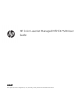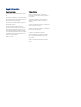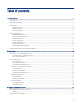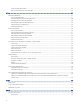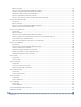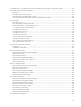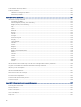HP Color LaserJet Managed MFP E47528 User Guide
Table Of Contents
- Printer overview
- Paper trays
- Supplies, accessories, and parts
- Copy
- Scan
- Fax
- Manage the printer
- Solve problems
- Control panel help system
- Reset factory settings
- A “Cartridge is low” or “Cartridge is very low” message displays on the printer control panel or EWS
- Printer does not pick up paper or misfeeds
- Clear paper jams
- Paper jam locations
- Auto-navigation for clearing paper jams
- Experiencing frequent or recurring paper jams?
- 31.13 jam error in the document feeder
- 13.B2.D1 jam error in tray 1
- 13.B2.D2 jam error in tray 2
- 13.A3 jam error in tray 3
- 13.B2 jam error in rear door
- 13.B4, 13.B5 jam error in fuser input
- 13.B9 jam error in fuser output
- 13.D1, 13.D3 jam error in the duplexer
- 13.E1 jam error in the output bin
- Resolving color print quality problems
- Improve copy image quality
- Improve scan image quality
- Improve fax image quality
- Solve wired network problems
- Solve wireless network problems
- Solve fax problems
- Service and support
- HP limited warranty statement
- HP's Premium Protection Warranty: LaserJet toner cartridge limited warranty statement
- Long life consumable and maintenance kit limited warranty statement
- HP policy on non-HP supplies
- HP anticounterfeit Web site
- Data stored on the toner cartridge
- End User License Agreement
- Customer self-repair warranty service
- Customer support
- Environmental product stewardship program
- Protecting the environment
- Ozone production
- Power consumption
- Toner consumption
- Paper use
- Plastics
- HP LaserJet print supplies
- Paper
- Material restrictions
- Battery information
- Disposal of waste equipment by users (EU, UK, and India)
- Electronic hardware recycling
- Brazil hardware recycling information
- Chemical substances
- Product Power Data per European Union Commission Regulation 1275/2008 and the UK Relevant Statutory Requirements
- SEPA Ecolabel User Information (China)
- The regulation of the implementation on China energy label for printer, fax, and copier
- Restriction on Hazardous Substances statement (India)
- WEEE (Turkey)
- Substances Table (China)
- Material Safety Data Sheet (MSDS)
- EPEAT
- Substances Table (Taiwan)
- For more information
- Regulatory information
- Regulatory statements
- Regulatory model identification numbers
- European Union & United Kingdom Regulatory Notice
- FCC regulations
- Canada - Industry Canada ICES-003 Compliance Statement
- VCCI statement (Japan)
- EMC statement (Korea)
- EMC statement (China)
- Power cord instructions
- Power cord statement (Japan)
- Laser safety
- Laser statement for Finland
- Nordic Statements (Denmark, Finland, Norway, Sweden)
- GS statement (Germany)
- Eurasian Conformity (Armenia, Belarus, Kazakhstan, Kyrgyzstan, Russia)
- EMI statement (Taiwan)
- Product stability
- Telecom (fax) statements
- Regulatory statements
- Index
Toner cartridge information...................................................................................................................................................... 31
Remove and replace the toner cartridges.............................................................................................................................. 32
4 Print............................................................................................................................................................................................................ 37
Print tasks (Windows)......................................................................................................................................................................... 37
How to print (Windows)............................................................................................................................................................. 37
Automatically print on both sides (Windows) ........................................................................................................................ 38
Manually print on both sides (Windows) ................................................................................................................................ 38
Print multiple pages per sheet (Windows) ............................................................................................................................. 39
Select the paper type (Windows)............................................................................................................................................. 39
Additional print tasks................................................................................................................................................................. 40
Print tasks (macOS)............................................................................................................................................................................. 40
How to print (macOS)................................................................................................................................................................. 40
Automatically print on both sides (macOS)............................................................................................................................ 41
Manually print on both sides (macOS) .................................................................................................................................... 41
Print multiple pages per sheet (macOS)................................................................................................................................. 42
Select the paper type (macOS)................................................................................................................................................. 42
Additional print tasks................................................................................................................................................................. 42
Store print jobs on the printer to print later or print privately ..................................................................................................... 43
Introduction................................................................................................................................................................................. 43
Create a stored job (Windows) ................................................................................................................................................. 43
Create a stored job (macOS) ..................................................................................................................................................... 44
Print a stored job ........................................................................................................................................................................ 45
Delete a stored job..................................................................................................................................................................... 45
Information sent to printer for Job Accounting purposes.................................................................................................... 46
Mobile printing..................................................................................................................................................................................... 46
Introduction................................................................................................................................................................................. 46
Wi-Fi, Wi-Fi Direct Print, NFC, and BLE printing ..................................................................................................................... 46
HP ePrint via email..................................................................................................................................................................... 47
AirPrint ......................................................................................................................................................................................... 48
Android embedded printing...................................................................................................................................................... 48
Print from a USB ash drive .............................................................................................................................................................. 48
Enable the USB port for printing.............................................................................................................................................. 49
Print USB documents................................................................................................................................................................. 49
Print using high-speed USB 2.0 port (wired) .................................................................................................................................. 50
Method one: Enable the high-speed USB 2.0 port from the printer control panel menus ............................................ 50
Method two: Enable the high-speed USB 2.0 port from the HP Embedded Web Server (network-connected
printers only)............................................................................................................................................................................... 50
5 Copy ........................................................................................................................................................................................................... 53
Make a copy.......................................................................................................................................................................................... 53
Copy on both sides (duplex) .............................................................................................................................................................. 55
Additional copy tasks.......................................................................................................................................................................... 56
6 Scan............................................................................................................................................................................................................ 59
Set up Scan to Email........................................................................................................................................................................... 59
Introduction................................................................................................................................................................................. 59
iv