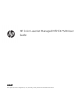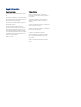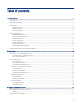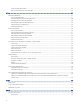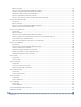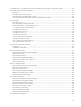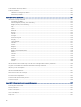HP Color LaserJet Managed MFP E47528 User Guide
Table Of Contents
- Printer overview
- Paper trays
- Supplies, accessories, and parts
- Copy
- Scan
- Fax
- Manage the printer
- Solve problems
- Control panel help system
- Reset factory settings
- A “Cartridge is low” or “Cartridge is very low” message displays on the printer control panel or EWS
- Printer does not pick up paper or misfeeds
- Clear paper jams
- Paper jam locations
- Auto-navigation for clearing paper jams
- Experiencing frequent or recurring paper jams?
- 31.13 jam error in the document feeder
- 13.B2.D1 jam error in tray 1
- 13.B2.D2 jam error in tray 2
- 13.A3 jam error in tray 3
- 13.B2 jam error in rear door
- 13.B4, 13.B5 jam error in fuser input
- 13.B9 jam error in fuser output
- 13.D1, 13.D3 jam error in the duplexer
- 13.E1 jam error in the output bin
- Resolving color print quality problems
- Improve copy image quality
- Improve scan image quality
- Improve fax image quality
- Solve wired network problems
- Solve wireless network problems
- Solve fax problems
- Service and support
- HP limited warranty statement
- HP's Premium Protection Warranty: LaserJet toner cartridge limited warranty statement
- Long life consumable and maintenance kit limited warranty statement
- HP policy on non-HP supplies
- HP anticounterfeit Web site
- Data stored on the toner cartridge
- End User License Agreement
- Customer self-repair warranty service
- Customer support
- Environmental product stewardship program
- Protecting the environment
- Ozone production
- Power consumption
- Toner consumption
- Paper use
- Plastics
- HP LaserJet print supplies
- Paper
- Material restrictions
- Battery information
- Disposal of waste equipment by users (EU, UK, and India)
- Electronic hardware recycling
- Brazil hardware recycling information
- Chemical substances
- Product Power Data per European Union Commission Regulation 1275/2008 and the UK Relevant Statutory Requirements
- SEPA Ecolabel User Information (China)
- The regulation of the implementation on China energy label for printer, fax, and copier
- Restriction on Hazardous Substances statement (India)
- WEEE (Turkey)
- Substances Table (China)
- Material Safety Data Sheet (MSDS)
- EPEAT
- Substances Table (Taiwan)
- For more information
- Regulatory information
- Regulatory statements
- Regulatory model identification numbers
- European Union & United Kingdom Regulatory Notice
- FCC regulations
- Canada - Industry Canada ICES-003 Compliance Statement
- VCCI statement (Japan)
- EMC statement (Korea)
- EMC statement (China)
- Power cord instructions
- Power cord statement (Japan)
- Laser safety
- Laser statement for Finland
- Nordic Statements (Denmark, Finland, Norway, Sweden)
- GS statement (Germany)
- Eurasian Conformity (Armenia, Belarus, Kazakhstan, Kyrgyzstan, Russia)
- EMI statement (Taiwan)
- Product stability
- Telecom (fax) statements
- Regulatory statements
- Index
Before you begin ........................................................................................................................................................................ 59
Step one: Access the HP Embedded Web Server (EWS)....................................................................................................... 60
Step two: Congure the Network Identication settings..................................................................................................... 60
Step three: Congure the Send to Email feature................................................................................................................... 61
Step four: Congure the Quick Sets (optional)....................................................................................................................... 70
Step ve: Set up Send to Email to use Oice 365 Outlook (optional)................................................................................ 70
Set up Scan to Network Folder ......................................................................................................................................................... 73
Introduction................................................................................................................................................................................. 73
Before you begin ........................................................................................................................................................................ 73
Step one: Access the HP Embedded Web Server (EWS)....................................................................................................... 73
Step two: Set up Scan to Network Folder............................................................................................................................... 74
Set up Scan to SharePoint ................................................................................................................................................................. 83
Introduction................................................................................................................................................................................. 83
Before you begin ........................................................................................................................................................................ 83
Step one: Access the HP Embedded Web Server (EWS)....................................................................................................... 83
Step two: Enable Scan to SharePoint and create a Scan to SharePoint Quick Set........................................................... 84
Scan a le directly to a SharePoint site................................................................................................................................... 85
Quick Set scan settings and options for Scan to SharePoint .............................................................................................. 87
Set up Scan to USB Drive ................................................................................................................................................................... 88
Introduction................................................................................................................................................................................. 88
Step one: Access the HP Embedded Web Server (EWS)....................................................................................................... 88
Step two: Enable Scan to USB Drive........................................................................................................................................ 89
Step three: Congure the Quick Sets (optional)..................................................................................................................... 89
Default scan settings for Scan to USB Drive setup............................................................................................................... 90
Default le settings for Save to USB setup ............................................................................................................................ 91
Scan to email........................................................................................................................................................................................ 92
Introduction................................................................................................................................................................................. 92
Scan to email............................................................................................................................................................................... 92
Scan to job storage ............................................................................................................................................................................. 94
Introduction................................................................................................................................................................................. 94
Scan to job storage on the printer........................................................................................................................................... 94
Print from job storage on the printer...................................................................................................................................... 96
Scan to network folder....................................................................................................................................................................... 96
Introduction................................................................................................................................................................................. 97
Scan to network folder .............................................................................................................................................................. 97
Scan to SharePoint.............................................................................................................................................................................. 99
Introduction................................................................................................................................................................................. 99
Scan to SharePoint..................................................................................................................................................................... 99
Scan to USB drive ..............................................................................................................................................................................101
Introduction...............................................................................................................................................................................101
Scan to USB drive .....................................................................................................................................................................101
Use HP JetAdvantage business solutions .....................................................................................................................................103
Additional scan tasks........................................................................................................................................................................103
7 Fax............................................................................................................................................................................................................105
Set up fax............................................................................................................................................................................................105
v