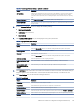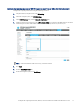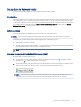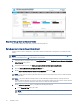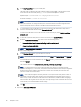HP Color LaserJet Managed MFP E47528 User Guide
Table Of Contents
- Printer overview
- Paper trays
- Supplies, accessories, and parts
- Copy
- Scan
- Fax
- Manage the printer
- Solve problems
- Control panel help system
- Reset factory settings
- A “Cartridge is low” or “Cartridge is very low” message displays on the printer control panel or EWS
- Printer does not pick up paper or misfeeds
- Clear paper jams
- Paper jam locations
- Auto-navigation for clearing paper jams
- Experiencing frequent or recurring paper jams?
- 31.13 jam error in the document feeder
- 13.B2.D1 jam error in tray 1
- 13.B2.D2 jam error in tray 2
- 13.A3 jam error in tray 3
- 13.B2 jam error in rear door
- 13.B4, 13.B5 jam error in fuser input
- 13.B9 jam error in fuser output
- 13.D1, 13.D3 jam error in the duplexer
- 13.E1 jam error in the output bin
- Resolving color print quality problems
- Improve copy image quality
- Improve scan image quality
- Improve fax image quality
- Solve wired network problems
- Solve wireless network problems
- Solve fax problems
- Service and support
- HP limited warranty statement
- HP's Premium Protection Warranty: LaserJet toner cartridge limited warranty statement
- Long life consumable and maintenance kit limited warranty statement
- HP policy on non-HP supplies
- HP anticounterfeit Web site
- Data stored on the toner cartridge
- End User License Agreement
- Customer self-repair warranty service
- Customer support
- Environmental product stewardship program
- Protecting the environment
- Ozone production
- Power consumption
- Toner consumption
- Paper use
- Plastics
- HP LaserJet print supplies
- Paper
- Material restrictions
- Battery information
- Disposal of waste equipment by users (EU, UK, and India)
- Electronic hardware recycling
- Brazil hardware recycling information
- Chemical substances
- Product Power Data per European Union Commission Regulation 1275/2008 and the UK Relevant Statutory Requirements
- SEPA Ecolabel User Information (China)
- The regulation of the implementation on China energy label for printer, fax, and copier
- Restriction on Hazardous Substances statement (India)
- WEEE (Turkey)
- Substances Table (China)
- Material Safety Data Sheet (MSDS)
- EPEAT
- Substances Table (Taiwan)
- For more information
- Regulatory information
- Regulatory statements
- Regulatory model identification numbers
- European Union & United Kingdom Regulatory Notice
- FCC regulations
- Canada - Industry Canada ICES-003 Compliance Statement
- VCCI statement (Japan)
- EMC statement (Korea)
- EMC statement (China)
- Power cord instructions
- Power cord statement (Japan)
- Laser safety
- Laser statement for Finland
- Nordic Statements (Denmark, Finland, Norway, Sweden)
- GS statement (Germany)
- Eurasian Conformity (Armenia, Belarus, Kazakhstan, Kyrgyzstan, Russia)
- EMI statement (Taiwan)
- Product stability
- Telecom (fax) statements
- Regulatory statements
- Index
Table 6-6 File settings (Advanced Settings - optional) (continued)
Feature Description
PDF encryption If the le type is PDF, then this option encrypts the output PDF le. A password must be specied
as part of the encryption. The same password must be used to open the le. The user will be
prompted to enter a password prior to scanning their job if one has not been set prior to pressing
start.
Suppress blank pages If the Suppress blank pages option is enabled, blank pages will be ignored.
Create Multiple Files Select this setting to scan pages into separate les based on a predetermined maximum number
of pages per le.
6. Click the Advanced Settings button to display the following settings:
● Signing and Encryption
● Notication (job notication)
● Scan Settings
7. In the Signing and Encryption area, set the signing and encryption preferences.
Table 6-7 Signing and Encryption settings
Feature Description
Signing Select whether to sign the email with a security certicate.
Select the User editable check box to make this setting editable at the printer control panel.
Hashing Algorithm Select the algorithm to use for signing the certicate.
Encryption Select whether to encrypt the email.
Select the User editable check box to make this setting editable at the printer control panel.
Encryption Algorithm Select the algorithm to use for encrypting the email.
Attribute for Recipient Public
Key
Enter which attribute to use to retrieve the recipient’s public key certicate from LDAP.
Use the recipient public
key certicate to verify the
recipient
Select this setting to use the recipient’s public key certicate to verify the recipient.
8. In the Notication area, select when users will receive notications about sent emails. The default setting is
using the signed in user's email address. If the recipient email address is blank, no notication is sent.
9. In the Scan Settings area, set the default scanning preferences.
Table 6-8
Scan Settings
Feature Description
Original Size Select the page size of the original document.
Original Sides Select whether the original document is single-sided or double-sided.
Optimize Text/Picture Select to optimize the output of a particular type of content.
Content Orientation Select the way the content of the original document is placed on the page: Portrait or Landscape.
Background Cleanup Select a value to remove faint images from the background or to remove a light background color.
Darkness Select a value to adjust the darkness of the le.
Method two: Advanced conguration using the Email Setup 69