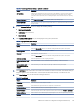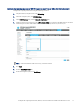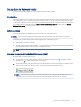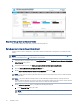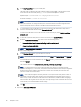HP Color LaserJet Managed MFP E47528 User Guide
Table Of Contents
- Printer overview
- Paper trays
- Supplies, accessories, and parts
- Copy
- Scan
- Fax
- Manage the printer
- Solve problems
- Control panel help system
- Reset factory settings
- A “Cartridge is low” or “Cartridge is very low” message displays on the printer control panel or EWS
- Printer does not pick up paper or misfeeds
- Clear paper jams
- Paper jam locations
- Auto-navigation for clearing paper jams
- Experiencing frequent or recurring paper jams?
- 31.13 jam error in the document feeder
- 13.B2.D1 jam error in tray 1
- 13.B2.D2 jam error in tray 2
- 13.A3 jam error in tray 3
- 13.B2 jam error in rear door
- 13.B4, 13.B5 jam error in fuser input
- 13.B9 jam error in fuser output
- 13.D1, 13.D3 jam error in the duplexer
- 13.E1 jam error in the output bin
- Resolving color print quality problems
- Improve copy image quality
- Improve scan image quality
- Improve fax image quality
- Solve wired network problems
- Solve wireless network problems
- Solve fax problems
- Service and support
- HP limited warranty statement
- HP's Premium Protection Warranty: LaserJet toner cartridge limited warranty statement
- Long life consumable and maintenance kit limited warranty statement
- HP policy on non-HP supplies
- HP anticounterfeit Web site
- Data stored on the toner cartridge
- End User License Agreement
- Customer self-repair warranty service
- Customer support
- Environmental product stewardship program
- Protecting the environment
- Ozone production
- Power consumption
- Toner consumption
- Paper use
- Plastics
- HP LaserJet print supplies
- Paper
- Material restrictions
- Battery information
- Disposal of waste equipment by users (EU, UK, and India)
- Electronic hardware recycling
- Brazil hardware recycling information
- Chemical substances
- Product Power Data per European Union Commission Regulation 1275/2008 and the UK Relevant Statutory Requirements
- SEPA Ecolabel User Information (China)
- The regulation of the implementation on China energy label for printer, fax, and copier
- Restriction on Hazardous Substances statement (India)
- WEEE (Turkey)
- Substances Table (China)
- Material Safety Data Sheet (MSDS)
- EPEAT
- Substances Table (Taiwan)
- For more information
- Regulatory information
- Regulatory statements
- Regulatory model identification numbers
- European Union & United Kingdom Regulatory Notice
- FCC regulations
- Canada - Industry Canada ICES-003 Compliance Statement
- VCCI statement (Japan)
- EMC statement (Korea)
- EMC statement (China)
- Power cord instructions
- Power cord statement (Japan)
- Laser safety
- Laser statement for Finland
- Nordic Statements (Denmark, Finland, Norway, Sweden)
- GS statement (Germany)
- Eurasian Conformity (Armenia, Belarus, Kazakhstan, Kyrgyzstan, Russia)
- EMI statement (Taiwan)
- Product stability
- Telecom (fax) statements
- Regulatory statements
- Index
Table 6-8 Scan Settings (continued)
Feature Description
Contrast Select a value to adjust the contrast of the le.
Sharpness Select a value to adjust the sharpness of the le.
Image Preview Select whether to require or make optional a displayed preview of the job or to disable a preview.
Cropping Options Select whether or not to allow a job to be cropped and the type of cropping option.
Erase Edges Select this setting to specify the width of edge margins to be erased, in either inches or
millimeters, for the front side and back side of a job.
10. Review the selected options to verify that they are accurate, and then click Apply to complete the setup.
Step four: Congure the Quick Sets (optional)
Quick Sets are optional short-cut jobs that can be accessed on the main Home screen or within the Quick Sets
application at the printer. Use the following procedure to congure the Quick Sets.
1. In the Email Setup area of the left navigation pane, click Quick Sets.
2. Select one of the following options:
● Select an existing Quick Set under Quick Sets Application in the table.
-OR-
● Click Add to start the Quick Set Wizard.
3. If you selected Add, the Quick Sets Setup page opens. Complete the following information:
● Quick Set Name: Enter a title for the new Quick Set.
● Quick Set Description: Enter a description of the Quick Set.
● Quick Set Start Option: To set how the Quick Set starts, click either Enter application, then user presses
Start or Start instantly when selected from the Home Screen.
4. Dene the following settings for the Quick Set: Address and Message Field Control, Signing and Encryption,
Notication, Scan Settings, File Settings.
5. Click Finish to save the Quick Set.
Step
ve: Set up Send to Email to use Oice 365 Outlook (optional)
Enable the printer to send an email with an Oice 365 Outlook account from the control panel.
Introduction
Microsoft Oice 365 Outlook is a cloud-based email system provided by Microsoft which uses Microsoft's Simple
Mail Transfer Protocol (SMTP) server to send or receive emails. Complete the following to enable the printer to
send an email with an Oice 365 Outlook account from the control panel.
NOTE: You must have an email address account with Oice 365 Outlook to congure the settings in the EWS.
70
Chapter 6 Scan