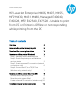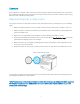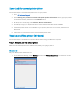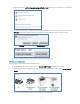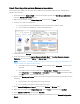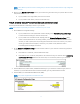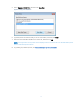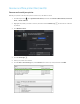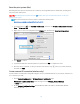HP LaserJet Enterprise M406, M407, M455, MFP M430, M431 M480, Managed E40040, E45028, MFP E42540, E47528 - Unable to print from PC or printer is "Offline" or not responding while printing from the PC
Table Of Contents
10
Reset the print system (Mac)
Resetting the print system can clear any error states by removing all HP and non-HP printers, pending print
jobs, and printer preferences.
CAUTION: Resetting the print system removes all printers. After you reset the print system, re-add your
printers to the queue.
Follow the instructions in this document or watch the following video:
https://www.youtube.com/watch?v=fd_aYuvLuTU
1. Click the Apple icon , click System Preferences, and then click Printers & Scanners, Print and
Scan, or Print and Fax.
2. Right-click or control+click anywhere in the Printers list, and then click Reset printing system.
3. Click Reset to confirm.
4. Type the administrator name and password, and then click OK to complete the reset.
5. Once the reset is complete, re-add your printer. Click the Plus sign , select your printer in the list,
and then click Add.
Create a manual IP connection (wireless only)
Use information on a Network Configuration Page to set up a manual IP address for your printer, and then use
it to connect to your Mac.
1. Print a Network Configuration or Wireless Network Test Results page.
Printers with a control panel menu: Print the page from the Wireless, Network Settings,
or Setup menu.
2. On the Network Configuration Page, find the Wireless Status, IP Address, Subnet Mask, Default
Gateway, and URL.