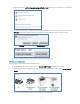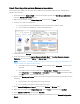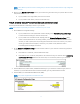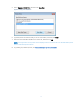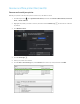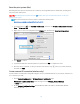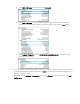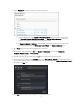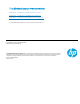HP LaserJet Enterprise M406, M407, M455, MFP M430, M431 M480, Managed E40040, E45028, MFP E42540, E47528 - Unable to print from PC or printer is "Offline" or not responding while printing from the PC
Table Of Contents
12
5. Select Manual IP, and then provide your printer information.
To auto-fill all fields, click Suggest a Manual IP Address, and then make sure the fields
for Manual IP Address, Manual Subnet Mask, and Manual Default Gateway match your
printer's information on the Network Configuration Page.
If Suggest a Manual IP Address is not available, type the information from the Network
Configuration page into the IP Address, Subnet Mask, and Default Gateway fields.
6. Click Apply, and then wait until the changes are confirmed.
7. On your Mac, click the Apple icon , click System Preferences, and then click Printers &
Scanners, Print and Scan, or Print and Fax.
8. Click the Plus sign , and then select the IP tab on the top bar of the Add window.
9. Type the printer IP address in the Address field, select HP Jetdirect - Socket from the Protocol drop-
down menu, type the printer name in the Name field, and then make sure Generic PostScript Printer is
selected in the Use field.
10. Click Add, and then follow any prompts to complete the process.