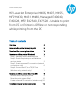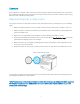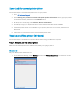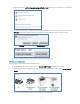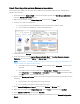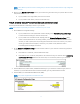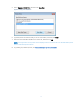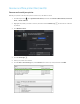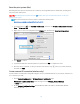HP LaserJet Enterprise M406, M407, M455, MFP M430, M431 M480, Managed E40040, E45028, MFP E42540, E47528 - Unable to print from PC or printer is "Offline" or not responding while printing from the PC
Table Of Contents
2
Overview
On your Windows computer or Mac, the printer status might show “Offline” and the printer does not print. Use
the troubleshooting steps in this document in the order presented when your printer is “Offline” status using a
Windows or Mac /macOS operating system.
Make sure the printer is ready to print
Your printer should be on, have paper in the input tray, have sufficient toner, and display no errors or blinking
lights.
1. Make sure that the printer is not off or in sleep mode. Press the power button to wake it or turn it on.
2. Make sure paper is loaded into the input tray, and that the paper width guides rest gently against the
sides of the paper stack.
3. Make sure to use genuine HP toner cartridges and the cartridges are installed correctly.
4. Ensure that the printer has sufficient toner for your print job. Print a Supplies Status Page to check the
estimated life remaining in the toner cartridges.
5. Make sure that no error messages or blinking lights display on the printer control panel. Resolve any
errors before you use the printer.
6. Restart the printer to clear any error states. Turn the printer off, wait 30 seconds, and then turn it on.
Figure 1: Power button on printer
Try printing a document and if the issue persists, follow the below steps in the given order depending on your
operating system (Windows or Mac/macOS) .
NOTE: Please make sure that you have installed the printer driver, if not you can download the driver by going to
the web page https://support.hp.comD and type the product serial number or product number to go to the
product driver download page.