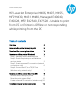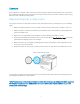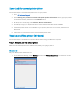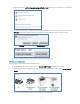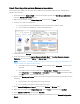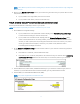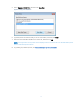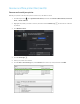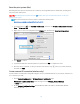HP LaserJet Enterprise M406, M407, M455, MFP M430, M431 M480, Managed E40040, E45028, MFP E42540, E47528 - Unable to print from PC or printer is "Offline" or not responding while printing from the PC
Table Of Contents
Download the correct printer driver
Follow these steps to download the printer driver for your printer:
1. Go to HP Customer Support
.
2. In the Identify your produ
ct for manuals and specific product information section, type your
printer
m
odel in the text box, and then click the Submit butto
n.
3. On the produ
ct home page, click Software, Drivers and Firmware
.
4. Click the plus
sign (+) to expand the driver section and view the latest driver avai
lable.
5. If the latest printer driver is not installed
on your printer, select the correct driver,
and then click
Download.
6. Follow the on-scree
n instructions to down
load the printer driver.
Resolve an offline printer (Windows)
Follow these steps to troubleshoot a 'printer offline' status using your Windows computer.
Step 1: Manually set the default printer
Make sure the default printer driver matches the printer your trying to print to.
Windows 10
Set your default printer in Windows 10.
1. From “Windows Settings”, select Devices, and then click Printers & scanners from the list of results.