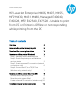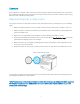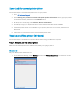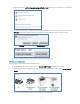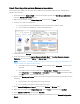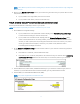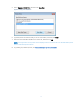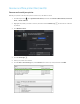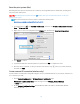HP LaserJet Enterprise M406, M407, M455, MFP M430, M431 M480, Managed E40040, E45028, MFP E42540, E47528 - Unable to print from PC or printer is "Offline" or not responding while printing from the PC
Table Of Contents
4
2. Make sure that the Let Windows manage my default printer check box is not selected or not checked.
3. From the list of printers, click the printer name that matches the name of your printer, and then click
Manage. If there are multiple names listed, select the printer that has a status of idle or online.
4. Click the Manage button, and then click Set as default.
5. Try to print. If the printer remains offline, continue to the next step.
Windows 8 or Windows 7
Set your default printer in Windows 8 and Windows 7.
1. Search Windows for devices, and then click Devices and Printers from the list of results.
2. Right-click the name of the HP printer that is active (not grayed out), and then select Set as Default
printer.
3. Try to print. If the printer remains offline, continue to the next step.