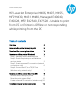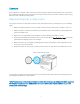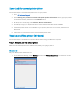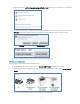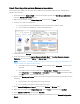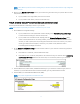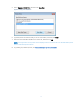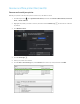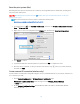HP LaserJet Enterprise M406, M407, M455, MFP M430, M431 M480, Managed E40040, E45028, MFP E42540, E47528 - Unable to print from PC or printer is "Offline" or not responding while printing from the PC
Table Of Contents
6
NOTE: A Host Name is preferred when creating the port because the printer IP address may change in a
DHCP network.
11. Return to the Devices and Printers window, press the F5 key, and then click your printer name to view
the printer status.
If your printer is no longer offline, the issue is resolved.
If your printer is still offline, continue to the next step.
Step 3: Create a manual IP connection (network connections only)
Use the printer IP address to manually connect to your printer.
NOTE: These steps require that your printer is connected to your router.
1. Print a Network Configuration Page.
If your printer has a control panel with a menu display, print a Network Configuration Page
from the network settings or network setup menu.
If your printer does not have a menu display, print the Network Configuration Page using
printer control panel buttons. For many printers, press and hold the Cancel button for 3 to 5
seconds, or until a report prints. If pressing the Cancel button does not work for your printer
model, go to HP Customer Support, search for your printer model, and then search
for Printing Self-Test Pages document.
2. On the Network Configuration Page, find the network status for your network connection type (wired
or wireless).
If the status is connected, continue with these steps
If the status is not connected, the printer is disconnected from your network. Go to Connecting
to a Wireless HP Printer, and then follow the steps to connect the printer to your network.
3. Find the IP Address, Subnet mask, and Default Gateway for your network connection type (wired or
wireless). If you find different numbers for IPv4 and IPv6, you only need the IPv4 number.
4. Find the URL(s) for the Embedded Web Server (EWS).
NOTE:
Your printer might have more than one URL.