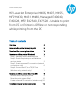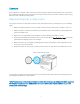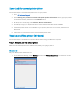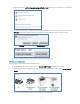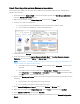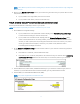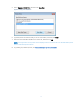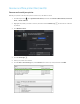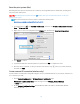HP LaserJet Enterprise M406, M407, M455, MFP M430, M431 M480, Managed E40040, E45028, MFP E42540, E47528 - Unable to print from PC or printer is "Offline" or not responding while printing from the PC
Table Of Contents
5. From a computer connected to your network, open an internet browser, type one of the URLs into the
address field, and then press Enter to open the printer’s EWS. If the EWS does not display, try a
different browser.
6. In the EWS, click the Network or Networking tab, click “TCP/IP Settings” and click “TCP/IP(v4)” tab.
7. Select Manual IP by clicking the drop-down menu under “IP Configuration Method”. Manually type the
IP address. Please note that Subnet mask, and Default gateway should be same as it appeared in the
Network configuration page.
8. Write the IP address on a piece of paper. You might need to use it later.
9. Click Apply, and then wait until the changes are confirmed.
10. Return to the Devices and Printers window, press the F5 key, and then click your printer name to view
the printer status.
If your printer is no longer offline, the issue is resolved.
If your printer is still offline, continue to the next step.
Step 4: Connect the PC to a TCP/IP Port (Windows only, network only)
After setting a manual IP address for the printer, add a printer port to Windows that matches this new IP
address.
1. In Windows, search for and open Printers & scanners.
2. Click the name of your printer, and then select Manage.
3. Click Printer Properties.
4. Click the Ports tab, and then click Add Port.