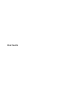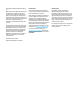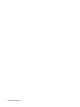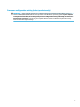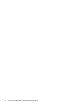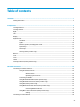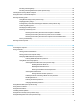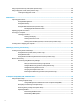User Guide
Connecting to a local area network (LAN) (select products only) .................................................... 29
Using HP LAN-WLAN Protection (select products only) .................................................................... 30
Turning on and customizing HP LAN-WLAN Protection ................................................. 30
Using HP MAC Address Manager to identify your computer on a network (select products only) ..................... 30
Turning on and customizing the system MAC address ..................................................................... 30
4 Navigating the screen .................................................................................................................................. 32
Using TouchPad and touch screen gestures ........................................................................................................ 32
Tap ..................................................................................................................................................... 32
Two-nger pinch zoom ..................................................................................................................... 33
Two-nger slide (TouchPad only) ..................................................................................................... 33
Two-nger tap (TouchPad only) ........................................................................................................ 33
Four-nger tap (TouchPad only) ....................................................................................................... 33
Three-nger swipe (TouchPad only) ................................................................................................. 34
One-nger slide (touch screen only) ................................................................................................. 35
Using an optional keyboard or mouse ................................................................................................................. 35
Using an on-screen keyboard (select products only) .......................................................................................... 35
5 Entertainment features ............................................................................................................................... 36
Using a camera (select products only) ................................................................................................................ 36
Using audio .......................................................................................................................................................... 36
Connecting speakers ......................................................................................................................... 36
Connecting headphones .................................................................................................................... 36
Connecting headsets ......................................................................................................................... 37
Using sound settings ......................................................................................................................... 37
Using video .......................................................................................................................................................... 37
Connecting a DisplayPort device using a USB Type-C cable (select products only) ......................... 38
Connecting a Thunderbolt device using a USB Type-C cable (select products only) ....................... 39
Connecting video devices using an HDMI cable (select products only) ............................................ 40
Setting up HDMI audio .................................................................................................... 40
Discovering and connecting wired displays using MultiStream Transport ...................................... 41
Connect displays to computers with AMD or Nvidia graphics (with an optional hub) ... 41
Connect displays to computers with Intel graphics (with an optional hub) ................... 41
Connect displays to computers with Intel graphics (with a built-in hub) ...................... 42
Discovering and connecting to Miracast-compatible wireless displays (select products only) ...... 42
Using data transfer .............................................................................................................................................. 42
Connecting devices to a USB Type-C port (select products only) ..................................................... 43
6 Managing power .......................................................................................................................................... 44
Using Sleep and Hibernation ............................................................................................................................... 44
viii