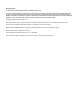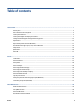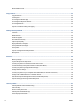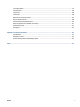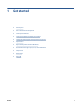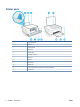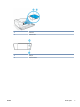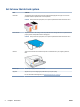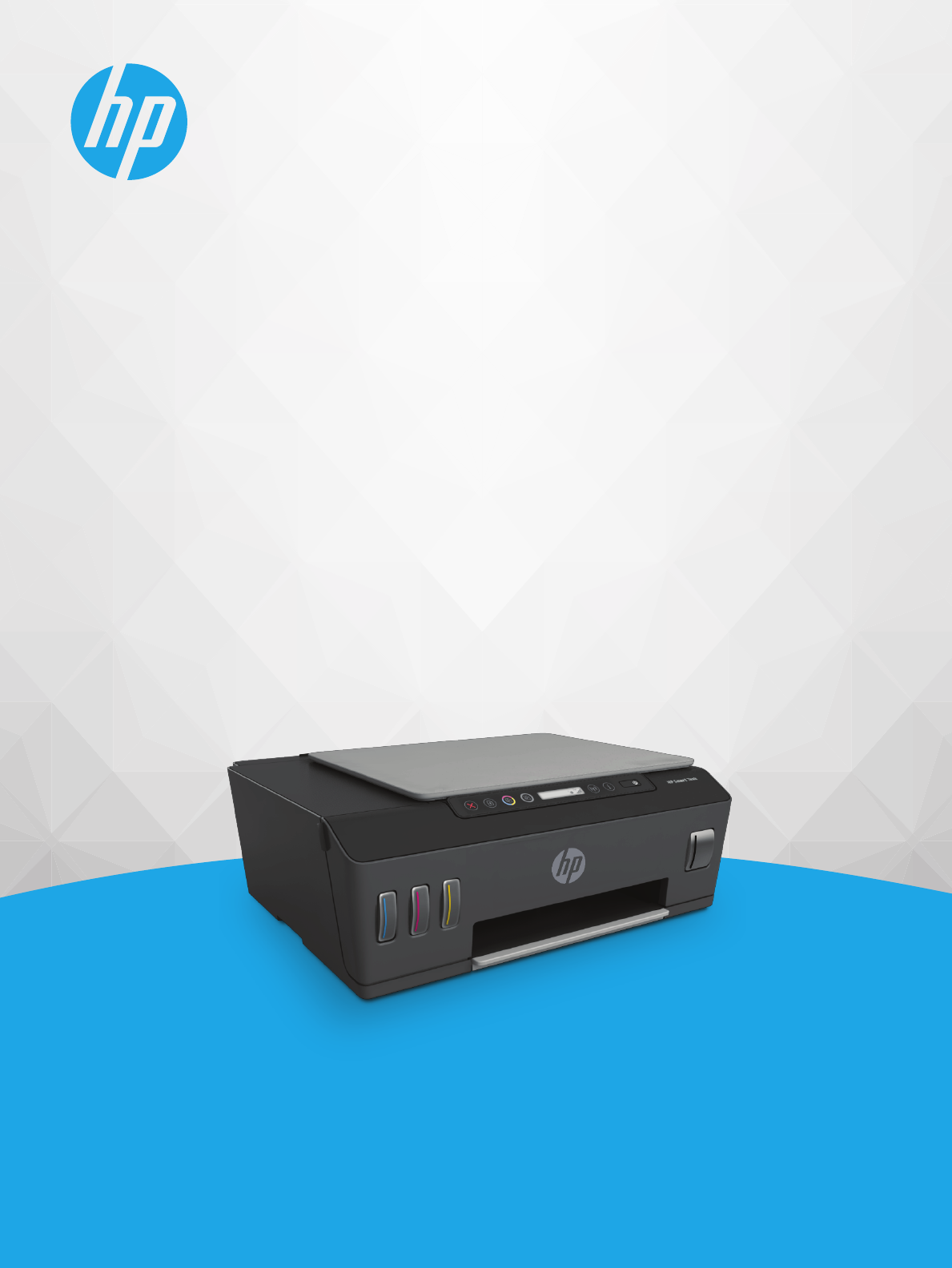User Guide HP Smart Tank Plus 550 series
HP company notices THE INFORMATION CONTAINED HEREIN IS SUBJECT TO CHANGE WITHOUT NOTICE. ALL RIGHTS RESERVED. REPRODUCTION, ADAPTATION, OR TRANSLATION OF THIS MATERIAL IS PROHIBITED WITHOUT PRIOR WRITTEN PERMISSION OF HP, EXCEPT AS ALLOWED UNDER THE COPYRIGHT LAWS. THE ONLY WARRANTIES FOR HP PRODUCTS AND SERVICES ARE SET FORTH IN THE EXPRESS WARRANTY STATEMENTS ACCOMPANYING SUCH PRODUCTS AND SERVICES. NOTHING HEREIN SHOULD BE CONSTRUED AS CONSTITUTING AN ADDITIONAL WARRANTY.
Table of contents 1 Get started ................................................................................................................................................... 1 Printer parts ........................................................................................................................................................... 2 Get to know the ink tank system ...........................................................................................................................
Remove Web Services .......................................................................................................................................... 43 4 Copy and scan .............................................................................................................................................. 44 Copy documents .................................................................................................................................................. 45 Load original .........
Cartridge problem ................................................................................................................................................ 94 Printing issues ................................................................................................................................................... 101 Copy issues ........................................................................................................................................................
vi ENWW
1 ENWW Get started ● Printer parts ● Get to know the ink tank system ● Control panel features ● Control panel lights and display icons status ● Change the default paper settings detected by printer ● Paper basics ● Open the HP printer software (Windows) ● Use the HP Smart app to print, scan, and troubleshoot ● Sleep mode ● Quiet Mode ● Auto-Off 1
Printer parts 2 1 Paper-width guide 2 Input tray 3 Input tray shield 4 Scanner lid 5 Scanner glass 6 Printhead access door 7 Front door 8 Ink tank 9 Ink tank cap 10 Output tray 11 Output tray extender (also referred to as the tray extender) 12 Control panel Chapter 1 Get started ENWW
ENWW 13 Printheads 14 Printhead latch 15 USB port 16 Power connection Printer parts 3
Get to know the ink tank system Term Definition Printheads The printheads are the components in the print mechanism that apply ink to the paper. There are two printheads: a black ink printhead and a color ink printhead. CAUTION: Printhead latch After you have set up the printer, do not open the printhead latch unless instructed to do so. The printhead latch on the carriage secures the printheads in the carriage. Make sure the printhead latch is properly closed to avoid problems such as carriage jams.
Control panel features Overview of buttons and lights Feature Description 1 Cancel button: Stops the current operation. 2 Resume button: Resumes a job after a disruption (for example, after loading paper or clearing a paper jam). Resume light: Indicates the printer is in a warning or error state. 3 Color Copy button: Starts a color copy job. To increase the number counter, press and hold the button. Copying starts two seconds after the last button press.
Control panel display icons Icon Description Number Counter icon: Shows the number counter when you are copying documents, changes to the letter A when the printer is doing printhead alignment, and shows the letter E and a number when the printer is in an error state. Paper Error icon: Indicates a paper-related error. Alert icon: Indicates an error. The CMYK icons and Ink icons are used to indicate status of the four ink tanks in the printer.
Control panel lights and display icons status Power button light Status Description On The printer is on. Off The printer is powered off. Dimmed Indicates the printer is in Sleep mode. ● The printer automatically enters Sleep mode after 5 minutes of inactivity. ● The printer automatically turns off after 2 hours of inactivity if: – Printer is not connected to other devices through USB connection, and – Wireless, Wi-Fi Direct, and Bluetooth are turned off.
Status Description The Wireless light is blinking, the Wireless icon is on, and the Signal Bars icon are cycling. The printer is in Auto-wireless connect (AWC) mode. The Wireless light blinks for three seconds and then turns off. The wireless capability of the printer is disabled. Change the wireless settings. For more information, see Change wireless settings on page 77. The Wireless light is blinking, and the Wireless icon and Wireless Attention icon are on.
Wi-Fi Direct icon Status Description The Wi-Fi Direct icon is on. Wi-Fi Direct is turned on and ready to use. The Wi-Fi Direct icon is off. Wi-Fi Direct is off. To turn the feature on or off, see To turn Wi-Fi Direct on or off on page 73. Printhead icons and Ink/Printhead light ● The Alert icon, one of the Printhead icons, and the Ink/Printhead light are blinking. Cause Solution One of the following might have occurred. – Make sure both printheads are properly installed.
Cause Solution One of the following might have occurred. – Make sure both printheads are properly installed. – One or both printheads are missing. – Install any missing printheads. – One or both printheads are installed incorrectly. – – One or both printheads still have an orange plug or plastic tape on them. If both printheads are installed, remove the printheads, make sure there is no orange plug or plastic tape on them, and then reinsert the printheads securely.
Alert icon, Paper Error icon, and Resume light ● The Alert icon, the Paper Error icon, and the Resume light are on. Cause Solution There is no paper in the input tray. Load paper in the input tray. For information about how to load paper, see Load media on page 23. ● The Alert icon, the Paper Error icon, and the Resume light are blinking. Cause Solution The printer receives a printing job, and detects that there is no paper in the input tray.
Cause Solution The carriage inside the printer has stalled. 1. Open the front door, then the printhead access door. 2. Make sure the printhead latch is properly closed and the print carriage is not obstructed. Do not open the printhead latch. 3. Remove any jammed paper or other objects blocking the carriage. 4. Close printhead access door and the front door. 5. Press (the Resume button) to continue printing or press (the Cancel button).
Cause Solution The printer is in an error state. Reset the printer. 1. Turn off the printer. 2. Unplug the power cord. 3. Wait a minute, and then plug the power cord back in. 4. Turn on the printer. If the problem persists, contact HP. Ink icon, CMYK icon, and Ink/Printhead light ● ● ● ENWW The CMYK icons are on, and one or more Ink icons are blinking. Cause Solution Ink tank is low on ink. Refill the indicated ink tank that is low on ink.
Change the default paper settings detected by printer The printer can automatically detect whether the input tray is loaded with paper and also detect whether the loaded paper width is large, small, or medium. You can change the default large, medium, or small paper size detected by the printer. To change the default paper settings from the embedded web server 14 1. Open the embedded web server (EWS). For more information, see Open the embedded web server on page 80. 2. Click the Settings tab. 3.
Paper basics The printer is designed to work well with most types of office paper. It is best to test a variety of print paper types before buying large quantities. Use HP paper for optimum print quality. Visit the HP website at www.hp.com for more information about HP paper. HP recommends plain papers with the ColorLok logo for printing everyday documents.
printer. Original HP inks and HP Advanced Photo Paper have been designed to work together so your photos are long lasting and vivid, print after print. Great for printing out an entire vacation's worth of photos or multiple prints to share. Business documents ● HP Premium Presentation Paper 120g Matte or HP Professional Paper 120 Matt This paper is a heavy two-sided matte paper perfect for presentation, proposals, reports, and newsletters. It is heavyweight for an impressive look and feel.
Open the HP printer software (Windows) You can use the HP printer software to configure the printer settings, check estimated ink levels, order printing supplies, maintain the printer, resolve printing issues, and more. More information about the available printer software options is provided throughout this guide.
Use the HP Smart app to print, scan, and troubleshoot HP Smart helps you to set up, scan, print, share, and manage your HP printer. You can share documents and images through email, text messages, and popular cloud and social media services (such as iCloud, Google Drive, Dropbox, and Facebook). You can also set up new HP printers, as well as monitor and order supplies. NOTE: The HP Smart app is supported on iOS, Android, Windows 10, OS X 10.11, and macOS 10.12 and later devices.
Sleep mode ● Power usage is reduced while in Sleep mode. ● After initial setup of printer, the printer will enter Sleep mode after 5 minutes of inactivity. ● The Power button light is dimmed and the printer control panel display is off in Sleep mode. ● Pressing any button on the control panel, or sending a print or scan job can wake up the printer from sleep mode. To change the Sleep mode settings from the Embedded Web Server (EWS) ENWW 1. Open the embedded web server (EWS).
Quiet Mode Quiet Mode slows down printing to reduce overall noise without affecting print quality. Quiet Mode only works for printing with Normal print quality on plain paper. To reduce printing noise, turn on Quiet Mode. To print at normal speed, turn Quiet Mode off. Quiet Mode is off by default. NOTE: In Quiet Mode, if you print on plain paper with the Draft or Best print quality, or if you print photos or envelopes, the printer works in the same way as when Quiet Mode is off.
Auto-Off This feature turns the printer off after 2 hours of inactivity to help reduce energy use. Auto-Off turns the printer off completely, so you must use the Power button to turn the printer back on. If your printer supports this energy saving feature, Auto-Off is automatically enabled or disabled depending on printer capabilities and connection options. Even when Auto-Off is disabled, the printer enters Sleep mode after 5 minutes of inactivity to help reduce energy use.
2 22 Print ● Load media ● Print documents ● Print photos ● Print envelopes ● Print using the HP Smart app ● Print using the maximum dpi ● Print using a Mac desktop or laptop ● Print with mobile devices ● Tips for print success ● View print job status and manage print jobs (Windows) ● Customize your printer (Windows) Chapter 2 Print ENWW
Load media To load paper 1. Raise the input tray. 2. Slide the paper-width guide to the left. 3. Insert a stack of paper into the input tray with the short edge down and the print-side up, and slide the stack of paper down until it stops. If you are loading small-size paper (like photo paper), make sure the paper stack is aligned with the farright side of the tray.
4. Slide the paper-width guide to the right until it stops at the edge of the paper. 5. Pull out the output tray and the tray extender. To load envelopes 1. 24 Raise the input tray.
2. Slide the paper-width guide to the left. 3. Insert one or more envelopes into the far-right side of the input tray and slide the stack of envelopes down until it stops. The side to be printed on should face up. ENWW a. For envelope with flap on the long edge, insert the envelope vertically with the flap on the left side and facing down. b. For envelope with the flap on the short edge, insert the envelope vertically with the flap on the top and facing down.
26 4. Slide the paper-width guide to the right against the stack of envelopes until it stops. 5. Pull out the output tray and the tray extender.
Print documents Before printing documents, make sure you have paper loaded in the input tray and the output tray is open. For more information about loading paper, see Load media on page 23. To print a document (Windows) 1. From the File menu in your software, select Print. 2. Make sure your printer is selected. 3. Click the button that opens the Properties dialog box.
Print photos Before printing photos, make sure you have photo paper loaded in the input tray and the output tray is open. For more information about loading paper, see Load media on page 23. To print a photo on photo paper (Windows) 1. From the File menu in your software, select Print. 2. Make sure your printer is selected. 3. Click the button that opens the Properties dialog box.
Print envelopes Before printing envelopes, make sure you have envelopes loaded in the input tray and the output tray is open. You can load one or more envelopes into the input tray. Do not use shiny or embossed envelopes or envelopes that have clasps or windows. For more information about loading envelopes, see Load media on page 23. NOTE: For details on how to format text for printing on envelopes, refer to the documentation of the application that you are using. To print an envelope (Windows) 1.
Print using the HP Smart app This section provides basic instructions for using the HP Smart app to print from your iOS, Android, Windows, and Mac devices. For more information about the app, see Use the HP Smart app to print, scan, and troubleshoot on page 18. To begin using the HP Smart app to print 1. Load paper in the input tray. For more information, see Load media on page 23. 2. Open the HP Smart app on your device. 3. On the Home screen of HP Smart, make sure your printer is selected.
Print using the maximum dpi Use maximum dots per inch (dpi) to print high-quality, sharp images on photo paper. Printing in maximum dpi takes longer than printing with other settings and requires a large amount of disk space. For supported print resolutions, visit the printer support website at www.support.hp.com. To print in maximum dpi mode (Windows) 1. From your software, select Print. 2. Make sure your printer is selected. 3. Click the button that opens the Properties dialog box.
Print using a Mac desktop or laptop Instructions for HP AirPrint-compatible printers and Mac computers with OS X 10.11 and macOS 10.12 and later. Printer connected to network If your printer is already set up and connected to your wireless network, you can enable printing from a Mac desktop or laptop using the System Preferences menu. 1. Open System Preferences and select Printers and Scanners. 2. Click Add + to set up the printer on your Mac.
Print with mobile devices Print from mobile devices You can print documents and photos directly from your mobile devices, including iOS, Android, Windows Mobile, Chromebook and Amazon Kindle. NOTE: You can also use the HP Smart app to print from mobile devices. For more information, see Print using the HP Smart app on page 30. To print from mobile devices 1. Make sure your printer and device are turned on and connected to the same wireless network.
Tips for print success ● Paper loading tips ● Printer settings tips To print successfully, the HP printheads should be functioning properly, the ink tanks should be filled with sufficient ink, the paper should be loaded correctly, and the printer should have the appropriate settings. For more information, see Tips for working with ink and printhead on page 66. Print settings do not apply to copying or scanning. Paper loading tips ● Load a stack of paper (not just one page).
● ● To understand color or black and white settings: – Color: Uses black and color ink for full color prints. – Black & White or Black Ink Only: Uses the black ink only for normal or lower quality black and white prints. – High Quality Grayscale: Uses black and color ink to produce a wider range of black and grey tones for high quality black and white prints. To understand print quality settings: The print quality is measured in print resolution dots per inch (dpi).
View print job status and manage print jobs (Windows) To view, pause, or cancel your print jobs, open the HP printer software (available from the Start menu), click Print & Scan , and then click See What’s Printing.
Customize your printer (Windows) To change the printer name, security settings, or other properties, open the HP printer software (available from the Start menu), click Print & Scan , and then click Customize Your Printer.
3 38 Use Web Services ● What are Web Services? ● Set up Web Services ● Print with HP ePrint ● Use the HP Connected website ● Remove Web Services Chapter 3 Use Web Services ENWW
What are Web Services? HP ePrint ● HP ePrint is a free service from HP that allows you to print to your HP ePrint-enabled printer anytime, from any location. It's as simple as sending an email to the email address assigned to your printer when you enable Web Services on the printer. No special drivers or software are needed. If you can send an email, you can print from anywhere, using HP ePrint. Once you have signed up for an account on HP Connected ( www.hpconnected.
Set up Web Services Before you set up Web Services, make sure your printer is connected to the Internet using a wireless connection. To set up Web Services using the embedded web server 1. Open the embedded web server (EWS). For more information, see Open the embedded web server on page 80. 2. Click the Web Services tab. 3. In the Web Services Settings section, click Setup , click Continue, and follow the onscreen instructions to accept the terms of use.
Print with HP ePrint HP ePrint allows you to print to your HP ePrint-enabled printer anytime, from any location. Before you can use HP ePrint, make sure the printer is connected to an active network providing Internet access. To find the HP ePrint email address ▲ Press (the Information button) to print an information page, and then find the email address for your printer from the page. To print a document using HP ePrint 1. Make sure you have set up Web Services.
Use the HP Connected website Use HP’s free HP Connected website to set up increased security for HP ePrint, and specify the email addresses that are allowed to send email to your printer. You can also get product updates, and other free services. Go to the HP Connected website (might not be available in all countries/regions) for more information and specific terms and conditions: www.hpconnected.com .
Remove Web Services Use the following instructions to remove Web Services. To remove Web Services using the embedded web server ENWW 1. Open the embedded web server (EWS). For more information, see Open the embedded web server on page 80. 2. Click the Web Services tab. 3. From the left menu, click Web Services Settings, click Remove Web Services, and then follow the onscreen instructions.
4 44 Copy and scan ● Copy documents ● Load original ● Scan using the HP Smart app ● Scan using the HP printer software ● Scan using Webscan ● Tips for successful scanning and copying Chapter 4 Copy and scan ENWW
Copy documents NOTE: All documents are copied in normal quality print mode. You cannot change the print mode quality when copying. You can also use the HP Smart app to copy from your mobile device. For information about this app, see Use the HP Smart app to print, scan, and troubleshoot on page 18. To copy documents 1. Load paper in the input tray. For information about how to load paper, see Load media on page 23. 2. Load the original print-side down near the icon at the corner of the scanner glass.
Load original To load an original on the scanner glass 46 1. Lift the scanner lid. 2. Load the original print-side down near the icon at the corner of the scanner glass. 3. Close the scanner lid.
Scan using the HP Smart app This section provides basic instructions for using the HP Smart app to scan from your iOS, Android, Windows, and Mac devices. For more information about the app, see Use the HP Smart app to print, scan, and troubleshoot on page 18. You can use the HP Smart app to scan documents or photos from the printer's scanner, and you can also scan using your device camera. HP Smart includes editing tools that allow you to adjust the scanned image before saving or sharing.
Scan from a Windows 10 device To scan a document or photo using the printer scanner 1. Load the original print-side down near the icon at the corner of the scanner glass on the printer. 2. Open HP Smart. For more information, see Use the HP Smart app to print, scan, and troubleshoot on page 18. 3. Select Scan, and then select Scanner. 4. Click or tap the Settings icon to modify the basic settings. Select Glass from the Source drop-down list. 5.
To edit a previously scanned document or photo HP Smart provides editing tools, such as crop and rotate, which you can use to adjust a previously scanned document or photo on your device. 1. Open HP Smart. For more information, see Use the HP Smart app to print, scan, and troubleshoot on page 18. 2. Select Scan, and then select Import. 3. Select the document or photo that you want to adjust, and then click or tap Open. 4. Adjust boundaries if needed. Click or tap the Apply icon. 5.
Scan using the HP printer software ● Scan from a computer ● Change scan settings (Windows) ● Create a new scan shortcut (Windows) Scan from a computer Before scanning from a computer, make sure you have already installed the HP recommended printer software. The printer and computer must be connected and turned on. To scan a document or photo to a file (Windows) 1. Load the original print-side down near the icon at the corner of the scanner glass. 2.
Change scan settings (Windows) You can modify any of the scan settings either for a singular use or save the changes to use permanently. These settings include options such as page size and orientation, scan resolution, contrast, and the folder location for saved scans. 1. Load the original print-side down near the icon at the corner of the scanner glass. 2. In the HP printer software, available from the Start menu, click Scan , and then click Scan a Document or Photo . 3.
Scan using Webscan Webscan is a feature of the embedded web server that lets you scan photos and documents from your printer to your computer using a web browser. This feature is available even if you did not install the printer software on your computer. NOTE: By default, Webscan is off. You can enable this feature from the EWS. If you are unable to open Webscan in the EWS, your network administrator might have turned it off.
Tips for successful scanning and copying Use the following tips to copy and scan successfully: ENWW ● Keep the glass and the back of the lid clean. The scanner interprets anything it detects on the glass as part of the image. ● Load the original print-side down near the icon at the corner of the scanner glass. ● To make a large copy of a small original, scan the original into the computer, resize the image in the scanning software, and then print a copy of the enlarged image.
5 Manage ink and printhead This section contains the following topics: 54 ● Ink levels ● Refill ink tanks ● Order ink supplies ● Print with black ink only ● Improve print quality ● Align printheads (cartridges) ● Clean printheads (cartridges) ● Clean printer ● Tips for working with ink and printhead ● Move printer Chapter 5 Manage ink and printhead ENWW
Ink levels You can check the ink levels from the ink tanks on the printer. You can also check the HP printer software to determine when the tanks need to be refilled. To check the ink levels from the printer software (Windows) ENWW 1. In the HP printer software (available from the Start menu), click Estimated Levels at the top of the window. 2. In the Toolbox, click the Estimated Levels tab.
Refill ink tanks NOTE: Product service or repairs required as a result of filling the ink tanks improperly and/or using non-HP ink will not be covered under warranty. To refill the ink tanks 1. Open the front door. 2. Open the cap of the ink tank you plan to refill. 3. Depending on the type of ink bottles you have, do one of following: ● 56 Screw-cap bottles: Twist to remove the cap of the ink bottle.
● 4. Flip-cap bottles: Twist to remove the cap of the ink bottle, remove the seal from the bottle, install the cap back onto the bottle, and then pull open the top part of the cap. Match the color of the ink bottle with the color of the ink tank. Hold the bottle on the tank nozzle, making sure the tip of the bottle fits properly over the nozzle, and let the ink drain into the tank until the tank is full. If the ink does not drain immediately, remove the bottle and properly reinsert it on the tank.
5. Close the ink tank cap securely. 6. Repeat steps 2 to 5 to refill other ink tanks. 7. Close the front door of the printer. Precautions for working with ink bottles Use the following tips to work with ink bottles: 58 ● Keep the ink bottles beyond the reach of children. ● Open the ink bottles only when you plan to fill the ink tanks. ● Do not tilt, shake, or squeeze the ink bottle when it is open to prevent ink leaks. ● Store the ink bottles in a cool, dark place.
Order ink supplies Before ordering ink bottles, visually check the labels on the ink bottles to locate the ink bottle numbers. You can also find this information on the product label located on the inside of the front door. To order original HP supplies for the printer, go to www.hp.com/buy/supplies . If prompted, choose your country/region, and then follow the prompts to find the right ink bottles for your printer. NOTE: Ordering ink bottles online is not supported in all countries/regions.
Print with black ink only To print with black ink only(Windows) 1. From your software, select Print. 2. Make sure your printer is selected. 3. Click the button that opens the Properties dialog box. Depending on your software application, this button might be called Properties, Options, Printer Setup, Printer Properties, Printer, or Preferences. 4. Select the appropriate options. Windows 10, Windows 8.1, and Windows 8 ● Click Paper/Quality tab.
Improve print quality From the printer software, you can print a diagnostics page to determine if cleaning or aligning the printheads (cartridges) is recommended to improve print quality. To print a print quality diagnostics page from the printer control panel 1. Load Letter or A4 unused plain white paper into the input tray. 2. Press (the Color Copy button), and (the Resume button) at the same time. To print a print quality diagnostics page (Windows) ENWW 1.
6. Clean the printheads (cartridges), if the diagnostic page shows steaks or missing portions of the color and black boxes. For more information, see Clean printheads (cartridges) on page 64. 7. Align the printheads (cartridges) if straight lines appear jagged on printouts, or if the diagnostic page indicates aligning printheads might help. For more information, see Align printheads (cartridges) on page 63. 8.
Align printheads (cartridges) Aligning the printheads (cartridges) can improve print quality. If you notice misaligned colors or lines in your printouts or on the print quality diagnostics page, you should perform an alignment. For more information about the print quality diagnostics page, see Improve print quality on page 61. To align the printheads (cartridges) (Windows) ENWW 1. Load Letter or A4 unused plain white paper into the input tray. 2.
Clean printheads (cartridges) If your prints are streaked or have incorrect or missing colors, the printheads might need to be cleaned. You can also check the print quality diagnostics page to determine if cleaning is recommended. The cleaning process prints one page to attempt to clean the printheads. For more information about the print quality diagnostics page, see Improve print quality on page 61. NOTE: Clean the printheads only when necessary.
Clean printer You can run a cleaning routine from the printer software to prevent back of page smearing. To clean the printer from the printer software (Windows) ENWW 1. Load Letter or A4 unused plain white paper into the input tray. 2. In the HP printer software (available from the Start menu), click Print & Scan at the top of the window. 3. In the Print section, click Maintain Your Printer to access the Toolbox. 4.
Tips for working with ink and printhead Printhead tips Use the following tips to work with printheads: ● Use original HP printheads. ● To protect the printheads from drying out, always turn the printer off using the Power button, and wait until the Power button light goes out. ● Do not open or untape printheads until you are ready to install them. Leaving tape on the printheads reduces ink evaporation. ● Install both the black and color printheads correctly.
Move printer To prevent damage to the printer or ink leakage, follow these instructions. If you are moving the printer within your home or office, keep the printhead latch closed, and keep the printer level. If you are moving the printer outside your home or office, see the instructions provided inbox for moving printer, or visit www.support.hp.com .
6 68 Connect ● Before you begin ● To place the printer in setup mode ● Connect your printer to a wireless network with a router ● Connect wirelessly to the printer without a router (Wi-Fi Direct) ● Connect your printer by using the HP Smart app ● Change wireless settings ● Connect your printer to your computer with a USB cable (non-network connection) ● Change from a USB connection to a wireless network ● Use advanced printer management tools (for networked printers) ● Tips for setting
Before you begin Ensure the following: ● The wireless network is set up and working properly. ● The printer and the computers that use the printer are on the same network (subnet). While connecting the printer, you might be prompted to enter the wireless network name (SSID) and a wireless password. ● The wireless network name is the name of your wireless network. ● The wireless password prevents other people from connecting to your wireless network without your permission.
To place the printer in setup mode If more than two hours have passed since you first turned on the printer and you have not set up the printer wirelessly, place the printer in network setup mode by restoring the printer network settings. The setup mode will last for two hours. For information on how to restore the printer network settings, see Restore original factory defaults and settings on page 111.
Connect your printer to a wireless network with a router TIP: To print a wireless quick start guide, press (the Information button) for three seconds. TIP: To restore the printer network settings, see Restore original factory defaults and settings on page 111.
2. Press the WPS button on your router. NOTE: The product begins a timer for approximately two minutes while a wireless connection is established. To use the PIN method 1. Find the WPS PIN by printing an information page. To print the page, press (the Wireless button) and (the Information button) at the same time, and hold them for five seconds. The WPS PIN is printed at the top of the information page. 2.
Connect wirelessly to the printer without a router (Wi-Fi Direct) With Wi-Fi Direct, you can print wirelessly from a computer, smart phone, tablet, or other wireless-capable device—without connecting to an existing wireless network. Guidelines for using Wi-Fi Direct NOTE: For more information about Wi-Fi Direct, visit www.hp.com/go/wifidirectprinting . ● Make sure Wi-Fi Direct for your printer is turned on. ● Make sure your computer or mobile device has the necessary software.
To change the Wi-Fi Direct connection security settings for the printer using the embedded web server 1. Open the embedded web server (EWS). For more information, see Open the embedded web server on page 80. 2. Click the Network tab. 3. From the left menu, click Wi-Fi Direct, and then click the Edit Settings button. 4. Make the necessary changes. 5. Click Apply.
NOTE: To find the Wi-Fi Direct name or password, see To find the Wi-Fi Direct name or password on page 73. 5. Enter the Wi-Fi Direct password of your printer when prompted. 6. Print your document. To print from a wireless-capable computer (Windows) 1. Make sure you have turned on Wi-Fi Direct on the printer. For more information, see To turn Wi-Fi Direct on or off on page 73. 2. Turn on the computer's Wi-Fi connection. For more information, see the documentation provided with the computer.
Connect your printer by using the HP Smart app To set up using the HP Smart app You can use the HP Smart app to set up the printer on your wireless network. The HP Smart app is supported on iOS, Android, Windows, and Mac devices. For information about the app, see Use the HP Smart app to print, scan, and troubleshoot on page 18. 1. Make sure your printer and device are turned on and connected to the same wireless network. 2.
Change wireless settings You can set up and manage your printer wireless connection and perform a variety of network management tasks. This includes printing information about network settings, turning the wireless function on or off, and changing wireless settings. To turn on or off the wireless capability of the printer Press (the Wireless button) to turn on or off the printer wireless capabilities.
Connect your printer to your computer with a USB cable (nonnetwork connection) The printer supports a rear USB 2.0 High Speed port for connection to a computer. If the printer software has been installed, the printer will operate as a plug-and-play device. If the software has not been installed, follow the steps below to connect the printer with the USB cable. To connect the printer with the USB cable 1. Enter 123.hp.com in a web browser on your computer to download and install the HP printer software.
Change from a USB connection to a wireless network If you first set up your printer and installed the software with a USB cable, directly connecting the printer to your computer, you can easily change to a wireless network connection. You will need a wireless 802.11b/g/n network that includes a wireless router or access point.
Use advanced printer management tools (for networked printers) When the printer is connected to a network, you can use the embedded web server (EWS) to view status information, change settings, and manage the printer from your computer. NOTE: You can open and use the EWS without being connected to the Internet. However, some features are not available. NOTE: To view or change some settings, you might need a password.
To open the embedded web server through Wi-Fi Direct 1. Make sure you have turned on Wi-Fi Direct on the printer. To turn on Wi-Fi Direct, see Connect wirelessly to the printer without a router (Wi-Fi Direct) on page 73. 2. From your wireless computer, turn wireless on, search for and connect to the Wi-Fi Direct name, for example: DIRECT-**-HP Smart Tank Plus (where ** are the unique characters to identify your printer). Enter the Wi-Fi Direct password when prompted.
Tips for setting up and using a networked printer Use the following tips to set up and use a networked printer: ● When setting up the wireless networked printer, make sure your wireless router or access point is powered on. The printer searches for wireless routers, then lists the detected network names on the computer. ● If your computer is connected to a Virtual Private Network (VPN), you need to disconnect from the VPN before you can access any other device on your network, including the printer.
7 Solve a problem This section contains the following topics: ENWW ● Get help with HP online troubleshooting ● Get more help ● Printer control panel errors ● Get help from the HP Smart app ● Jams and paper-feed issues ● Cartridge problem ● Printing issues ● Copy issues ● Scan issues ● Network and connection issues ● Printer hardware issues ● Solve problems using Web Services ● Restore original factory defaults and settings ● Maintain the printer ● HP support 83
Get help with HP online troubleshooting Use an HP online troubleshooting tool to solve your printer issues. Use the table below to identify your problem and click the appropriate link. NOTE: The HP online troubleshooting wizards might not be available in all languages. Online troubleshooting tool Use this tool to learn how to: Troubleshoot paper jam issues Clear jammed paper from the printer and resolve paper or paper feed issues.
Get more help Solve printer issues with HP online troubleshooting tools Get help with HP online troubleshooting on page 84 ENWW Diagnose and resolve printer issues HP Print and Scan Doctor (For Windows operating systems only) Get printer documentation, troubleshooting information, software updates, and more Use my mobile device to print, scan, and manage my printer with the HP Smart app www.support.hp.com ● iOS/Android: www.hp.com/go/hpsmart-help ● Windows: www.hp.
Printer control panel errors If the Number Counter icon on the printer display is alternating between the letter E and a number, it indicates the printer is in an error state. The letter E and the number work as error codes. For example, if the Number Counter icon is alternating between the letter E and the number 4, it indicates that a paper jam has occurred. For details on the errors and solutions, see Control panel lights and display icons status on page 7.
Get help from the HP Smart app The HP Smart app provides alerts for printer issues (jams and other problems), links to help content, and options to contact support for additional assistance. For more information about the app, see Use the HP Smart app to print, scan, and troubleshoot on page 18. 1. Open the HP Smart on your device. 2. On the Home screen of HP Smart, make sure your printer is selected.
Jams and paper-feed issues Clear a paper or print carriage jam Solve paper jam issues. Use an HP online troubleshooting wizard Get step-by-step instructions for clearing paper jams and resolving issues with paper or the paper feed. Resolve a print carriage jam. Use an HP online troubleshooting wizard If something is blocking the print carriage or it does not move easily, get step-by-step instructions. NOTE: The HP online troubleshooting wizards may not be available in all languages.
2. Pull the paper gently out of the output tray. 3. Press (the Resume button) on the control panel to continue the current job. To clear paper or other objects from the printhead access area ENWW 1. Press (the Cancel button) to cancel printing. If this does not clear the error, complete the following steps to clear the jam manually. 2. Close the output tray extender, and then close the output tray. 3. Open the front door of the printer.
4. Open the printhead access door. 5. Make sure the print carriage is not obstructed. You might need to slide the carriage to the right side. Remove any jammed paper or other objects blocking the carriage. 6. Make sure the printhead latch is properly closed. NOTE: After you have set up the printer, do not open the printhead latch unless instructed to do so. 7. 90 Close the front door of the printer.
8. Pull out the output tray and the tray extender. To clear a paper jam inside of the printer NOTE: Follow the instructions in this section after you have tried other ways to clear paper jams. Before you begin, make sure the ink tank caps are firmly closed to prevent ink from leaking. 1. Press (the Cancel button) to cancel printing. If this does not clear the error, complete the following steps to clear the jam manually. 2. Press 3.
5. Close the cleanout door. Gently push the door towards the printer until both latches snap into place. 6. Turn the printer upright, and then press (the Power button) to turn on the printer. Learn how to avoid paper jams To help avoid paper jams, follow these guidelines. ● Do not overfill the input tray, but make sure that you have at least 5 pages loaded, for best results. ● Keep your printer free of dust and debris by removing paper and closing the input tray when not in use.
● – Make sure the paper is loaded in the far-right side of the input tray and the paper-width guide is fit against the left side of the paper. – Load paper into the printer only when it is not printing. Multiple pages are being picked up – Adjust the paper-width guide in the input tray to fit snugly against all paper. Make sure the paperwidth guide does not bend the paper in the input tray. – Make sure the input tray is not overloaded with paper.
Cartridge problem If a message indicates a printhead (cartridge) problem, try the following in order: 1. Verify that the indicated printhead is correctly installed. 2. Clean the printhead contacts. 3. Contact HP support for assistance. Go to www.support.hp.com . NOTE: For more information on printhead problem, see Printhead icons and Ink/Printhead light on page 9. To verify the printhead installed properly NOTE: The instructions here are only applicable in this section.
b. Open the printhead access door. NOTE: After you have set up the printer, do not open the printhead latch unless instructed to do so. c. Push down to open the printhead latch. d. Remove the printhead from the carriage. e. Check if there is a plug on top of the printhead or plastic tape on the printhead contacts. If there is, remove the plug from top of the printhead and the plastic tape from contacts. NOTE: Do not touch the electrical contacts on the printhead.
4. 96 f. Slide the printhead into the slot until it clicks into place. g. Close the printhead latch. Make sure the printhead latch is properly closed to avoid problems such as carriage jams. h. Close the front door of the printer. Pull out the output tray and the tray extender.
To clean printhead contacts NOTE: ● Open the printhead latch and clean printhead contacts only when necessary; for example, if a printhead cannot be detected. The instructions here are only applicable in this section. After you have set up the printer, do not open the printhead latch unless instructed to do so. ENWW ● The cleaning procedure should take only a few minutes. Make sure that the printheads are reinstalled in the printer as soon as possible.
4. Open the printhead access door. NOTE: After you have set up the printer, do not open the printhead latch unless instructed to do so. 5. Push down to open the printhead latch. 6. Remove the printhead indicated in the error message. 7. Clean the printhead contacts and printer contacts. a. Hold the printhead by its sides and locate the electrical contacts on the printhhead. The electrical contacts are the small gold-colored dots on the printhead.
b. Wipe only the contacts with a dry swab or lint-free cloth. NOTE: Be careful to wipe only the contacts, and do not smear any of the ink or other debris elsewhere on the printhead. c. On the inside of the printer, locate the contacts for the printhead. The printer contacts are the set of gold-colored bumps positioned to meet the contacts on the printhead. d. ENWW Use a dry swab or lint-free cloth to wipe the contacts. 8. Reinstall the printhead. 9. Close the printhead latch.
10. Close the front door of the printer. 11. Check if the error message has gone away. If you still receive the error message, turn the printer off, and then on.
Printing issues Fix problems with page not printing (unable to print) HP Print and Scan Doctor The HP Print and Scan Doctor is a utility that will try to diagnose and fix the issue automatically. NOTE: Troubleshoot problems with print jobs not printing. This utility is only available for the Windows operating system. Use an HP online troubleshooting wizard Get step-by-step instructions if the printer is not responding or printing.
To verify that the printer is set as the default printer a. b. Depending upon your operating system, do one of the following: ● Windows 10: From the Windows Start menu, select Windows System from the app list, select Control Panel, and then click View devices and printers under Hardware and Sound. ● Windows 8.1 and Windows 8: Point to or tap the upper-right corner of the screen to open the Charms bar, click the Settings icon, click or tap Control Panel, and then click or tap View devices and printers.
To clear the print queue a. Depending upon your operating system, do one of the following: ● Windows 10: From the Windows Start menu, click Windows System, and then click Control Panel. Under Hardware and Sound, click View devices and printers. ● Windows 8.1 and Windows 8: Point to or tap the upper-right corner of the screen to open the Charms bar, click the Settings icon, click or tap Control Panel, and then click or tap View devices and printers.
Read general instructions in the Help for resolving print quality issues NOTE: To avoid print quality problems, always turn the printer off using the Power button, and wait until the Power button light goes out before you pull the plug or turn off a power strip. This allows the printer to move the printheads to a capped position, where they are protected from drying out. To improve print quality, see Improve print quality on page 61.
Copy issues For more information, see Tips for successful scanning and copying on page 53. Troubleshoot copy problems. Use an HP online troubleshooting wizard Get step-by-step instructions if the printer does not create a copy, or if your printouts are low quality. NOTE: ENWW The HP online troubleshooting wizards may not be available in all languages.
Scan issues For more information, see Tips for successful scanning and copying on page 53. HP Print and Scan Doctor The HP Print and Scan Doctor is a utility that will try to diagnose and fix the issue automatically. Solve scan problems Use an HP online troubleshooting wizard. NOTE: This utility is only available for the Windows operating system. Get step-by-step instructions if you cannot scan or if your scans are low quality.
Network and connection issues Fix network connection issues Choose one of the following troubleshooting options. HP Print and Scan Doctor The HP Print and Scan Doctor is a utility that will try to diagnose and fix the issue automatically. Use an HP online troubleshooting wizard ● Troubleshoot your wireless problem, whether your printer has never been connected or it was connected and is no longer working.
NOTE: The HP online troubleshooting wizards may not be available in all languages. Read general instructions in the Help for Wi-Fi Direct troubleshooting 1. Make sure that the Wi-Fi Direct icon on the printer display is on. To turn on Wi-Fi Direct, see Connect wirelessly to the printer without a router (Wi-Fi Direct) on page 73. 2. From your wireless computer or mobile device, turn on the wireless (Wi-Fi) connection, and then search for and connect to the Wi-Fi Direct name of your printer. 3.
Printer hardware issues Close printer door ● Make sure the printhead access door and the front door are properly closed. The printer shuts down unexpectedly ● Check the power and power connections. ● Make sure the printer's power cord is connected firmly to a functioning power outlet. NOTE: When Auto-Off is enabled, the printer will automatically turn off after 2 hours of inactivity to help reduce energy use. For more information, see Auto-Off on page 21.
Solve problems using Web Services If you are having problems using Web Services, such as HP ePrint, check the following: ● Make sure the printer is connected to the Internet using a wireless connection. ● Make sure the latest product updates have been installed on the printer. ● Make sure Web Services is enabled on the printer. For more information, see Set up Web Services on page 40. ● Make sure the network hub, switch, or router is turned on and working correctly.
Restore original factory defaults and settings ● If you have made changes to the printer or network settings, you can restore the printer to the original factory settings or network settings. ● If more than two hours have passed since you first turned on the printer and you have not set up the printer wirelessly, place the printer in network setup mode by restoring the printer network settings. The setup mode will last for two hours.
Maintain the printer ● Clean the scanner glass ● Clean the exterior Clean the scanner glass Dust or dirt on the scanner glass, scanner lid backing, or scanner frame can slow down performance, degrade the quality of scans, and affect the accuracy of special features such as fitting copies to a certain page size. To clean the scanner glass WARNING! Before cleaning the printer, turn the printer off by pressing (the Power button), and unplug the power cord from the electrical socket. 1.
Clean the exterior WARNING! Before cleaning the printer, turn the printer off by pressing the power button (the Power button), and unplugging the power cord from the electrical socket. Use a soft, damp, lint-free cloth to wipe dust, smudges, and stains off of the case. Keep fluids away from the interior of the printer, as well as from the printer control panel.
HP support For the latest product updates and support information, visit www.support.hp.com. HP online support provides a variety of options for help with your printer: Drivers & downloads: Download software drivers and updates, as well as product manuals and documentation that came in the box with your printer. HP support forums: Visit HP Support Forums for answers to common questions and issues. You can view questions posted by other HP customers, or sign in and post your own questions and comments.
Register printer By taking just a few quick minutes to register, you can enjoy quicker service, more efficient support, and product support alerts. If you did not register your printer while installing the software, you can register now at http://www.register.hp.com. Additional warranty options Extended service plans are available for the printer at additional costs. Go to www.support.hp.com , select your country/region and language, then explore the extended warranty options available for your printer.
A Technical information This section provides regulatory and environmental information for the printer, as well as HP Company notices. The information contained herein is subject to change without notice. Visit www.support.hp.com to get user guides, troubleshooting help, and product support.
Specifications For more information, visit www.support.hp.com . System requirements ● For information about future operating system releases and support, visit www.support.hp.com .
● Cards: Up to 200 g/m² (110-lb index maximum) ● Photo Paper: Up to 300 g/m² (80 lb) Print specifications ● Print speeds vary according to the complexity of the document ● Method: drop-on-demand thermal inkjet ● Language: PCL3 GUI Copy specifications ● Resolution: up to 600 dpi ● Digital image processing ● Copy speeds vary according to the complexity of the document and model Scan specifications ● Resolution: up to 1200 x 1200 ppi optical For more information about ppi resolution, see the s
Regulatory notices The printer meets product requirements from regulatory agencies in your country/region.
For further information, contact: Manager of Corporate Product Regulations, HP Inc. 1501 Page Mill Road, Palo Alto, CA 94304, U.S.A. This device complies with Part 15 of the FCC Rules. Operation is subject to the following two conditions: (1) this device may not cause harmful interference, and (2) this device must accept any interference received, including interference that may cause undesired operation. Power cord instructions Make sure your power source is adequate for the product voltage rating.
Wireless functionality in Europe ● For products with 802.11 b/g/n or Bluetooth radio: – ● This product operates on radio frequency between 2400 MHz and 2483.5 MHz, with a transmit power of 20 dBm (100 mW) or less. For products with 802.11 a/b/g/n radio: – This product operates on radio frequencies between 2400 MHz and 2483.5 MHz, and between 5170 MHz and 5710 MHz, with a transmit power of 20 dBm (100 mW) or less. – CAUTION: IEEE 802.11x wireless LAN with 5.15-5.
Conformément au Règlement d'Innovation, Science et Développement Economique Canada, cet émetteur radioélectrique ne peut fonctionner qu'avec une antenne d'un type et d'un gain maximum (ou moindre) approuvé par Innovation, Science et Développement Economique Canada. Afin de réduire le brouillage radioélectrique potentiel pour d'autres utilisateurs, le type d'antenne et son gain doivent être choisis de manière à ce que la puissance isotrope rayonnée équivalente (p.i.r.e.
Environmental product stewardship program HP is committed to providing quality products in an environmentally sound manner. Design for recycling has been incorporated into this product. The number of materials has been kept to a minimum while ensuring proper functionality and reliability. Dissimilar materials have been designed to separate easily. Fasteners and other connections are easy to locate, access, and remove using common tools.
www.hp.com/sustainableimpact European Union Commission Regulation 1275/2008 For product power data, including the power consumption of the product in networked standby if all wired network ports are connected and all wireless network ports are activated, please refer to section P15 ‘Additional Information’ of the product IT ECO Declaration at www.hp.com/hpinfo/globalcitizenship/ environment/productdata/itecodesktop-pc.html.
Disposal of waste equipment by users This symbol means do not dispose of your product with your other household waste. Instead, you should protect human health and the environment by handing over your waste equipment to a designated collection point for the recycling of waste electrical and electronic equipment. For more information, please contact your household waste disposal service, or go to http://www.hp.com/recycle.
有害物质 铅 汞 镉 六价铬 多溴联苯 多溴二苯醚 (Pb) (Hg) (Cd) (Cr(VI)) (PBB) (PBDE) 显示器 X ◯ ◯ ◯ ◯ ◯ 喷墨打印机墨盒 ◯ ◯ ◯ ◯ ◯ ◯ 驱动光盘 X ◯ ◯ ◯ ◯ ◯ 扫描仪 X ◯ ◯ ◯ ◯ ◯ 网络配件 X ◯ ◯ ◯ ◯ ◯ 电池板 X ◯ ◯ ◯ ◯ ◯ 自动双面打印系统 ◯ ◯ ◯ ◯ ◯ ◯ 外部电源 X ◯ ◯ ◯ ◯ ◯ 部件名称 本表格依据 SJ/T 11364 的规定编制。 ◯:表示该有害物质在该部件所有均质材料中的含量均在 GB/T 26572 规定的限量要求以下。 X:表示该有害物质至少在该部件的某一均质材料中的含量超出 GB/T 26572 规定的限量要求。 此表中所有名称中含 “X” 的部件均符合中国 RoHS 达标管理目录限用物质应用例外清单的豁免。 此表中所有名称中含 “X” 的部件均符合欧盟 RoHS 立法。 注:环保使用期限的参考标识取决于产品正常工作的温度和湿度等条件。
Declaration of the Presence Condition of the Restricted Substances Marking (Taiwan) 台灣 限用物質含有情況標示聲明書 Taiwan Declaration of the Presence Condition of the Restricted Substances Marking 限用物質及其化學符號 Restricted substances and its chemical symbols 單元 Unit 鉛 汞 鎘 六價鉻 多溴聯苯 多溴二苯醚 (Pb) (Hg) (Cd) (Cr+6) (PBB) (PBDE) — ◯ ◯ ◯ ◯ ◯ ◯ ◯ ◯ ◯ ◯ ◯ — ◯ ◯ ◯ ◯ ◯ ◯ ◯ ◯ ◯ ◯ ◯ — ◯ ◯ ◯ ◯ ◯ — ◯ ◯ ◯ ◯ ◯ ◯ ◯ ◯ ◯ ◯ ◯ — ◯ ◯ ◯ ◯ ◯ 列印引擎 Print engine 外殼和紙匣 External casing and trays
To access the latest user guides or manuals for your product, go to www.support.hp.com. Select Find your product, and then follow the onscreen instructions. Restriction of hazardous substance (India) This product, as well as its related consumables and spares, complies with the reduction in hazardous substances provisions of the "India E-waste Rule 2016." It does not contain lead, mercury, hexavalent chromium, polybrominated biphenyls or polybrominated diphenyl ethers in concentrations exceeding 0.
喷墨打印机 – 操作模式功率 睡眠状态的能耗按照 GB 21521 的标准来衡量和计算。该数据以瓦特 (W) 表示。 – 待机功率 待机状态是产品连接到电网电源上功率最低的状态。该状态可以延续无限长时间,且使用者 无法改变此状态下产品的功率。对于“成像设备”产品,“待机”状态通常相当于“关闭”状态,但 也可能相当于“准备”状态或者“睡眠”状态。该数据以瓦特 (W) 表示。 – 睡眠状态预设延迟时间 出厂前由制造商设置的时间决定了该产品在完成主功能后进入低耗模式(例如睡眠、自动关 机)的时间。该数据以分钟表示。 – 附加功能功率因子之和 网络接口和内存等附加功能的功率因子之和。该数据以瓦特 (W) 表示。 标识上显示的能耗数据是根据典型配置测量得出的数据,此类配置包含登记备案的打印机依据复印 机、打印机和传真机能源效率标识实施规则所选的所有配置。因此,该特定产品型号的实际能耗可能 与标识上显示的数据有所不同。 要了解规范的更多详情,请参考最新版的 GB 21521 标准。 Battery disposal in Taiwan European Union Battery Directive
California Perchlorate Material Notice Perchlorate material - special handling may apply. See: www.dtsc.ca.gov/hazardouswaste/perchlorate This product's real-time clock battery or coin cell battery may contain perchlorate and may require special handling when recycled or disposed of in California.
Index B buttons, control panel 5 C clean exterior 113 scanner glass 112 control panel buttons 5 features 5 status icons 6 copy specifications 118 customer support warranty 115 E embedded web server opening 80 Webscan 52 environment Environmental product stewardship program 123 environmental specifications 117 G glass, scanner clean 112 J jams clear 88 M maintenance clean 113 multi-feeds, troubleshoot 93 ENWW N network connection wireless connection 71 networks view and print settings 77 O operating sys