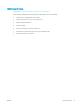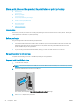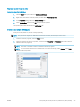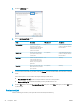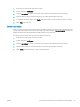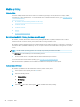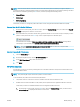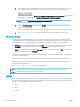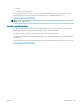User Guide
1. On the printer control panel, press the OK button.
2. Scroll to and select Job Storage.
3. From the Job Folders list, select a user name. A list of jobs stored under that user name displays.
4. Select the name of the job. If the job is private or encrypted, enter the PIN or password.
5. To adjust the number of copies, select Copies, enter the number of copies, and then press the OK button.
6. Select Print to print the job.
Delete a stored job
When you send a stored job to the printer memory, the printer overwrites any previous jobs with the same user
and job name. If the printer memory is full, the printer control panel displays a No more memory message and
existing stored jobs must be deleted before additional print jobs can be stored.
Use this procedure to delete a job that is stored in the printer memory.
1. On the printer control panel, press the OK button.
2. Scroll to and select Job Storage.
3. From the Job Folders list, select a user name. A list of jobs stored under that user name displays.
4. Select the name of the job. If the job is private or encrypted, enter the PIN or password.
5. Select Delete, and then press the OK button to delete the job.
ENWW Store print jobs on the product to print later or print privately 45