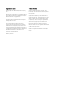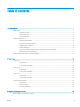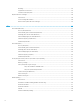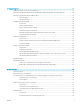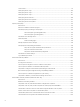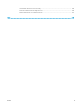User Guide
Jam locations ..................................................................................................................................................... 79
Clear paper jams in Tray 1 ................................................................................................................................ 80
Clear paper jams in Tray 2 ................................................................................................................................ 81
Clear paper jams in Tray 3 ................................................................................................................................ 85
Clear paper jams in the fuser ........................................................................................................................... 88
Clear paper jams in the output bin .................................................................................................................. 92
Clear paper jams in the duplexer .................................................................................................................... 94
Improve print quality ............................................................................................................................................................. 96
Introduction ........................................................................................................................................................ 96
Print from a dierent software program ....................................................................................................... 96
Check the paper-type setting for the print job ............................................................................................. 96
Check the paper type setting (Windows) .................................................................................. 96
Check the paper type setting (OS X) .......................................................................................... 96
Check the toner-cartridge status .................................................................................................................... 97
Clean the printer ................................................................................................................................................ 98
Print a cleaning page .................................................................................................................... 98
Visually inspect the toner cartridge ................................................................................................................ 98
Check paper and the printing environment ................................................................................................... 98
Step one: Use paper that meets HP specications ................................................................. 98
Step two: Check the environment .............................................................................................. 99
Step three: Set the individual tray alignment ........................................................................... 99
Check the EconoMode settings ..................................................................................................................... 100
Try a dierent print driver .............................................................................................................................. 100
Solve wired network problems .......................................................................................................................................... 102
Introduction ...................................................................................................................................................... 102
Poor physical connection ............................................................................................................................... 102
The computer is using the incorrect IP address for the printer ............................................................... 102
The computer is unable to communicate with the printer ....................................................................... 102
The printer is using incorrect link and duplex settings for the network ................................................. 103
New software programs might be causing compatibility problems ....................................................... 103
The computer or workstation might be set up incorrectly ....................................................................... 103
The printer is disabled, or other network settings are incorrect ............................................................. 103
Solve wireless network problems (wireless models only) ............................................................................................ 104
Introduction ...................................................................................................................................................... 104
Wireless connectivity checklist ...................................................................................................................... 104
The printer does not print after the wireless conguration completes ................................................. 105
The printer does not print, and the computer has a third-party rewall installed ............................... 105
The wireless connection does not work after moving the wireless router or printer .......................... 105
Cannot connect more computers to the wireless printer ......................................................................... 105
The wireless printer loses communication when connected to a VPN ................................................... 106
The network does not appear in the wireless networks list .................................................................... 106
vi ENWW