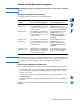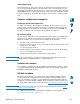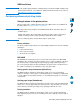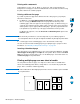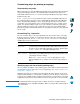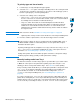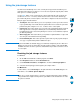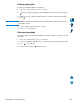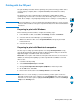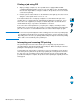- Hewlett-Packard LaserJet Printer User's Guide
Performing advanced printing tasks 63
Customizing trays for printing or copying
Understanding tray order
When a print job is received, the MFP automatically selects an input tray by matching the
requested media type and size to the media already loaded in the trays. If Tray 1 is
loaded with media and set to FIRST mode in the Paper Handling menu, paper is always
pulled from Tray 1 first.
If TRAY 1 MODE=FIRST is not selected, the product searches all available input trays for
the media that satisfies the print request, starting with the bottom tray and ending with
Tray 1. The job begins printing as soon as the proper type and size are found. If the
search fails, a message appears on the control panel that asks you to load the correct
media. You can then load the media, or you can override the request by requesting a
different media type and size at the control panel. If a tray runs out of media during a
print job, the product automatically switches to any tray that contains the same type and
size of media.
Customizing Tray 1 operation
You can customize Tray 1 to meet your printing needs. The product can be set to print
from Tray 1 when it is loaded, or to print only from Tray 1 if the type of media loaded is
specifically requested. Set TRAY 1 MODE=FIRST or TRAY1 MODE=CASSETTE on the Paper
Handling menu at the control panel.
Specifying type and size of media (locking trays)
You can configure the MFP to select media by type (such as plain or letterhead) and size
(such as letter or A4), as opposed to source (a paper tray). See “Supported paper sizes
and weights” on page 114.
Printing by type and size of media ensures that print jobs always print on the desired
media. If you frequently use several kinds of media, you can set up trays so that you do
not have to check which media is loaded in each tray before you print. This is especially
helpful when the product is shared and more than one person loads or removes media.
Note For networked products, the type and size settings can also be configured from the
embedded Web server or HP Web JetAdmin software. See the product software Help for
more information.
Setting Explanation
TRAY 1
MODE=FIRST
The printer will usually pull paper from Tray 1 first unless it is empty
or locked. If you do not keep media in Tray 1 all the time, or if you
use Tray 1 only for manually feeding paper, keep the default setting
of TRAY 1 MODE=FIRST on the Paper Handling menu.
TRAY 1
MODE= CASSETTE
Tray 1 operates like Trays 2, 3, and 4. Instead of looking first for
paper in Tray 1, the MFP pulls paper from the tray that matches the
selected type and size settings.
When TRAY 1 MODE=CASSETTE is set, an option appears on the
Paper Handling menu to configure size as well as type settings for
Tray 1.