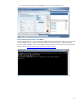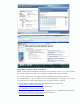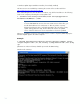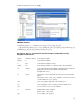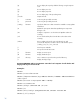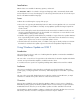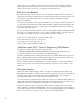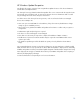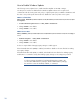How to Use
16
/qt Do not display the report by default following a single-computer
scan.
/qe Do not display error list.
/qr Do not display report list.
/q Do not display any of the preceding items.
/unicode Output Unicode.
/u username Scan using the specified username.
/p password Scan using the specified password.
/catalog filename Specify the data source that contains the available security update
information.
/ia Update the prerequisite Windows Update Agent components
during a scan.
/mu Configure computers to use the Microsoft Update website for
scanning.
/nd Do not download any files from the Microsoft website when
scanning.
/xmlout Run in updates only mode using only mbsacli.exe and
wusscan.dll. Only these switches can be used with this option:
/catalog, /wa, /wi, /nvc, /unicode
/l List all reports available.
/ls List reports from the latest scan.
/lr filename Display overview report.
/ld filename Display detailed report.
/rd directory Save or Retrieve reports from the specified directory.
/? Display this help/usage.
Executing MBSACLI with no parameters scans the local computer for all checks and
displays the report in text-mode.
Examples:
MBSACLI
MBSACLI /n Password+IIS+OS+SQL
MBSACLI /d MyDomain MBSACLI /target 200.0.0.1 MBSACLI /r 200.0.0.1-200.0.0.50 MBSACLI
/listfile export.txt
MBSACLI /ld "Domain - Computer (03-01 -2002 1 2-00 AM)"
MBSACLI >c:\results.txt
MBSACLI /catalog c:\wsusscn2.cab /ia /nvc
MBSACLI /wa
MBSACLI /xmlout /catalog c:\temp\wsusscn2.cab /unicode >results.xml
MBSACLI /l /rd c:\scanreports