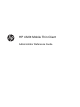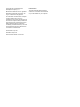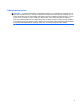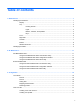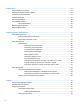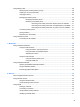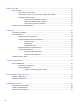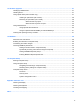HP 4320t Mobile Thin Client Administrator Reference Guide
© Copyright 2011 Hewlett-Packard Development Company, L.P. Microsoft and Windows are U.S. registered trademarks of Microsoft Corporation. SD Logo is a trademark of its proprietor. The information contained herein is subject to change without notice. The only warranties for HP products and services are set forth in the express warranty statements accompanying such products and services. Nothing herein should be construed as constituting an additional warranty.
Safety warning notice WARNING! To reduce the possibility of heat-related injuries or of overheating the computer, do not place the computer directly on your lap or obstruct the computer air vents. Use the computer only on a hard, flat surface. Do not allow another hard surface, such as an adjoining optional printer, or a soft surface, such as pillows or rugs or clothing, to block airflow.
iv Safety warning notice
Table of contents 1 Notebook tour ................................................................................................................................................. 1 Identifying the hardware ....................................................................................................................... 1 Display ................................................................................................................................. 1 Top .......................................
4 Applications .................................................................................................................................................. 19 Remote Desktop Connection ............................................................................................................. 19 HP Remote Graphics Software (RGS) ............................................................................................... 19 TeemTalk Terminal Emulation ...............................................
Using battery power ........................................................................................................................... 28 Displaying the remaining battery charge ........................................................................... 28 Inserting or removing the battery ....................................................................................... 28 Charging a battery ......................................................................................................
9 Modem and LAN ............................................................................................................................................ 42 Using a modem .................................................................................................................................. 42 Connecting a modem cable ............................................................................................... 42 Connecting a country- or region-specific modem cable adapter ...................
14 Hardware upgrades .................................................................................................................................... 57 Identifying installed drives .................................................................................................................. 57 Handling drives ................................................................................................................................... 57 Using optical drives (select models only) ...............
x
1 Notebook tour Identifying the hardware Components included with the computer may vary by region and model. The illustrations in this chapter identify the standard features on most computer models. Display NOTE: Your computer may look slightly different from the illustration in this section. Component Description (1) Internal display switch Turns off the display if the display is closed while the power is on. (2) Internal microphone Records sound.
Top Pointing devices Component Description (1) To turn the TouchPad zone on and off, quickly doubletap the TouchPad off indicator. TouchPad off indicator NOTE: off. When the TouchPad zone is on, the light is (2) TouchPad zone* Moves the pointer and selects or activates items on the screen. (3) Left TouchPad button* Functions like the left button on an external mouse. (4) Right TouchPad button* Functions like the right button on an external mouse. *This table describes factory settings.
Lights Component Description (1) ● On: The TouchPad zone is off. ● Off: The TouchPad zone is on. TouchPad off indicator (2) Caps lock light On: Caps lock is on. (3) Power light ● On: The computer is on. ● Blinking: The computer is in the Sleep state. ● Off: The computer is off. ● White: integrated wireless device is on, such as a wireless local area network (WLAN) device. ● Amber: All wireless devices are off.
Buttons, switches, and speakers Component Description (1) Speakers (2) Produce sound. (2) Internal display switch Turns off the display if the display is closed while the power is on. (3) Power button ● When the computer is off, press the button to turn on the computer. ● When the computer is on, press the button to shut down the computer. ● When the computer is in the Sleep state, press the button briefly to exit Sleep.
Keys Component Description (1) esc key Displays system information when pressed in combination with the fn key. (2) fn key Executes frequently used system functions when pressed in combination with a function key or the esc key. (3) Windows logo key Displays the Windows Start menu. (4) Function keys Execute frequently used system functions when pressed in combination with the fn key. (5) Windows applications key Displays a shortcut menu for items beneath the pointer.
Front Component Description (1) Drive light Blinking: The flash drive or optional optical drive is being accessed. (2) Media Card Reader Supports the following optional digital card formats: (3) Audio-out (headphone) jack ● Memory Stick (MS) ● Memory Stick Pro (MSP) ● MultiMediaCard (MMC) ● MultiMediaCard 4.
Right side Component Description (1) USB 2.0 ports (2) Connect optional USB devices. (2) RJ-11 (modem) jack Connects a modem cable. (3) Optical drive light (select models only) Blinking: The optical drive is being accessed. (4) Optical drive eject button (select models only) Press to eject the optical disc. (5) Optical drive (select models only) Reads optical discs. Left side Component Description (1) Attaches an optional security cable to the computer.
Component Description (5) External monitor port Connects an external VGA monitor or projector. (6) RJ-45 (network) jack Connects a network cable. (7) HDMI port Connects an optional HDMI device. (8) Combo eSATA/USB 2.0 port Connects an optional USB device or a high-performance eSATA component, such as an eSATA external hard drive. (9) USB 2.0 port Connects an optional USB device. (10) ExpressCard/34 slot Supports an optional ExpressCard.
Component Description WLAN antennas (2) Send and receive wireless signals to communicate with wireless local area networks (WLANs). NOTE: For optimal transmission, keep the areas immediately around the antennas free from obstructions. To see wireless regulatory notices, refer to the section of the Regulatory, Safety, and Environmental Notices that applies to your country or region. These notices are located in the printed Getting Started guide.
Component Description (2) Serial number (s/n) An alphanumeric identifier that is unique to each product. (3) Part number/Product number (p/n) The number that provides specific information about the product's hardware components. The part number helps a service technician to determine what components and parts are needed. (4) Warranty period The duration of the warranty period for this computer.
2 HP Write Filters The File-Based Write Filter (FBWF) and the Enhanced Write Filter (EWF) provide two distinct ways to provide a secure environment for your computer by protecting it from unauthorized writes to storage and file systems. FBWF operates at the file level, and EWF operates at the sector level. Only one write filter can be selected and active at one time.
Displays detail on the current overlay contents for all protected volumes including file and folder contents and memory used. ● /addexclusion Adds a write through path to the exclusion list. ● /removeexclusion Removes a write through path from the exclusion list. ● /setthreshold Sets the overlay threshold value. Using the File-Based Write Filter configuration interface In addition to the DOS command-line tool, Windows Embedded includes a FBWF configuration interface.
If you use the command line to modify the FBWF, right-click the icon to refresh the status icon display (click anywhere on the screen to close the context menu). The status icon display is refreshed automatically when you make modifications through the FBWF Control Panel utility. The FBWF utility always reflects the current status.
When you enter the ewfmgr [boot command] syntax, use the following commands in the boot command variable of the command line: ● -all Displays information about all protected volumes and performs a command, such as disable, enable, and commit, on each volume, if specified. ● -commit Commits all current level data in the overlay to the protected volume, and resets the current overlay value to 1. You can combine -commit with the -disable command to commit and then disable.
Using the Enhanced Write Filter status utility The EWF status utility creates an icon in the notification area of the taskbar that shows the status of the filter. You can right-click the icon to display and execute the available options. The EWF Status icon displays the following states: ● Red lock: EWF is disabled. ● Green lock: EWF is enabled. ● Yellow lock: EWF state will change on next boot.
3 Configuration Local drives The following sections describe the local drives on your computer. Drive Z Drive Z (HP RAMDisk) is a virtual drive that is created from the system's physical RAM. The RAMDisk will look and behave like a standard fixed disk drive, but it is created at system startup and destroyed at system shutdown. Therefore, HP recommends that you do not store information or data on this virtual disk drive. The RAMDisk is volatile memory space set aside for temporary data storage.
careful of application settings that write to the C drive, which resides in flash memory (in particular, many applications by default write cache files to the C drive on the local system). If you must write to a local drive, change the application settings to use the Z drive. To minimize writing to the C drive, update the configuration settings. Mapping network drives To keep the mappings after the computer is restarted, follow these steps: 1.
To create a user profile, follow these steps: 1. Log on as Administrator. 2. Select Start > Control Panel > Administrative Tools. 3. Double-click Computer Management. The Local Users and Groups window opens. 4. Double-click the Users folder to view the contents in the right pane. 5. Click Action in the menu bar, and then click New User. The New User dialog box opens. 6. Type the user name and password, and then select the attributes you want. 7. Click Create, and then click Close. 8.
4 Applications Remote Desktop Connection The Remote Desktop Connection utility allows you to establish connections to a Windows Terminal Server or to access remote applications by using Microsoft Remote Desktop Protocol (RDP). For additional information on how to use the Microsoft Remote Desktop Connection utility, go to the Microsoft Web site at http://www.microsoft.com.
HP ThinState Capture The HP ThinState Capture tool is a wizard-based utility that you can use to capture a Windows Embedded image, which you can then deploy to another HP computer of identical model and hardware. NOTE: HP ThinState Capture is not a standalone utility and can only be accessed by the administrator from within the computer image. Save all data on the USB flash drive prior to performing this procedure. 1. Select Start > Control Panel > HP ThinState Capture. 2. Click Next. 3.
5 Pointing devices and keyboard Using pointing devices To move the pointer, slide your finger across the TouchPad surface in the direction you want the pointer to go. Use the TouchPad buttons like the corresponding buttons on an external mouse. Setting pointing device preferences To access Mouse Properties, select Start > Control Panel > Mouse. Use Mouse Properties in Windows to customize settings for pointing devices, such as button configuration, click speed, and pointer options.
Function Hotkey Display system information. fn+esc Decrease screen brightness fn+f2 Increase screen brightness fn+f3 Switch the screen image between computer display and external display. fn+f4 Launch Internet Explorer fn+f6 Mute speaker sound. fn+f7 Decrease speaker sound. fn+f8 Increase speaker sound. fn+f9 Play previous track. fn+f10 Play, pause, or resume optical disc. fn+f11 Play next track.
Most external monitors receive video information from the computer using the external VGA video standard. The fn+f4 hotkey can also alternate images among other devices receiving video information from the computer.
Component Description (1) fn key Executes frequently used system functions when pressed in combination with a function key or the esc key. (2) Embedded numeric keypad Can be used like the keys on an external numeric keypad. (3) num lk key Enables the embedded numeric keypad when pressed in combination with the fn key. Using the embedded numeric keypad The 15 keys of the embedded numeric keypad can be used like the keys on an external keypad.
Switching key functions on the embedded numeric keypad You can temporarily alternate the functions of keys on the embedded numeric keypad between their standard keyboard functions and their keypad functions by using the fn key or the fn+shift key combination. ● To change the function of a keypad key to keypad functions while the keypad is disabled, press and hold the fn key while pressing the keypad key.
6 Power Power control and light locations The following illustration and table identify and describe the power control and light locations. Component Description (1) Internal display switch Turns off the display if the display is closed while the computer is on. (2) Power button ● When the computer is off, press the button to turn on the computer. ● When the computer is on, press the button to turn off the computer.
Shutting down the computer The Shut Down command closes all open programs, including the operating system, and then turns off the display and computer.
When the computer exits Sleep, the power lights turn on and your work returns to the screen where you stopped working. NOTE: If you have set a password to be required when the computer exits Sleep, you must enter your Windows password before your work will return to the screen. Using the Power Meter The Power Meter is located in the notification area, at the far right of the task bar.
To insert the battery, follow these steps: 1. Turn the computer upside down on a flat surface, with the battery bay toward you. 2. Insert the battery into the battery bay (1) until it is seated. The battery release latches (2) automatically lock the battery into place. To remove the battery, follow these steps: 1. Turn the computer upside down on a flat surface, with the battery bay toward you. 2. Slide the battery release latches (1) to release the battery. 3. Remove the battery (2).
The battery charges whether the computer is off or in use, but it charges faster when the computer is off. Charging may take longer if a battery is new, has been unused for 2 weeks or more, or is much warmer or cooler than room temperature. To prolong battery life and optimize the accuracy of battery charge displays, follow these recommendations: ● If you are charging a new battery, charge it fully before turning on the computer. ● Charge the battery until the battery light turns off.
Resolving a low battery level when external power is available ▲ Connect one of the following devices: ● AC adapter ● Optional docking device ● Optional power adapter Resolving a low battery level when a charged battery is available 1. Turn off the computer. 2. Remove the discharged battery, and then insert a charged battery. 3. Turn on the computer. Resolving a low battery level when no power source is available ▲ Save your work and shut down the computer.
Using external AC power External AC power is supplied through one of the following devices: WARNING! To reduce potential safety issues, use only the AC adapter provided with the computer, a replacement AC adapter provided by HP, or a compatible AC adapter purchased from HP. ● Approved AC adapter ● Optional docking device Connect the computer to external AC power under any of the following conditions: WARNING! Do not charge the computer battery while you are onboard aircraft.
3. Plug the other end of the power cord into an AC outlet (3).
7 Multimedia Using multimedia hardware Using the audio features The following illustration and table describe the audio features of the computer. 34 Component Description (1) Internal microphone Records sound. (2) Speakers (2) Produce sound. (3) Audio-out (headphone) jack Connects optional powered stereo speakers, headphones, ear buds, a headset, or television audio.
Using the audio-in (microphone) jack The computer is equipped with a stereo (dual-channel) microphone jack that supports an optional stereo array or monaural microphone. Using sound recording software with external microphones allows for stereo recordings. When connecting a microphone to the microphone jack, use a microphone with a 3.5-mm plug. Using the audio-out (headphone) jack WARNING! To reduce the risk of personal injury, adjust the volume before putting on headphones, earbuds, or a headset.
▲ To connect a display device, connect the device cable to the external monitor port. NOTE: If a properly connected external display device does not display an image, press fn+f4 to transfer the image to the device. Repeatedly pressing fn+f4 alternates the screen image between the computer display, the device, and simultaneous display on both the computer display and the device.
To connect a video or audio device to the HDMI port, follow these steps: 1. Plug one end of the HDMI cable into the HDMI port on the computer. 2. Connect the other end of the cable to the video device, according to the device manufacturer's instructions. 3. Press fn+f4 to switch the image between the display devices connected to the computer. Using multimedia software The computer includes preinstalled multimedia software.
– or – 1. Insert the media disc, such as an audio CD, into the optical drive. 2. Click a multimedia task from the list of tasks. Preventing playback disruptions To reduce the possibility of playback disruption: ● Save your work and close all open programs before playing a CD or a DVD. ● Do not connect or disconnect hardware while playing a disc. Do not initiate Sleep while playing a disc. Otherwise, you may see a warning message asking if you want to continue. If this message is displayed, click No.
8 Wireless About integrated wireless devices Wireless technology transfers data across radio waves instead of wires. Your computer may be equipped with a wireless local area network (WLAN) device. This device connects the computer to wireless local area networks (commonly referred to as Wi-Fi networks, wireless LANs, or WLANs) in corporate offices, your home, and public places such as airports, restaurants, coffee shops, hotels, and universities.
NOTE: To use the WLAN device in your computer, you must connect to a WLAN infrastructure (provided through a service provider or a public or corporate network). Computers with WLAN devices support one or more of the following IEEE industry standards: ● 802.11a supports data rates of up to 54 Mbps and operates at a frequency of 5 GHz. ● 802.11b, the first popular standard, supports data rates of up to 11 Mbps and operates at a frequency of 2.4 GHz. ● 802.
More information about using a WLAN is available through your ISP and the user guide included with your wireless router and other WLAN equipment. For a list of public WLANs near you, contact your ISP or search the Web. Web sites that list public WLANs include Cisco Internet Mobile Office Wireless Locations, Hotspotlist, and Geektools. Check with each public WLAN location for cost and connection requirements.
9 Modem and LAN Using a modem The modem must be connected to an analog telephone line by using a 6-pin, RJ-11 modem cable (purchased separately). In some countries or regions, a specific modem cable adapter is also required. Jacks for digital PBX systems may resemble analog telephone jacks, but they are not compatible with the modem. WARNING! Connecting the internal analog modem to a digital line can permanently damage the modem.
2. Connect the modem cable into the RJ-11 telephone wall jack (2). Connecting a country- or region-specific modem cable adapter Telephone jacks vary by country or region. To use the modem and the modem cable outside the country or region in which you purchased the computer, you must obtain a country- or region-specific modem cable adapter. To connect the modem to an analog telephone line that does not have an RJ-11 telephone jack, follow these steps: 1.
Selecting a location setting Viewing the current location selection To view the current location setting for the modem, follow these steps: 1. Select Start > Control Panel. 2. Click Region and Language. NOTE: You must commit these changes in order for them to be saved. For additional information, refer to HP Write Filters on page 11.
An analog telephone line supports one of 2 dialing modes: pulse dialing or tone dialing. These dialing mode options are selected in the Phone and Modem Options settings. The dialing mode option selected must match the dialing mode supported by the telephone line in your location. To determine the dialing mode supported by a telephone line, dial a few digits on the telephone, and then listen for clicks (pulses) or tones. Clicks indicate that the telephone line supports pulse dialing.
Connecting to a local area network Connecting to a local area network (LAN) requires an 8-pin, RJ-45 network cable (purchased separately). If the network cable contains noise suppression circuitry (1), which prevents interference from TV and radio reception, orient the circuitry end of the cable (2) toward the computer. To connect the network cable, follow these steps: 1. Connect the network cable into the network jack (1) on the computer. 2.
10 Security Protecting the computer NOTE: Security solutions are designed to act as deterrents. These deterrents may not prevent a product from being mishandled or stolen. Your computer is designed for security. All information is saved to the network and no user information can be stored on the computer. Additional security features provided with your computer can protect the computer and your data from a variety of risks.
You can use the same password for a Computer Setup feature and for a Windows security feature. You can also use the same password for more than one Computer Setup feature. Use the following tips for creating and saving passwords: ● When creating passwords, follow requirements set by the program. ● Write down your passwords and store them in a secure place away from the computer. ● Do not store passwords in a file on the computer.
Administrator logon To access the administrator logon screen in either automatic or manual logon mode, follow these steps: 1. Press and hold down the left shift key, and then click Start. 2. Click Shut Down, and then click Log Off. The Administrator logon screen is displayed. You can use the HP Windows Logon Configuration Manager to permanently modify the default logon user. Setting passwords in Computer Setup Computer Setup passwords Function Setup password Protects access to Computer Setup.
Your preferences go into effect when the computer restarts. Entering a setup password At the Setup password prompt, type your setup password (using the same kind of keys you used to set the password), and then press enter. After 3 unsuccessful attempts to enter the setup password, you must restart the computer and try again. Installing a security cable NOTE: The security cable (purchased separately) is designed to act as a deterrent, but it may not prevent the computer from being mishandled or stolen. 1.
11 Connecting hardware Using a USB device Universal Serial Bus (USB) is a hardware interface that can be used to connect an optional external device, such as a USB keyboard, mouse, drive, printer, scanner, or hub. Devices can be connected to the computer or an optional docking device. Some USB devices may require additional support software, which is usually included with the device. For more information about device-specific software, refer to the manufacturer's instructions. The computer has 4 USB ports.
Using the USB Storage Options utility To enable or disable the USB ports, follow these steps: 52 1. Select Start > Control Panel > USB Storage Security Options. 2. Select the permissions for the computer, and then click OK.
12 Using Media Card Reader cards Optional digital cards provide secure data storage and convenient data sharing. These cards are often used with digital media-equipped cameras and PDAs as well as with other computers. The Media Card Reader supports the following digital card formats: ● Memory Stick (MS) ● Memory Stick Pro (MSP) ● MultiMediaCard (MMC) ● MultiMediaCard 4.
Removing a digital card CAUTION: To prevent loss of data or an unresponsive system, use the following procedure to safely remove the digital card. To remove a digital card, follow these steps: 54 1. Save your information and close all programs associated with the digital card. 2. To eject the digital card, press in on the card (1), and then remove it from the slot (2).
13 Using ExpressCards An ExpressCard is a high-performance PC Card that is inserted into the ExpressCard slot. Your computer supports ExpressCard/34 cards. Like standard PC Cards, ExpressCards are designed to conform to the standard specifications of the Personal Computer Memory Card International Association (PCMCIA). Configuring an ExpressCard Install only the software required for your device.
2. Insert the card into the ExpressCard slot, and then push in on the card until it is firmly seated. You will hear a sound when the device has been detected, and a menu of available options may be displayed. NOTE: The first time you insert an ExpressCard, a message is displayed in the notification area to let you know the card is recognized by the computer. NOTE: An inserted ExpressCard uses power even when idle. To conserve power, stop or remove an ExpressCard when it is not in use.
14 Hardware upgrades Identifying installed drives To view the drives installed on the computer, follow these steps: 1. Click Start, and then click All Programs. 2. Click Hewlett-Packard, and then click HP System Information. 3. Click System Information to launch the Microsoft® System Information utility. Handling drives Drives are fragile computer components that must be handled with care. Refer to the following cautions before handling drives.
Optical drive type Read from CD and DVD-ROM discs Write to CD-RW discs Write to DVD±RW discs Write to DVD+R DL discs DVD-ROM Yes No No No CAUTION: To prevent possible audio and video degradation, or loss of audio or video playback functionality, do not initiate Sleep while reading from a CD or DVD. If Sleep is initiated during playback of a disc, you may experience the following behaviors: ● Your playback may be interrupted. ● You may see a warning message asking if you want to continue.
When the disc tray opens 1. Press the release button (1) on the drive bezel to release the disc tray, and then gently pull out the tray (2) until it stops. 2. Remove the disc (3) from the tray by gently pressing down on the spindle while lifting the outer edges of the disc. Hold the disc by the edges and avoid touching the flat surfaces. NOTE: If the tray is not fully accessible, tilt the disc carefully as you remove it. 3. Close the disc tray and place the disc in a protective case.
3. Remove the disc (3) from the tray by gently pressing down on the spindle while lifting the outer edges of the disc. Hold the disc by the edges and avoid touching the flat surfaces. NOTE: If the tray is not fully accessible, tilt the disc carefully as you remove it. 4. Close the disc tray and place the disc in a protective case. Using external drives Removable external drives expand your options for storing and accessing information.
CAUTION: To reduce the risk of damage to the equipment when connecting a powered device, be sure that the device is turned off and the AC power cord is unplugged. 1. Connect the device to the computer. 2. If you are connecting a powered device, plug the device power cord into a grounded AC outlet. 3. Turn on the device. To disconnect an unpowered external device from the computer, follow these steps: 1. Turn off the device. 2. Disconnect it from the computer.
6. Remove the screws from the battery area. 7. Turn the computer display-side up, and open the computer as far as possible. NOTE: Do not use excessive force to open the computer beyond the limits of the display hinges. Forcing extension beyond these limits will cause damage to the display. 8. 62 Slide the switch cover straight back toward the display (1), and then remove the switch cover (2).
9. Remove the screws from the keyboard. 10. Slide the keyboard back toward the display (1), and then rotate it to the right side (2). CAUTION: Do not rip the keyboard cable. 11. If you are replacing a memory module, remove the existing memory module: CAUTION: To prevent damage to the memory module, hold the memory module by the edges only. Do not touch the components on the memory module. a. Pull away the retention clips (1) on each side of the memory module. The memory module tilts up.
b. Grasp the edge of the memory module (2), and gently pull the module out of the memory module slot. To protect a memory module after removal, place it in an electrostatic-safe container. 12. Insert a new memory module: CAUTION: To prevent damage to the memory module, hold the memory module by the edges only. Do not touch the components on the memory module. a. Align the notched edge (1) of the memory module with the tab in the memory module slot. b.
c. Gently press the memory module (3) down, applying pressure to both the left and right edges of the memory module, until the retention clips snap into place. 13. Turn the keyboard over (1) into the keyboard tray, and then slide the keyboard (2) into place.
14. Replace the screws on the keyboard. 15. Place the switch cover on top of the switch cover tray (1), and then slide the switch cover into place (2). 16. Close the display. 17. Turn the computer upside down on a flat surface, with the battery bay toward you.
18. Replace the screws in the battery area. 19. Replace the battery. 20. Turn the computer right-side up, and then reconnect external power and external devices. 21. Turn on the computer.
15 MultiBoot About the boot order device As the computer starts, the system attempts to boot from enabled boot devices. The MultiBoot utility, which is enabled at the factory, controls the order in which the system selects a boot device. Boot devices can include optical drives, diskette drives, a network interface card (NIC), hard drives, and USB devices. Boot devices contain bootable media or files that the computer needs to start and operate properly.
To enable a USB device or a NIC device as a boot device, follow these steps: 1. Open Computer Setup by turning on or restarting the computer, and then pressing f10 while the “F10 BIOS Setup" message is displayed in the lower-middle corner of the screen. You can also press f10 when the HP Logo is being displayed and the "F10 BIOS Setup" string is not displayed anymore. 2.
Setting a new boot order in Computer Setup To set a boot device order that the computer uses each time it is turned on or restarted, follow these steps: 1. Open Computer Setup by turning on or restarting the computer, and then pressing f10 while the “F10 ROM Based Setup" message is displayed in the lower-middle corner of the screen. 2. Go to System Configuration > Boot Options > Legacy Boot Order and use the arrow keys to change the boot device order. 3.
Entering MultiBoot Express preferences When the Express Boot menu displays during startup, you have the following choices: ● To specify a boot device from the Express Boot menu, select your preference within the allotted time, and then press enter. ● To prevent the computer from defaulting to the current MultiBoot setting, press any key before the allotted time expires. The computer will not start until you select a boot device and press enter.
16 Computer Setup Starting Computer Setup Computer Setup is a preinstalled, ROM-based utility that can be used even when the operating system is not working or will not load. NOTE: Some of the Computer Setup menu items listed in this guide may not be supported by your computer. NOTE: An external keyboard or mouse connected to a USB port can be used with Computer Setup only if USB legacy support is enabled. To start Computer Setup, follow these steps: 1.
– or – Use the tab key and the arrow keys to select File > Save changes and exit, and then press enter. Your changes go into effect when the computer restarts. Restoring factory settings in Computer Setup NOTE: Restoring defaults will not change the hard drive mode. To return all settings in Computer Setup to the values that were set at the factory, follow these steps: 1.
Select To do this Ignore changes and exit Cancel any changes entered during the current session. Then exit and restart the computer. Save changes and exit Save any changes entered during the current session. Then exit and restart the computer. Your changes go into effect when the computer restarts. Security menu NOTE: Some of the menu items listed in this section may not be supported by your computer.
Select To do this Device Configurations ● Enable/disable USB legacy support (enabled by default). When enabled, USB legacy support allows the following: ◦ Use of a USB keyboard in Computer Setup even when a Windows® operating system is not running. ◦ Startup from bootable USB devices, including a hard drive, diskette drive, or optical drive connected by a USB port to the computer. ● Enable/disable fan always on while connected to an AC outlet (enabled by default).
Select To do this Built-In Device Options ● Enable/disable the wireless button state (enabled by default). ● Enable/disable the embedded WLAN device (enabled by default). ● Enable/disable LAN/WLAN switching (disabled by default). ● Enable/disable the Network Interface Controller (LAN) (enabled by default). ● Set the wake on LAN state.
A Routine care Cleaning the display CAUTION: To prevent permanent damage to the computer, never spray water, cleaning fluids, or chemicals on the display. To remove smudges and lint, frequently clean the display with a soft, damp, lint-free cloth. If the screen requires additional cleaning, use premoistened antistatic wipes or an antistatic screen cleaner.
● If you are shipping the computer or a drive, place it in a bubble-pack mailer or other suitable protective packaging and label the package “FRAGILE.” ● If the computer has a wireless device or a cell phone device installed, such as an 802.11b/g, a Global System for Mobile Communications (GSM), or a General Packet Radio Service (GPRS) device, note that the use of these devices may be restricted in some environments.
Index A AC adapter, connecting 32 adapter, modem cable 43 administrator password 48 airport security devices 57 antennas 8 antennas, WLAN 9 applications key, Windows 5 audio features 34 audio-in (microphone) jack 6, 34, 35 audio-out (headphone) jack 6, 34, 35 B battery charging 29 conserving power 31 disposing 31 inserting 28 low battery levels 30 removing 28 storing 31 battery bay, identifying 8 battery light charge status 29, 30 identifying 7 battery power 28 battery release latches 8, 28 battery temperat
ExpressCard configuring 55 defined 55 inserting 55 removing 56 removing insert 55 stopping 56 ExpressCard slot, identifying 8 external drive 60 external monitor port 35 external monitor port, identifying 8 F File menu 73 File-Based Write Filter 11 configuration interface 12 status utility 12 filter Enhanced write 15 File-based write 11 fn key 5 function keys 5, 21 H hard drive, external 60 HDMI 23 HDMI port 36 HDMI port, identifying 8 headphone (audio-out) jack 6 headphones 34 hotkeys decreasing screen brig
N network cable 46 connecting 46 noise suppression circuitry 46 NIC boot device 68 noise suppression circuitry modem cable 42 network cable 46 num lock, external keypad 25 O operating system 27 optical disc inserting 58 removing 58 optical drive 60 identifying 7 using 38 optical drive eject 7 optical drive light, identifying 7 P passwords 74 administrator 48 setup 49 user 48 pointing devices, setting preferences 21 port options 76 eSATA port 76 ExpressCard slot 76 flash media reader 76 USB port 76 ports c
TeemTalk Terminal Emulation 19 USB Storage Options 51 V vent, identifying 7 video transmission types Virtualization Technology volume decrease hotkey volume increase hotkey volume mute hotkey 35 volume, adjusting 35 23 75 35 35 W Windows applications key, identifying 5 Windows logo key, identifying 5 wireless antennas, identifying 8 wireless certification label 10 wireless key, identifying 5 wireless network (WLAN) 46 connecting 40 corporate WLAN connection 40 equipment needed 40 functional range 40 publi