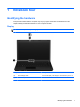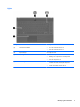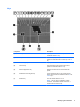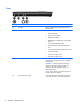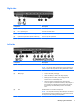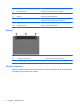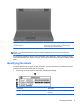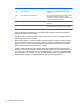Reference Guide
Table Of Contents
- Notebook tour
- HP Write Filters
- Configuration
- Applications
- Pointing devices and keyboard
- Using pointing devices
- Using the keyboard
- Using hotkeys
- Displaying system information
- Decreasing screen brightness
- Increasing screen brightness
- Switching the screen image
- Muting speaker sound
- Decreasing speaker sound
- Increasing speaker sound
- Playing the previous track or section of an audio CD or a DVD
- Playing, pausing, or resuming an audio CD or a DVD
- Playing the next track or section of an audio CD or a DVD
- Using hotkeys
- Using the keypads
- Power
- Power control and light locations
- Shutting down the computer
- Setting power options
- Using battery power
- Using external AC power
- Multimedia
- Wireless
- Modem and LAN
- Security
- Connecting hardware
- Using Media Card Reader cards
- Using ExpressCards
- Hardware upgrades
- MultiBoot
- Computer Setup
- Routine care
- Index
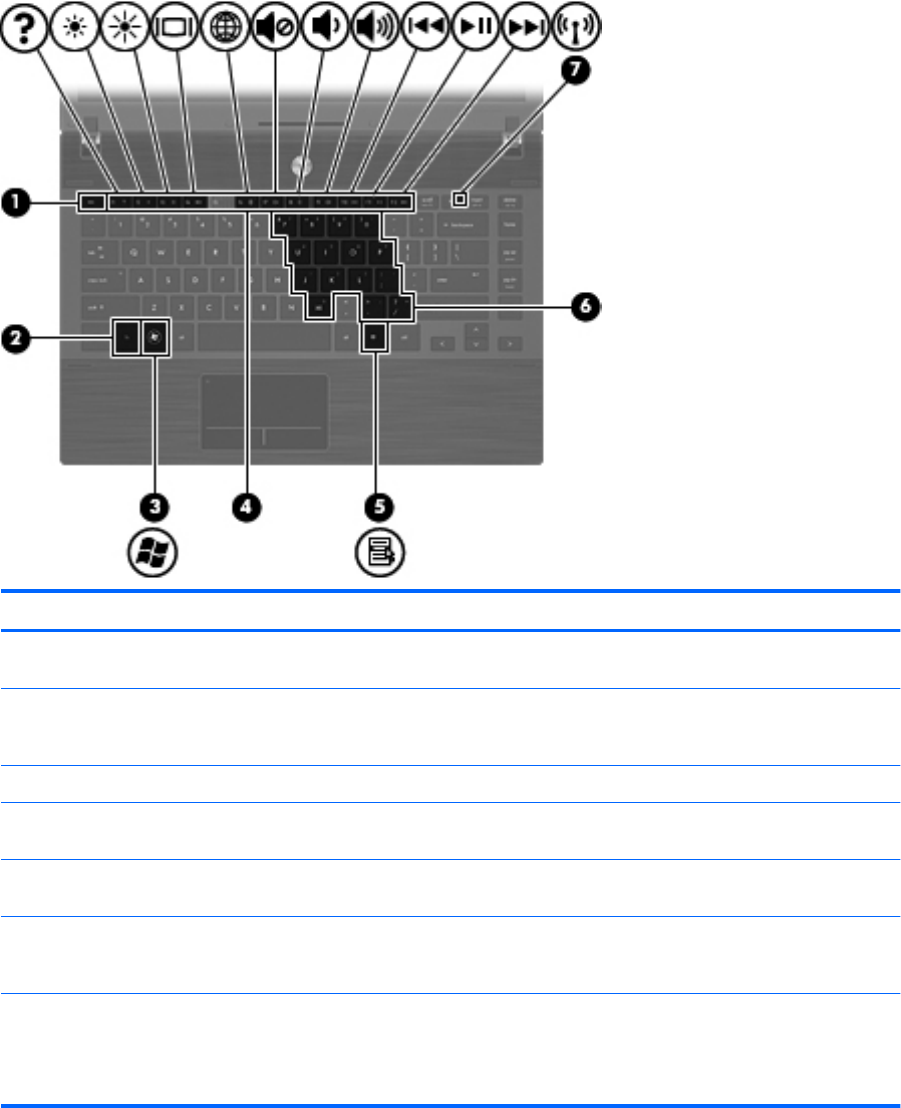
Keys
Component Description
(1) esc key Displays system information when pressed in
combination with the fn key.
(2) fn key Executes frequently used system functions when
pressed in combination with a function key or the esc
key.
(3) Windows logo key Displays the Windows Start menu.
(4) Function keys Execute frequently used system functions when
pressed in combination with the fn key.
(5) Windows applications key Displays a shortcut menu for items beneath the
pointer.
(6) Embedded numeric keypad keys Can be used like the keys on an external numeric
keypad, when pressed in combination with the fn and
num lk keys.
(7) Wireless key Turns the wireless feature on or off.
NOTE: This key does not establish a wireless
connection. To establish a wireless connection, a
wireless network must be set up.
Identifying the hardware 5