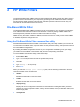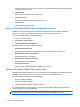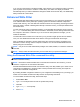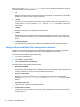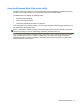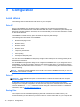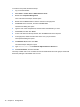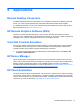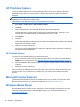Reference Guide
Table Of Contents
- Notebook tour
- HP Write Filters
- Configuration
- Applications
- Pointing devices and keyboard
- Using pointing devices
- Using the keyboard
- Using hotkeys
- Displaying system information
- Decreasing screen brightness
- Increasing screen brightness
- Switching the screen image
- Muting speaker sound
- Decreasing speaker sound
- Increasing speaker sound
- Playing the previous track or section of an audio CD or a DVD
- Playing, pausing, or resuming an audio CD or a DVD
- Playing the next track or section of an audio CD or a DVD
- Using hotkeys
- Using the keypads
- Power
- Power control and light locations
- Shutting down the computer
- Setting power options
- Using battery power
- Using external AC power
- Multimedia
- Wireless
- Modem and LAN
- Security
- Connecting hardware
- Using Media Card Reader cards
- Using ExpressCards
- Hardware upgrades
- MultiBoot
- Computer Setup
- Routine care
- Index
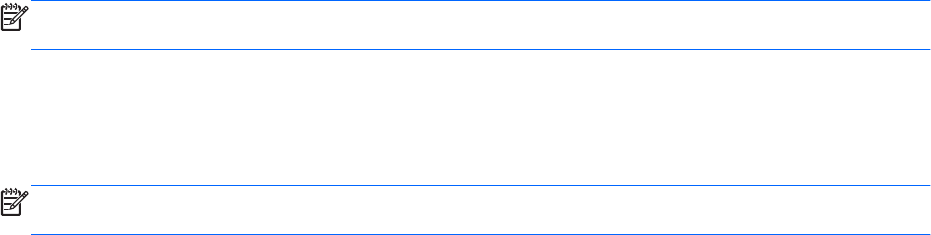
careful of application settings that write to the C drive, which resides in flash memory (in particular,
many applications by default write cache files to the C drive on the local system). If you must write to
a local drive, change the application settings to use the Z drive. To minimize writing to the C drive,
update the configuration settings.
Mapping network drives
To keep the mappings after the computer is restarted, follow these steps:
1. Disable the write filter cache during the current boot session or issue the –commit command.
2. Click Reconnect at logon.
Because a user logon cannot disable the write filter cache, you can retain the mappings created by a
user by logging off the user (do not shut down or restart the computer), logging back on as
administrator, and then disabling the write filter.
You can also assign the remote home directory by using the Local Users and Groups utility or by
other means known to administrators.
Roaming profiles
Write roaming profiles to the C drive. The profiles need to be limited in size and will not be retained
when the computer is restarted.
NOTE: For roaming profiles to work and be downloaded, sufficient flash space must be available.
You might need to remove software components to free up space for roaming profiles.
User accounts
Creating a new user account
NOTE: Be sure to disable the write filter cache during the boot session in which a new account is
created. The write filter must be reenabled after saving all of your permanent changes to flash.
You must log on as administrator to create user accounts locally or remotely. Because of local flash/
disk space constraints, you should keep the number of additional users to a minimum.
The Local Users and Groups utility allows the administrator to create, delete, and maintain user
accounts.
To access the Local Users and Groups utility:
▲ Select Start > Control Panel > Administrative Tools.
Creating user profiles
A new user profile is automatically configured from a template based on the default user or
administrator access settings in the registry, browser profiles, and ICA and Microsoft RDP initial
settings. If the default user or administrator profile settings are changed from those set at the factory,
the changed settings are automatically applied to the new user profile.
For the new user to match the characteristics of the default user, the administrator must create the
user in the User group and add the new user to the Administrator group. The default user is in both
groups; otherwise the new user will not be able to add a local printer. The user's actions are still
limited while the user is in the Administrator group.
User accounts 17