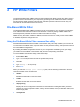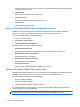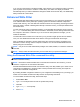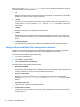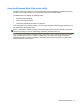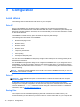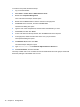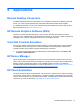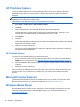Reference Guide
Table Of Contents
- Notebook tour
- HP Write Filters
- Configuration
- Applications
- Pointing devices and keyboard
- Using pointing devices
- Using the keyboard
- Using hotkeys
- Displaying system information
- Decreasing screen brightness
- Increasing screen brightness
- Switching the screen image
- Muting speaker sound
- Decreasing speaker sound
- Increasing speaker sound
- Playing the previous track or section of an audio CD or a DVD
- Playing, pausing, or resuming an audio CD or a DVD
- Playing the next track or section of an audio CD or a DVD
- Using hotkeys
- Using the keypads
- Power
- Power control and light locations
- Shutting down the computer
- Setting power options
- Using battery power
- Using external AC power
- Multimedia
- Wireless
- Modem and LAN
- Security
- Connecting hardware
- Using Media Card Reader cards
- Using ExpressCards
- Hardware upgrades
- MultiBoot
- Computer Setup
- Routine care
- Index
To create a user profile, follow these steps:
1. Log on as Administrator.
2. Select Start > Control Panel > Administrative Tools.
3. Double-click Computer Management.
The Local Users and Groups window opens.
4. Double-click the Users folder to view the contents in the right pane.
5. Click Action in the menu bar, and then click New User.
The New User dialog box opens.
6. Type the user name and password, and then select the attributes you want.
7. Click Create, and then click Close.
8. In the Local Users and Groups window, click the Users folder in the left pane.
9. In the right pane, double-click the name of the user you just created.
The Properties dialog box opens.
10. Click Member Of, and then click Add.
The Select Groups dialog box opens.
11. Type Administrators in the Enter the Object Names to Select box.
12. Click Check Names, and then click OK.
The newly created user is now a member of both the Administrator and User groups and should
match the privileges of the default user account.
18 Chapter 3 Configuration