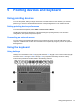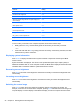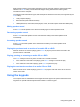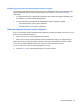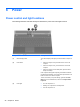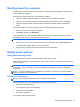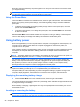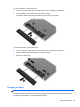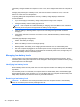Reference Guide
Table Of Contents
- Notebook tour
- HP Write Filters
- Configuration
- Applications
- Pointing devices and keyboard
- Using pointing devices
- Using the keyboard
- Using hotkeys
- Displaying system information
- Decreasing screen brightness
- Increasing screen brightness
- Switching the screen image
- Muting speaker sound
- Decreasing speaker sound
- Increasing speaker sound
- Playing the previous track or section of an audio CD or a DVD
- Playing, pausing, or resuming an audio CD or a DVD
- Playing the next track or section of an audio CD or a DVD
- Using hotkeys
- Using the keypads
- Power
- Power control and light locations
- Shutting down the computer
- Setting power options
- Using battery power
- Using external AC power
- Multimedia
- Wireless
- Modem and LAN
- Security
- Connecting hardware
- Using Media Card Reader cards
- Using ExpressCards
- Hardware upgrades
- MultiBoot
- Computer Setup
- Routine care
- Index
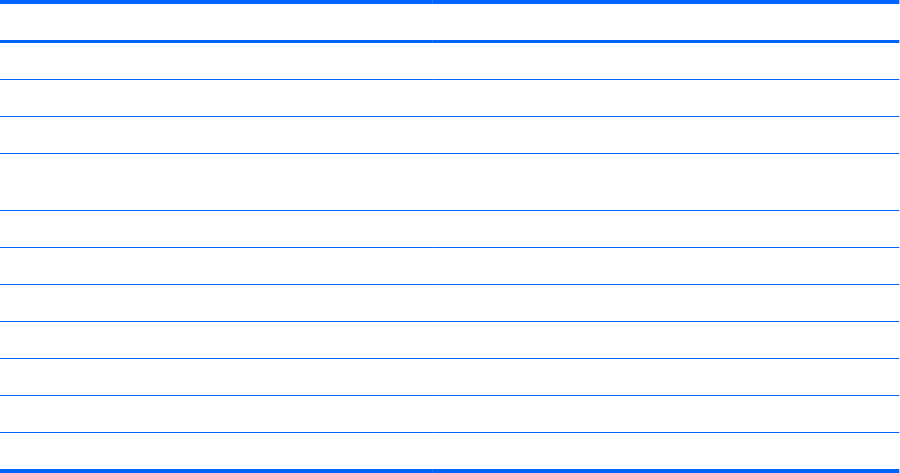
Function Hotkey
Display system information. fn+esc
Decrease screen brightness fn+f2
Increase screen brightness fn+f3
Switch the screen image between computer display and
external display.
fn+f4
Launch Internet Explorer fn+f6
Mute speaker sound. fn+f7
Decrease speaker sound. fn+f8
Increase speaker sound. fn+f9
Play previous track. fn+f10
Play, pause, or resume optical disc. fn+f11
Play next track. fn+f12
To use a hotkey command on the computer keyboard, follow either of these steps:
●
Briefly press the fn key, and then briefly press the second key of the hotkey command.
– or –
● Press and hold down the fn key, briefly press the second key of the hotkey command, and then
release both keys at the same time.
Displaying system information
Press fn+esc to display information about system hardware components and the system BIOS
version number.
System information is displayed. The version of the system BIOS (basic input-output system) is
labeled as the BIOS date. On some computer models, the BIOS date is displayed in decimal format.
The BIOS date is sometimes called the system ROM version number.
Decreasing screen brightness
Press fn+f2 to decrease screen brightness. Hold down the hotkey to decrease the brightness level
incrementally.
Increasing screen brightness
Press fn+f3 to increase screen brightness. Hold down the hotkey to increase the brightness level
incrementally.
Switching the screen image
Press fn+f4 to switch the screen image among display devices connected to the system. For
example, if a monitor is connected to the computer, pressing fn+f4 alternates the screen image from
computer display to monitor display to simultaneous display on both the computer and the monitor.
22 Chapter 5 Pointing devices and keyboard