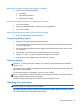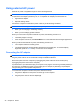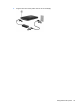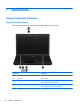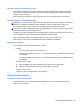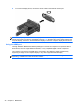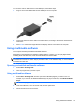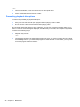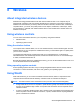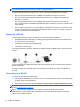Reference Guide
Table Of Contents
- Notebook tour
- HP Write Filters
- Configuration
- Applications
- Pointing devices and keyboard
- Using pointing devices
- Using the keyboard
- Using hotkeys
- Displaying system information
- Decreasing screen brightness
- Increasing screen brightness
- Switching the screen image
- Muting speaker sound
- Decreasing speaker sound
- Increasing speaker sound
- Playing the previous track or section of an audio CD or a DVD
- Playing, pausing, or resuming an audio CD or a DVD
- Playing the next track or section of an audio CD or a DVD
- Using hotkeys
- Using the keypads
- Power
- Power control and light locations
- Shutting down the computer
- Setting power options
- Using battery power
- Using external AC power
- Multimedia
- Wireless
- Modem and LAN
- Security
- Connecting hardware
- Using Media Card Reader cards
- Using ExpressCards
- Hardware upgrades
- MultiBoot
- Computer Setup
- Routine care
- Index
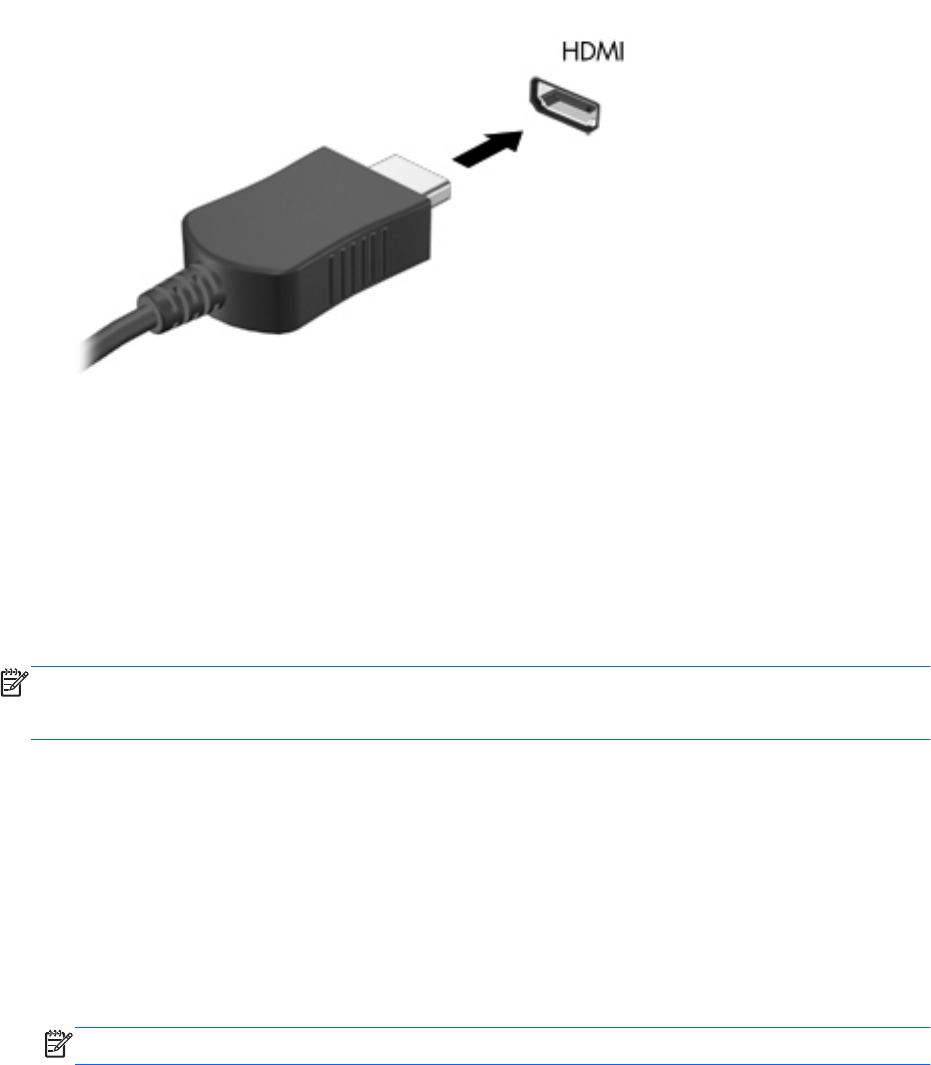
To connect a video or audio device to the HDMI port, follow these steps:
1. Plug one end of the HDMI cable into the HDMI port on the computer.
2. Connect the other end of the cable to the video device, according to the device manufacturer's
instructions.
3. Press fn+f4 to switch the image between the display devices connected to the computer.
Using multimedia software
The computer includes preinstalled multimedia software.
Depending on the hardware and software included with the computer, you can play digital media,
including audio and video CDs, audio and video DVDs, and Internet radio.
NOTE: For information about using software included with the computer, refer to the software
manufacturer's instructions, which may be provided on disc, in the software Help, or on the software
manufacturer's Web site.
Opening preinstalled multimedia software
1. Select Start > All Programs.
2. Click the program that you want to open.
Using multimedia software
1. Select Start > All Programs, and then open the multimedia program you want to use. For
example, if you want to use Windows Media Player to play an audio CD, click Windows Media
Player.
NOTE: Some programs may be located in subfolders.
2. Insert the media disc, such as an audio CD, into the optical drive.
3. Follow the instructions on the screen.
Using multimedia software 37