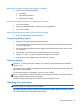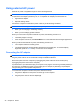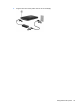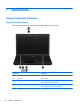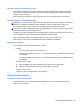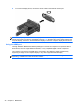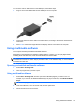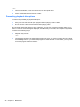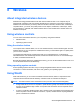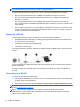Reference Guide
Table Of Contents
- Notebook tour
- HP Write Filters
- Configuration
- Applications
- Pointing devices and keyboard
- Using pointing devices
- Using the keyboard
- Using hotkeys
- Displaying system information
- Decreasing screen brightness
- Increasing screen brightness
- Switching the screen image
- Muting speaker sound
- Decreasing speaker sound
- Increasing speaker sound
- Playing the previous track or section of an audio CD or a DVD
- Playing, pausing, or resuming an audio CD or a DVD
- Playing the next track or section of an audio CD or a DVD
- Using hotkeys
- Using the keypads
- Power
- Power control and light locations
- Shutting down the computer
- Setting power options
- Using battery power
- Using external AC power
- Multimedia
- Wireless
- Modem and LAN
- Security
- Connecting hardware
- Using Media Card Reader cards
- Using ExpressCards
- Hardware upgrades
- MultiBoot
- Computer Setup
- Routine care
- Index
– or –
1. Insert the media disc, such as an audio CD, into the optical drive.
2. Click a multimedia task from the list of tasks.
Preventing playback disruptions
To reduce the possibility of playback disruption:
● Save your work and close all open programs before playing a CD or a DVD.
● Do not connect or disconnect hardware while playing a disc.
Do not initiate Sleep while playing a disc. Otherwise, you may see a warning message asking if you
want to continue. If this message is displayed, click No. After you click No, the computer may behave
in either of the following ways:
● Playback may resume.
– or –
●
The playback window in the multimedia program may close. To return to playing the CD or DVD,
click the Play button in your multimedia program to restart the disc. In rare cases, you may need
to exit the program and then restart it.
38 Chapter 7 Multimedia