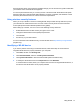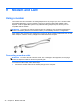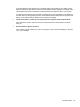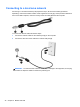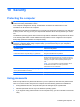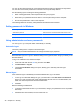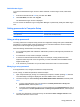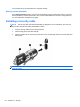Reference Guide
Table Of Contents
- Notebook tour
- HP Write Filters
- Configuration
- Applications
- Pointing devices and keyboard
- Using pointing devices
- Using the keyboard
- Using hotkeys
- Displaying system information
- Decreasing screen brightness
- Increasing screen brightness
- Switching the screen image
- Muting speaker sound
- Decreasing speaker sound
- Increasing speaker sound
- Playing the previous track or section of an audio CD or a DVD
- Playing, pausing, or resuming an audio CD or a DVD
- Playing the next track or section of an audio CD or a DVD
- Using hotkeys
- Using the keypads
- Power
- Power control and light locations
- Shutting down the computer
- Setting power options
- Using battery power
- Using external AC power
- Multimedia
- Wireless
- Modem and LAN
- Security
- Connecting hardware
- Using Media Card Reader cards
- Using ExpressCards
- Hardware upgrades
- MultiBoot
- Computer Setup
- Routine care
- Index

More information about using a WLAN is available through your ISP and the user guide included with
your wireless router and other WLAN equipment.
For a list of public WLANs near you, contact your ISP or search the Web. Web sites that list public
WLANs include Cisco Internet Mobile Office Wireless Locations, Hotspotlist, and Geektools. Check
with each public WLAN location for cost and connection requirements.
Using wireless security features
When you set up a WLAN or access an existing WLAN, always enable security features to protect
your network from unauthorized access. The most common security levels are Wi-Fi Protected
Access (WPA)-Personal and Wired Equivalent Privacy (WEP).
When setting up a network, use one or more of the following security measures:
● Enable WPA-Personal or WEP security encryption on the router.
● Change the default network name (SSID) and password.
●
Use a firewall.
● Set security on your Web browser.
For more information about WLAN security, see the HP Web site at
http://www.hp.com/go/wireless
(English only).
Identifying a WLAN device
If you have a problem connecting to a wireless network, follow these steps to confirm that the
integrated WLAN device is properly installed on your computer:
1. Click Start, and then click All Programs.
2. Click Hewlett-Packard, and then click HP System Information.
3. Click System Information to launch the Microsoft® System Information utility.
4. 4. Identify the WLAN device from the Components list under Networks.
If no WLAN device is listed, either your computer does not have an integrated WLAN device, or
the driver for the WLAN device is not properly installed.
Using WLAN 41