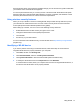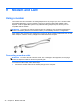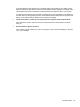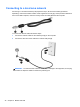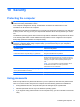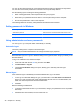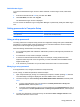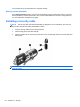Reference Guide
Table Of Contents
- Notebook tour
- HP Write Filters
- Configuration
- Applications
- Pointing devices and keyboard
- Using pointing devices
- Using the keyboard
- Using hotkeys
- Displaying system information
- Decreasing screen brightness
- Increasing screen brightness
- Switching the screen image
- Muting speaker sound
- Decreasing speaker sound
- Increasing speaker sound
- Playing the previous track or section of an audio CD or a DVD
- Playing, pausing, or resuming an audio CD or a DVD
- Playing the next track or section of an audio CD or a DVD
- Using hotkeys
- Using the keypads
- Power
- Power control and light locations
- Shutting down the computer
- Setting power options
- Using battery power
- Using external AC power
- Multimedia
- Wireless
- Modem and LAN
- Security
- Connecting hardware
- Using Media Card Reader cards
- Using ExpressCards
- Hardware upgrades
- MultiBoot
- Computer Setup
- Routine care
- Index
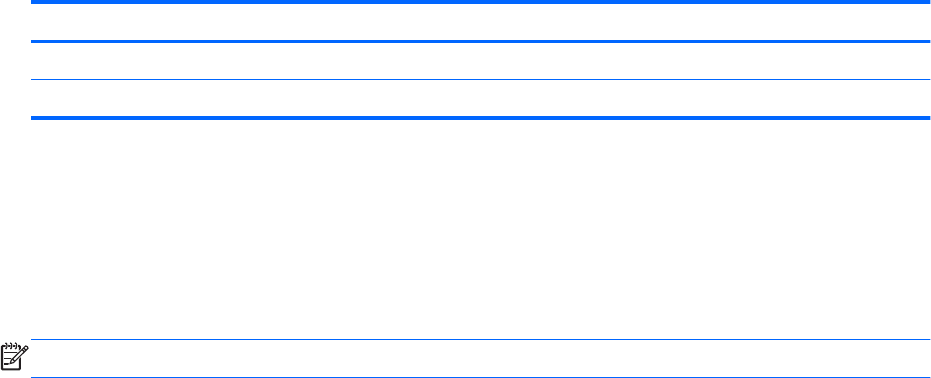
You can use the same password for a Computer Setup feature and for a Windows security feature.
You can also use the same password for more than one Computer Setup feature.
Use the following tips for creating and saving passwords:
● When creating passwords, follow requirements set by the program.
● Write down your passwords and store them in a secure place away from the computer.
●
Do not store passwords in a file on the computer.
The following tables list commonly used passwords and describe their functions.
Setting passwords in Windows
Windows passwords Function
Administrator password Protects access to a Windows administrator-level account.
User password Protects access to a Windows user account.
Using administrator and user passwords
You can log on to your computer either automatically or manually.
Automatic logon
The factory setting for the computer is automatic logon.
NOTE: Only the network administrator can change automatic logon properties.
With automatic logon, the Log On to Windows dialog box is bypassed, which brings you directly to the
Windows desktop.
To log on as a different user, follow these steps:
1. Press and hold down the left shift key, and then click Start.
2. Click Shut Down > Log Off.
3. The Log On to Windows dialog box opens, allowing you to manually enter the logon
information.
Manual logon
If the automatic logon is disabled by the network administrator, log on as follows:
1. In the Log On to Windows dialog box, type your information in the User Name and Password
boxes. For a user, the initial user name and password are both User. For an administrator, the
initial user name and password are both Administrator.
2. Click OK.
Note the following considerations:
●
To prevent unauthorized access to your information, change your password as soon as possible
after setup.
● Passwords are case sensitive, but user names are not.
48 Chapter 10 Security