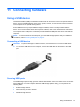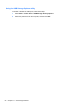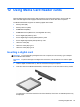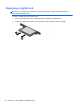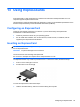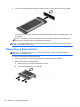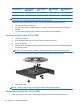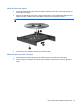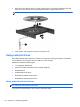Reference Guide
Table Of Contents
- Notebook tour
- HP Write Filters
- Configuration
- Applications
- Pointing devices and keyboard
- Using pointing devices
- Using the keyboard
- Using hotkeys
- Displaying system information
- Decreasing screen brightness
- Increasing screen brightness
- Switching the screen image
- Muting speaker sound
- Decreasing speaker sound
- Increasing speaker sound
- Playing the previous track or section of an audio CD or a DVD
- Playing, pausing, or resuming an audio CD or a DVD
- Playing the next track or section of an audio CD or a DVD
- Using hotkeys
- Using the keypads
- Power
- Power control and light locations
- Shutting down the computer
- Setting power options
- Using battery power
- Using external AC power
- Multimedia
- Wireless
- Modem and LAN
- Security
- Connecting hardware
- Using Media Card Reader cards
- Using ExpressCards
- Hardware upgrades
- MultiBoot
- Computer Setup
- Routine care
- Index

11 Connecting hardware
Using a USB device
Universal Serial Bus (USB) is a hardware interface that can be used to connect an optional external
device, such as a USB keyboard, mouse, drive, printer, scanner, or hub. Devices can be connected
to the computer or an optional docking device.
Some USB devices may require additional support software, which is usually included with the
device. For more information about device-specific software, refer to the manufacturer's instructions.
The computer has 4 USB ports. A USB hub provides additional USB ports that can be used with the
computer.
NOTE: To view the status of the USB ports, go to the USB Storage Options utility. For additional
information, refer to
Securing USB ports on page 51.
Connecting a USB device
CAUTION: To prevent damage to a USB connector, use minimal force to connect a USB device.
▲ To connect a USB device to the computer, connect the USB cable for the device to the USB
port.
Securing USB ports
The USB Storage Options utility gives the network administrator control over which users can access
which USB ports on a local computer. With the USB Storage Options utility, you can perform the
following tasks:
●
Enable storage devices
● Allow read-only access to devices
●
Disable storage devices
Using a USB device 51