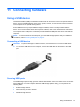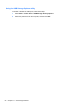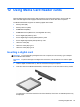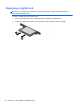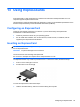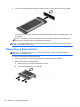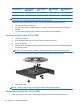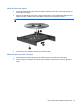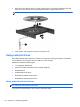Reference Guide
Table Of Contents
- Notebook tour
- HP Write Filters
- Configuration
- Applications
- Pointing devices and keyboard
- Using pointing devices
- Using the keyboard
- Using hotkeys
- Displaying system information
- Decreasing screen brightness
- Increasing screen brightness
- Switching the screen image
- Muting speaker sound
- Decreasing speaker sound
- Increasing speaker sound
- Playing the previous track or section of an audio CD or a DVD
- Playing, pausing, or resuming an audio CD or a DVD
- Playing the next track or section of an audio CD or a DVD
- Using hotkeys
- Using the keypads
- Power
- Power control and light locations
- Shutting down the computer
- Setting power options
- Using battery power
- Using external AC power
- Multimedia
- Wireless
- Modem and LAN
- Security
- Connecting hardware
- Using Media Card Reader cards
- Using ExpressCards
- Hardware upgrades
- MultiBoot
- Computer Setup
- Routine care
- Index
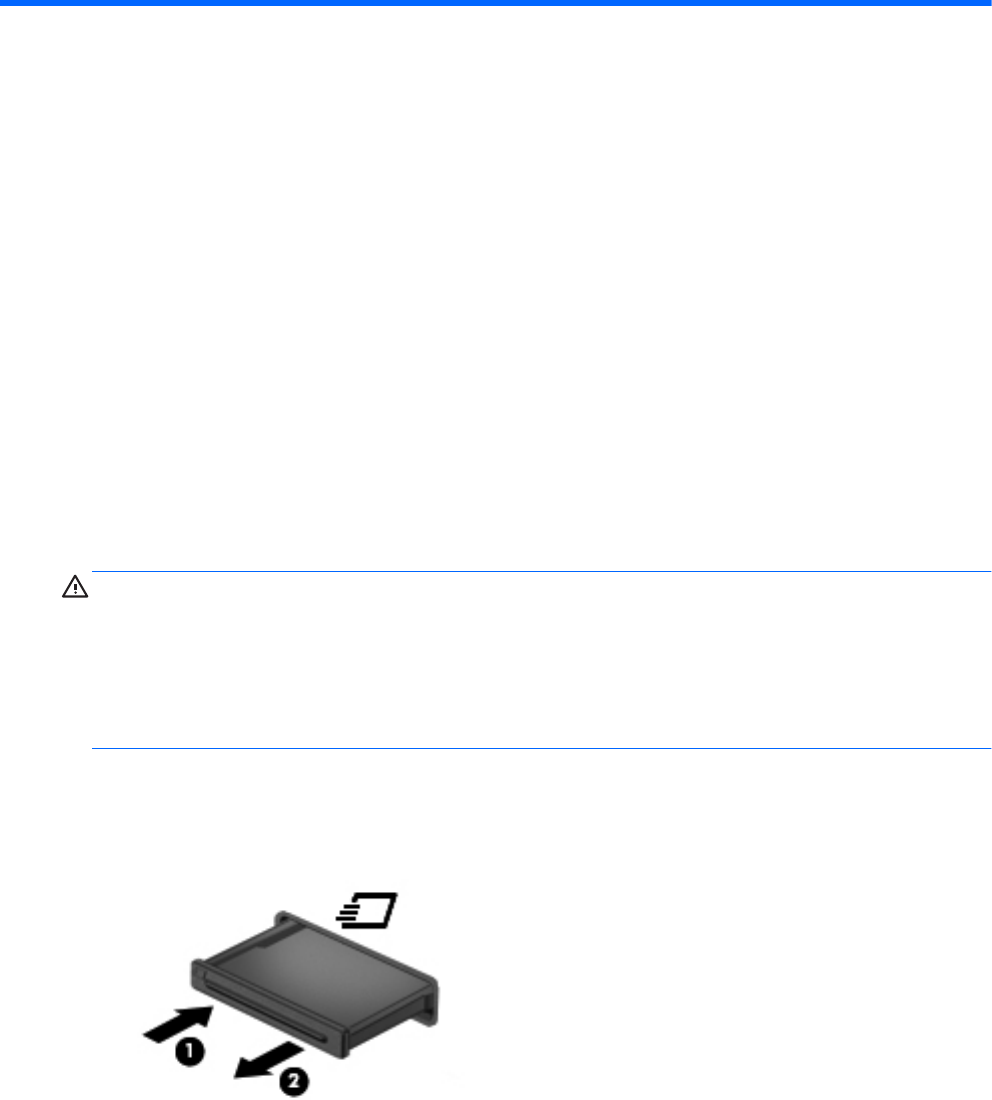
13 Using ExpressCards
An ExpressCard is a high-performance PC Card that is inserted into the ExpressCard slot. Your
computer supports ExpressCard/34 cards.
Like standard PC Cards, ExpressCards are designed to conform to the standard specifications of the
Personal Computer Memory Card International Association (PCMCIA).
Configuring an ExpressCard
Install only the software required for your device. If you are instructed by the ExpressCard
manufacturer to install device drivers:
● Install only the device drivers for your operating system.
●
Do not install other software, such as card services, socket services, or enablers, that are
supplied by the ExpressCard manufacturer.
Inserting an ExpressCard
CAUTION: To prevent damage to the computer and external media cards, do not insert a PC Card
into an ExpressCard slot.
CAUTION: To prevent damage to the connectors:
Use minimal force when inserting an ExpressCard.
Do not move or transport the computer when an ExpressCard is in use.
The ExpressCard slot may contain a protective insert. To remove the insert, follow these steps:
1. Press in on the insert (1) to unlock it.
2. Pull the insert out of the slot (2).
To insert an ExpressCard, follow these steps:
1. Hold the card label-side up, with the connectors facing the computer.
Configuring an ExpressCard 55